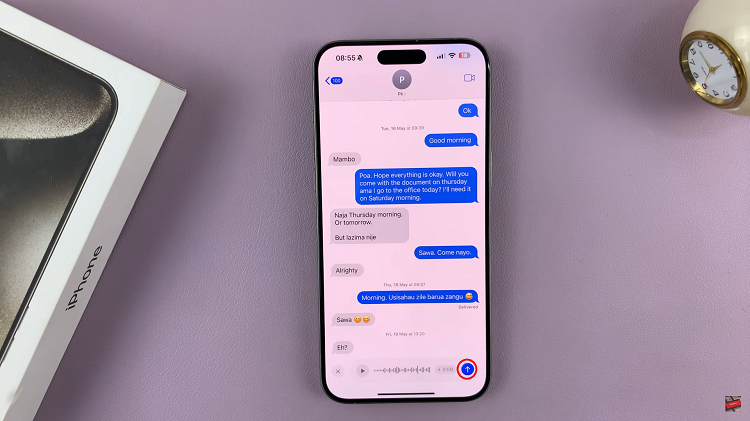In this article, we’ll provide you with a detailed step-by-step guide on how to set the camera timer on your iPhone and make the most of this convenient feature.
Capturing the perfect photo often requires a steady hand and careful timing. However, with the camera timer feature on your iPhone, you can take stunning photos without having to rush into position or rely on someone else to press the shutter button.
Whether you’re snapping a group photo, capturing a self-portrait, or experimenting with creative compositions, knowing how to set the camera timer on your iPhone can greatly enhance your photography skills.
Watch this: How To Convert Colored Photo / Image To Black and White On iPhone
Set iPhone Camera Timer
First, locate and open the Camera app on your iPhone. It’s typically found on the home screen or in the app drawer.
Once you’re in the Camera app, tap on the arrow in the top-middle of the screen to reveal some options.
You’ll find the Camera Timer option represented by a clock icon. Tap on it to access the timer settings.
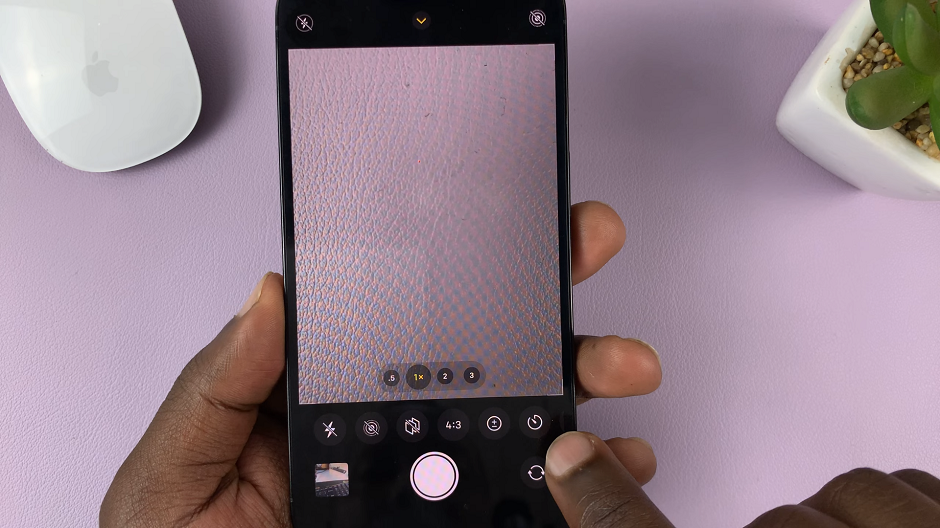
The timer duration determines the delay between pressing the capture button and the photo being taken. Depending on your preference, you can select a timer duration of 3 seconds or 10 seconds. Simply tap on the desired duration to set it.
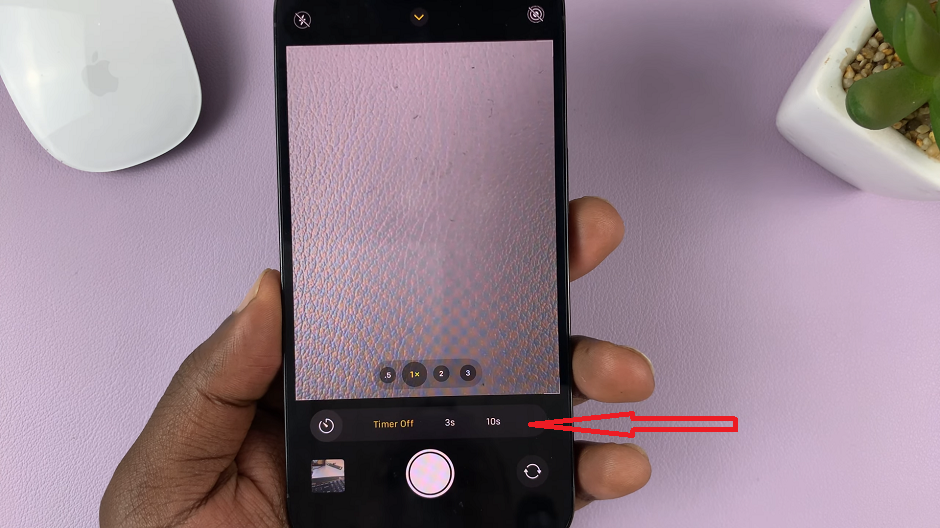
Find a stable surface or attach your iPhone to a tripod to ensure a steady shot. Make sure the camera is facing towards the desired subject or scene.
Align your shot by adjusting the position and angle of your iPhone. You can use the grid lines on the camera screen to help with composition.
Once you’re satisfied with the framing, it’s time to get into the photo. Ensure that you are within the frame and strike the desired pose.
Tap on the capture button, and the countdown will begin based on the timer duration you selected. Use this time to position yourself perfectly within the frame.
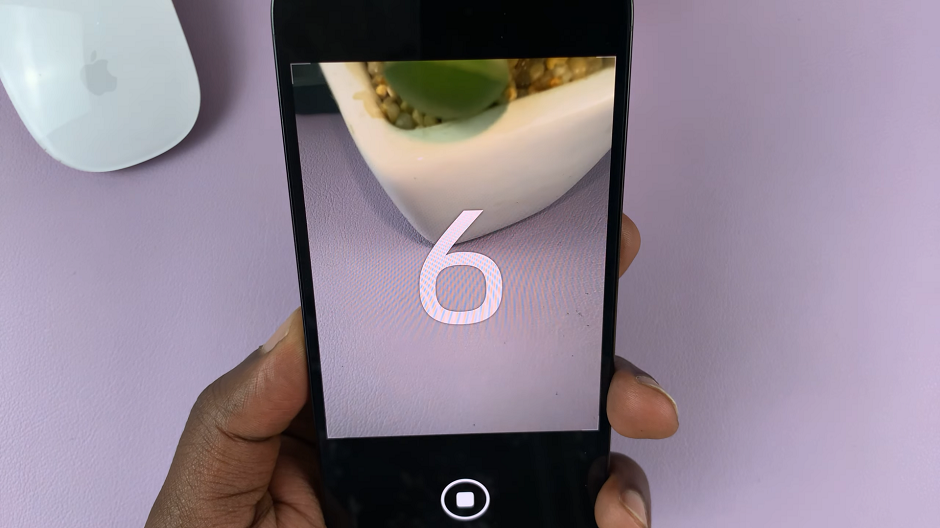
When the timer reaches zero, your iPhone will automatically take the photo, capturing the perfect moment with you included.
Once the photo is taken, review the result and make any necessary adjustments to lighting, composition, or positioning for subsequent shots.
Remember, practice makes perfect, so take the time to experiment with different compositions and lighting conditions to achieve the desired results. With a little patience and creativity, the camera timer on your iPhone can become a valuable tool in your photographic arsenal. So, grab your iPhone, set the timer, and start capturing those memorable moments with ease!