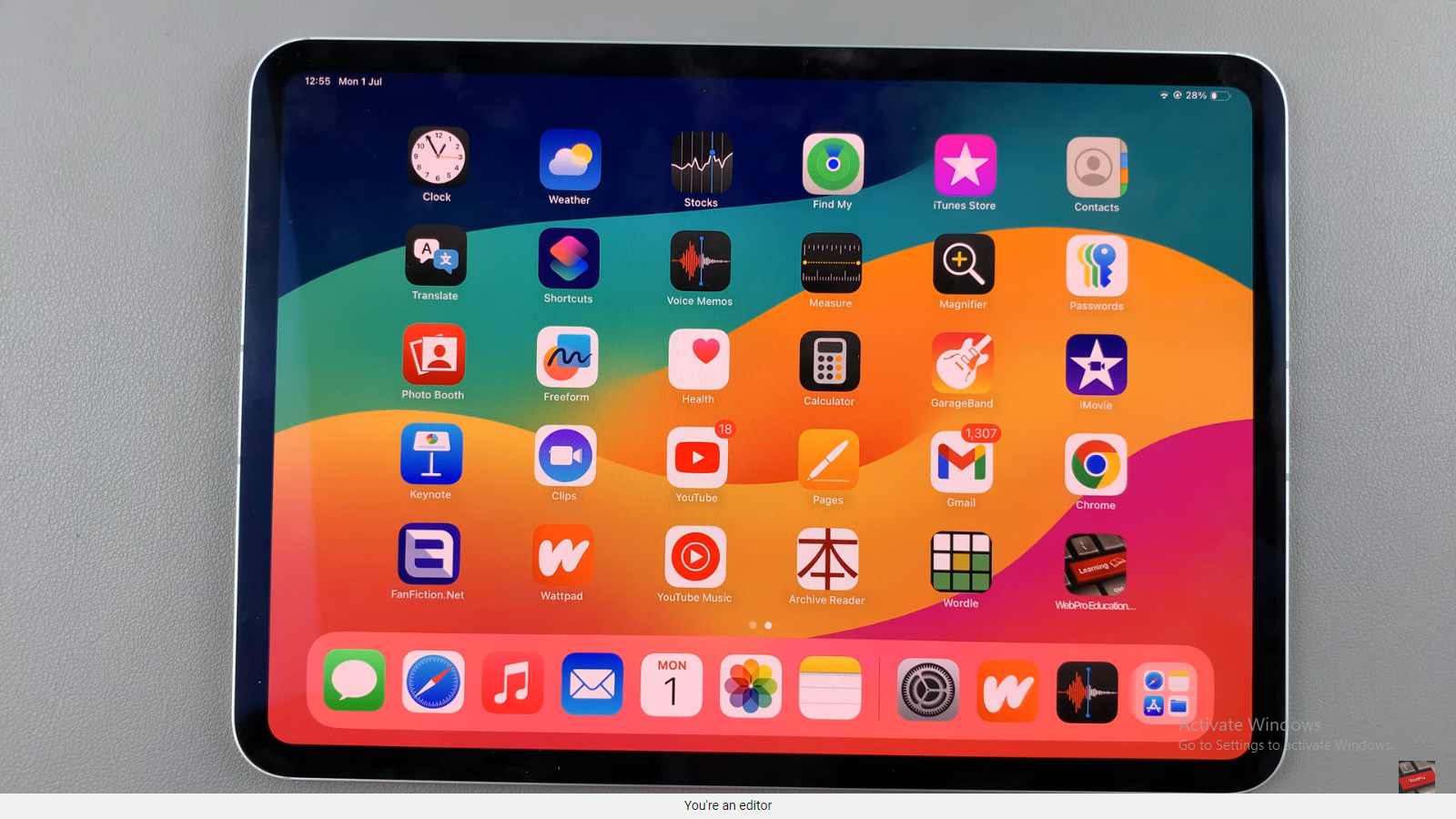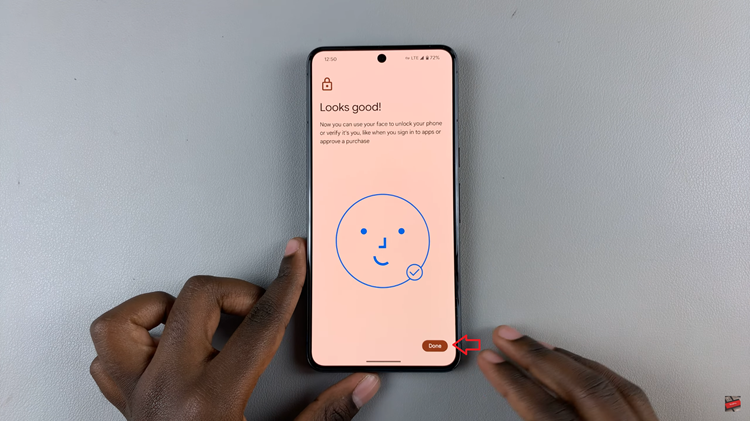In this guide, we’ll explore the simple steps to disable call waiting on your Samsung Galaxy A35 5G, ensuring that your conversations remain undisturbed.
In today’s fast-paced world, uninterrupted communication is crucial, especially during important phone calls. However, call waiting notifications can often disrupt the flow of conversation and concentration.
Fortunately, the Samsung Galaxy A35 5G provides users with the flexibility to disable call waiting, allowing for a seamless calling experience.
Understanding Call Waiting
Before diving into the process of disabling call waiting, it’s essential to understand what it entails. Call waiting is a feature that notifies users of an incoming call while they are already engaged in another conversation. While this feature can be beneficial in some scenarios, it can also be distracting, particularly during crucial calls or discussions.
Read: How To Install Missing Voice Recorder App On Samsung Galaxy A55 5G
Disable Call Waiting On Samsung Galaxy A35 5G
Disabling call waiting on your Samsung Galaxy A35 5G is a straightforward process that can be completed in just a few simple steps. Follow these instructions to ensure uninterrupted calls:
Start by locating the Phone app on your Samsung Galaxy A35 5G. This app is typically found on the home screen or in the app drawer.
Once you have the Phone app open, make sure you’re on the Keypad tab. Look for the three-dot menu icon located either at the top-right corner of the screen. Tap on this icon to reveal a dropdown menu, and then select Settings from the options.
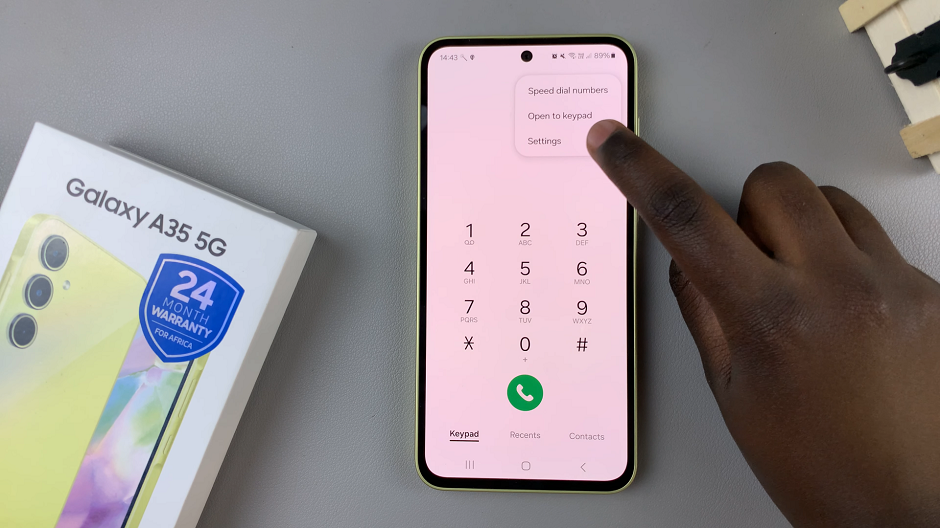
Within the Call settings, scroll down until you find the Supplementary Services option. Tap on it to proceed.
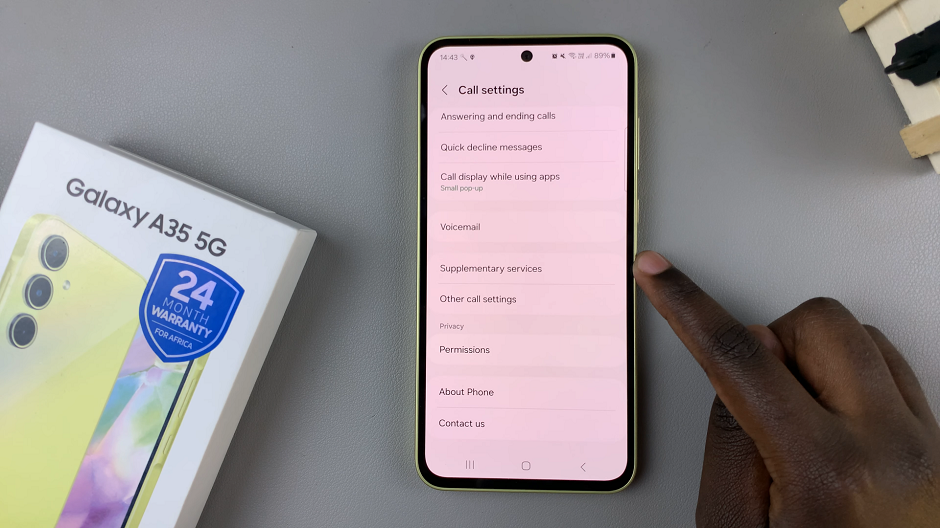
Under the Supplementary Services menu, you should see various options related to call features and preferences. Look for the Call waiting option. You’ll typically find a toggle switch next to it, that is green because it’s enabled.
Simply toggle the switch to disable call waiting. It should turn to grey.
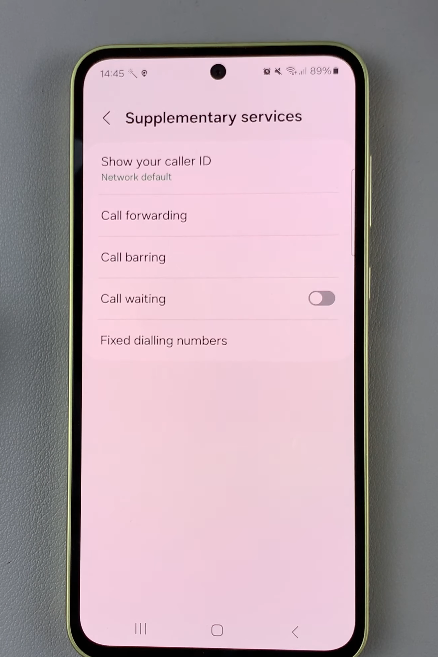
Enjoy Uninterrupted Calls
Congratulations! You’ve successfully disabled call waiting on your Samsung Galaxy A35 5G. From now on, you can enjoy uninterrupted conversations without the distraction of incoming call notifications.
In a world where effective communication is essential, the ability to disable call waiting offers users greater control over their phone experience. By following the simple steps outlined in this guide, Samsung Galaxy A35 5G users can ensure that their calls remain uninterrupted and focused.
Whether you’re conducting business calls or catching up with loved ones, disabling call waiting can enhance the quality of your conversations. Embrace uninterrupted communication with your Samsung Galaxy A35 5G today!
Watch: How To FIX No Sound From Bluetooth Device Connected To Samsung Smart TV