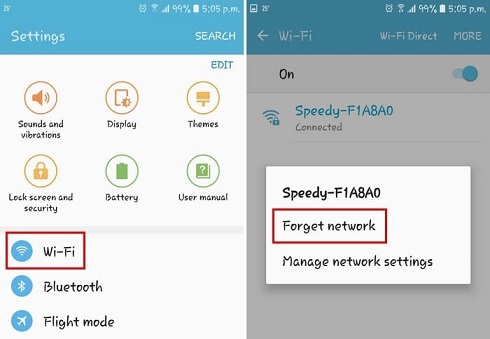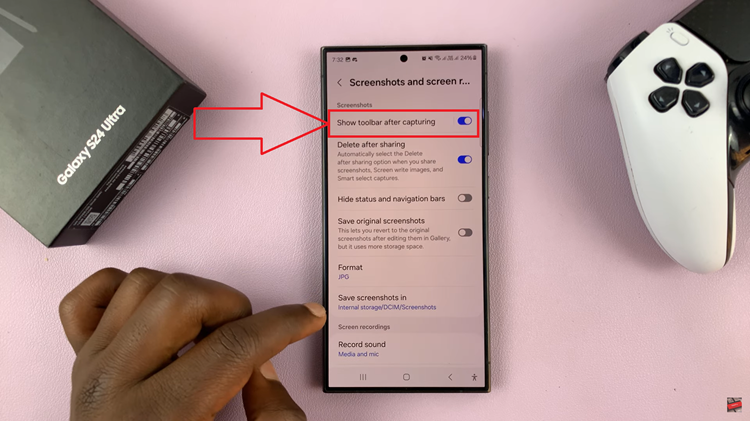In this article, we will provide you with a step-by-step guide on how to send an audio message to an Android phone from your iPhone. This will bridge the gap and enhance your communication experience.
Communication has become more diverse and convenient with the advancement of smartphones. Text messages have long been the go-to method for conveying our thoughts, but sometimes, the context and emotion can get lost in written words. That’s where audio messages come in handy, allowing you to share your voice and tone effortlessly.
However, sending an audio message to an Android phone from an iPhone may seem like a challenge due to the differences in operating systems.
Read more: How To Turn OFF Picture-In-Picture On iPhone
iPhone Audio Messages
To begin, locate the messaging app on your iPhone. It’s typically represented by a green icon with a speech bubble. Tap on the app to launch it.
Next, select the recipient to whom you want to send the audio message. You can either choose an existing conversation or start a new one by tapping the compose button, usually represented by a pencil or a + symbol.
Within the messaging app, look for the audio message feature. It’s usually represented by a microphone icon, which you can find either next to the text input field or within the options menu. Tap on the microphone icon to access the audio recording feature.
Hold down the microphone icon and begin recording your audio message. Speak clearly and make sure your message is concise and easy to understand. Remember, you have a limited amount of time to record, typically around one minute. If you need more time, you can always record multiple audio messages. Alternatively, you can switch to a different method, such as voicemail.
After recording your audio message, you’ll have the option to review it before sending. You can play back the message to ensure it sounds just the way you want it to. If you’re satisfied, tap the send button, usually represented by an arrow or a paper airplane icon.
Send Audio Messages From iPhone to Android
Now comes the crucial part—sending your audio message to an Android phone. Unfortunately, there isn’t a built-in feature that allows direct playback of audio messages on Android devices. However, there are workarounds that you and the recipient can utilize.
For this demonstration, we have chosen to use cross-platform messaging apps. You and the Android user can both install cross-platform messaging apps, such as WhatsApp, Telegram, or Facebook Messenger. These apps support audio messaging across different operating systems and make it easier for you to communicate seamlessly.
Record by tapping and holding the microphone icon. It will start to record, so speak into the phone’s microphone. Alternatively, to avoid releasing the button by accident, you can long press and slide up to lock the audio as you record.
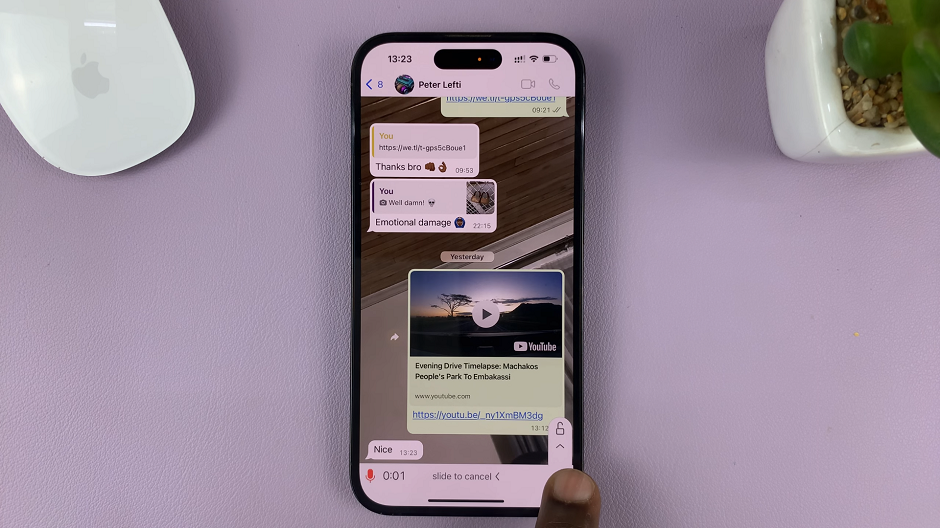
Once you’re done, release the button and the audio message will be sent automatically.
Regardless of the method you choose, inform the Android user about the audio message. Also inform them of the steps they need to take to receive and play it. Provide clear instructions on how they can access and listen to the audio file. You can also direct them to install a cross-platform messaging app if necessary.
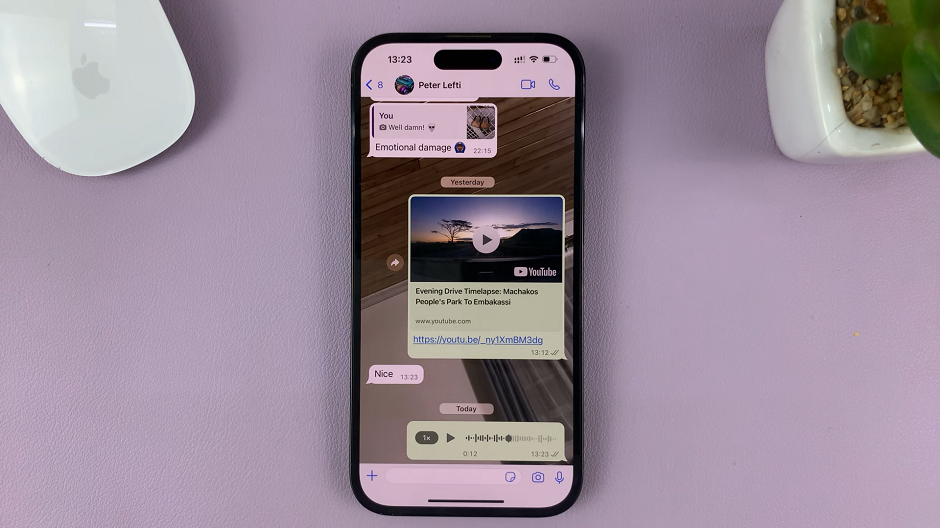
Sending audio messages is a fantastic way to convey emotions, share important information, or simply have a more personalized conversation. By learning how to send audio messages from your iPhone to an Android phone, you’ll be able to stay connected with your loved ones in a whole new way.
Watch this: How To Turn OFF Picture-In-Picture On iPhone – Disable PiP On iPhone