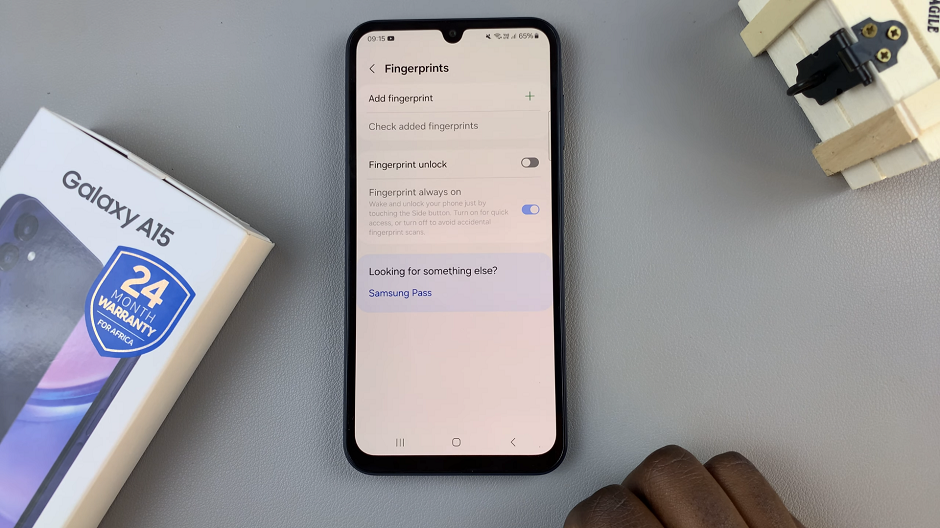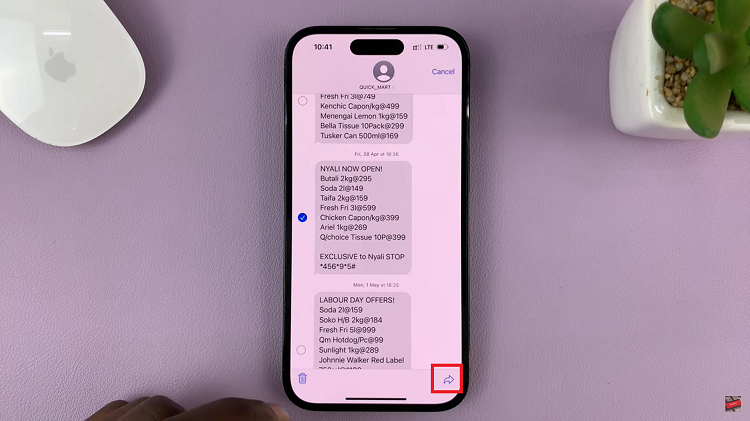The Samsung Galaxy S23 is a prime example of cutting-edge technology designed to make your life easier and more enjoyable. One of its standout features is the Always On Display (AOD). A feature that allows you to access essential information without the need to unlock your phone.
While the AOD is known for displaying the time, date, and notifications, did you know that it can also show you music information?
In this article, we’ll guide you through a step-by-step process on how to see music information on Always On Display of your Samsung Galaxy S23.
Also Read: How To Hide Music Information On Always ON Display Of Samsung Galaxy S23
How To See Music Information On Always ON Display Of Samsung Galaxy S23
To begin, find the “Settings” app. Once you’ve located it, tap to open. In the Settings app, scroll down until you find the “Lock Screen” option. Within the Lock Screen settings, you’ll see a list of options related to your lock screen and AOD. Look for and tap on “Always On Display” to access its settings.
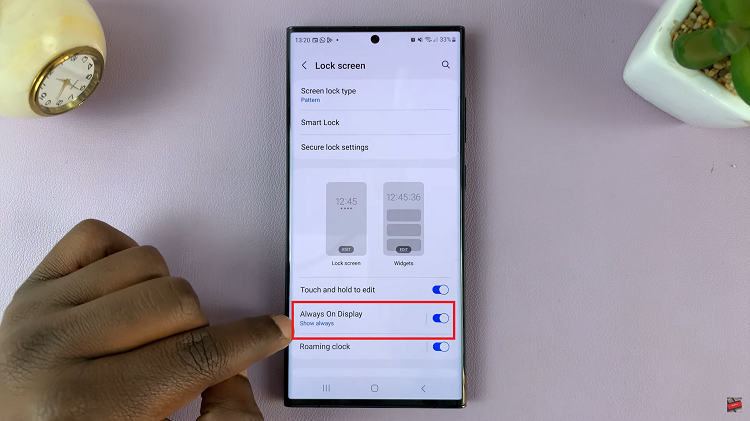
Make sure that the Always On Display feature is enabled. This ensures that the AOD will be active when your phone is in standby mode. If it’s already enabled, you can skip this step. Now, scroll down within the Always On Display settings until you find the “Show Music Information” option. This is what allows you to see details about the music currently playing on your phone’s AOD.
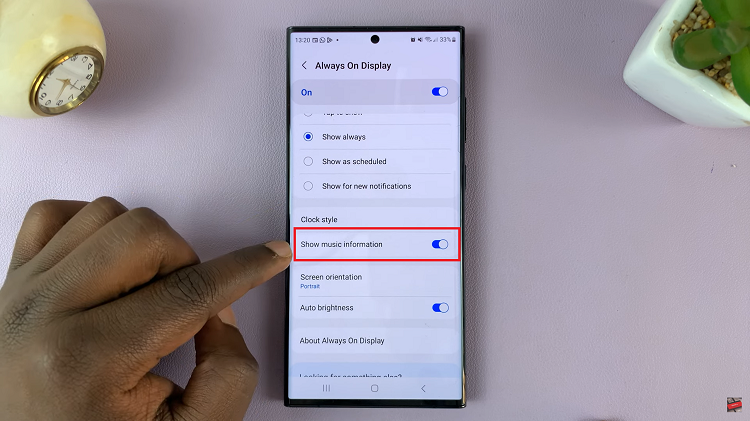
To enable the display of music information on your AOD, tap the toggle switch next to “Show Music Information” to turn it on. Once enabled, you’ll notice that when you play music on your Samsung Galaxy S23, the AOD will now show details about the currently playing song.
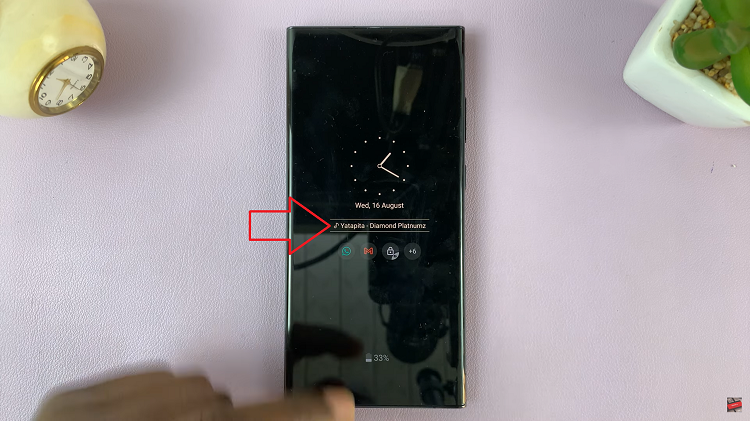
By following these simple steps, you can enable the display of music information on your AOD, allowing you to stay in tune with your favorite songs at a glance.