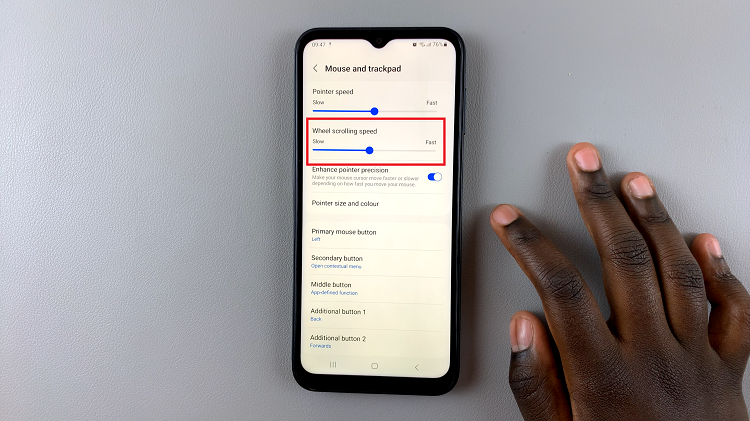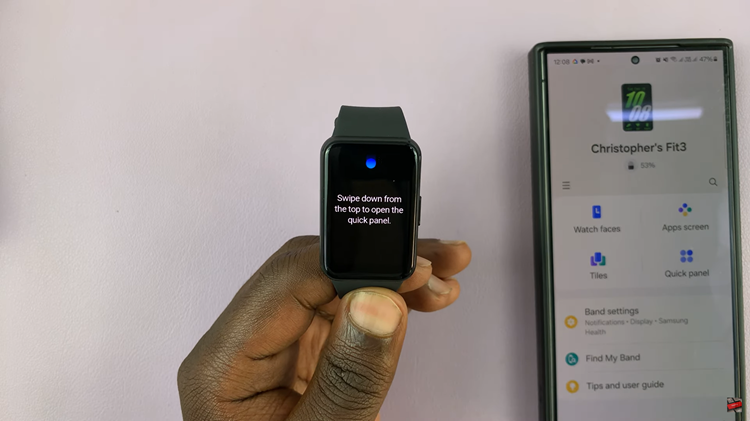In this comprehensive guide, we’ll walk you through the simple steps to rename or change the name of your Xiaomi Smart Camera C500 Pro.
The Xiaomi Smart Camera C500 Pro is a versatile and feature-rich device that offers advanced security and surveillance capabilities for your home or office.
One of the key features of this camera is its ability to be personalized and customized according to your preferences.
Read: How To Record Video On Xiaomi Smart Camera C500 Pro
Rename Xiaomi Smart Camera C500 Pro
To begin, ensure that your Xiaomi Smart Camera C500 Pro is connected to the Xiaomi Mi Home App on your smartphone or tablet. If you haven’t already done so, download the Xiaomi Mi Home App from the App Store (for iOS devices) or Google Play Store (for Android devices) and follow the instructions to set up your camera.
Once you’re in the Xiaomi Mi Home app, locate the Xiaomi Smart Camera C500 Pro in your device list. Tap on the camera to access its settings menu. Tap on the three dots in the top-right corner to access the Settings menu.
Within the settings menu of your Xiaomi Smart Camera C500 Pro, locate the Device Name option. Tap on the option to rename your camera and enter the new desired name using the on-screen keyboard.
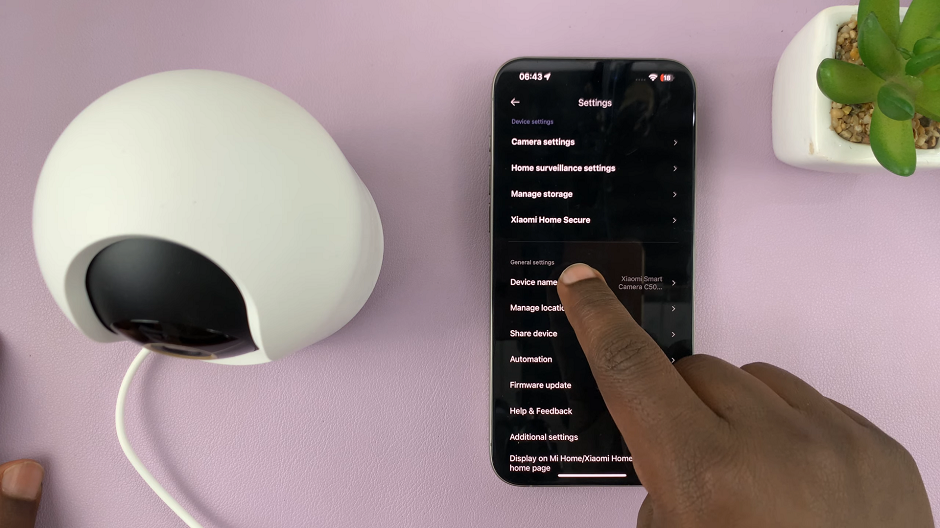
After you have entered the new name for your camera, tap on the OK button to apply the changes.
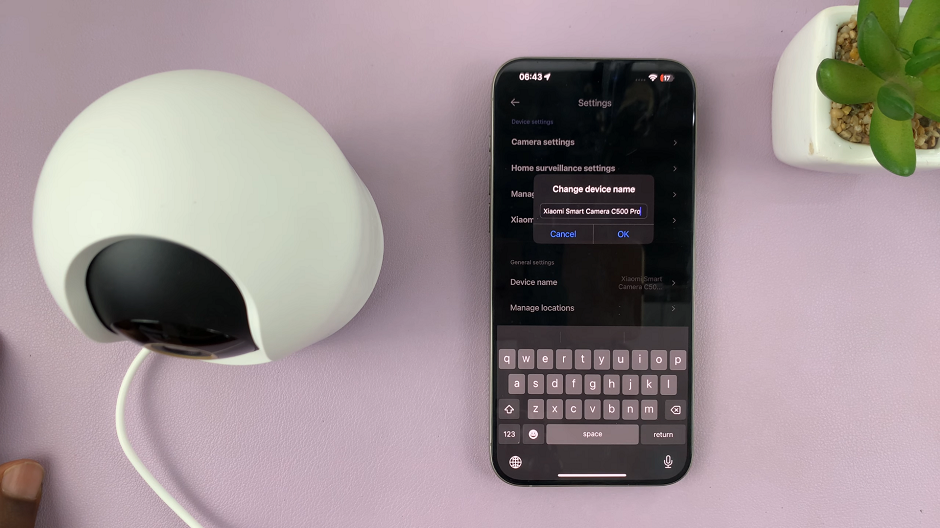
Once the changes have been saved, exit the settings menu. Return to the main screen of the Xiaomi Mi Home App. You should now see the updated name displayed next to your camera.
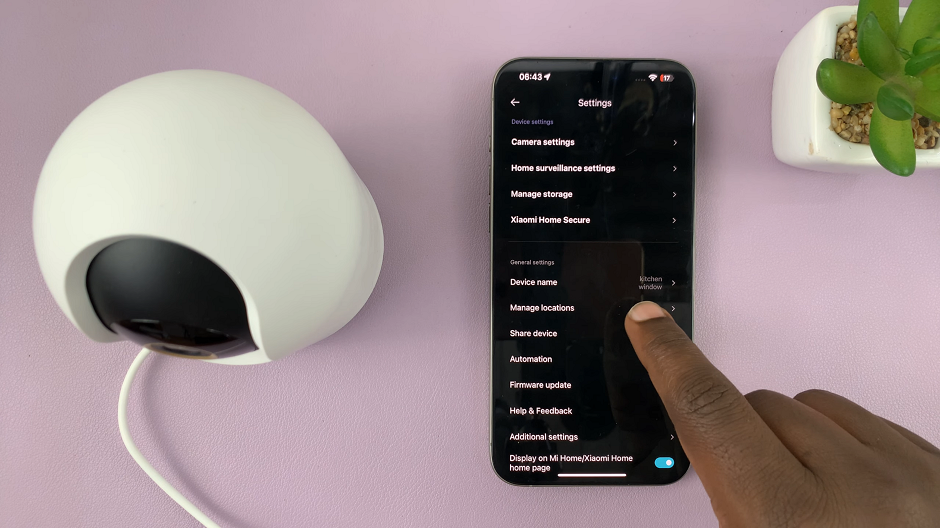
Renaming your Xiaomi Smart Camera C500 Pro is a simple and straightforward process. It can be done quickly through the Xiaomi Mi Home App. Whether you want to personalize your camera or make it easier to identify among multiple devices, changing the name is a convenient way to customize your user experience.
Watch: How To Safely Unmount & Eject USB Devices From Samsung Galaxy A55 5G