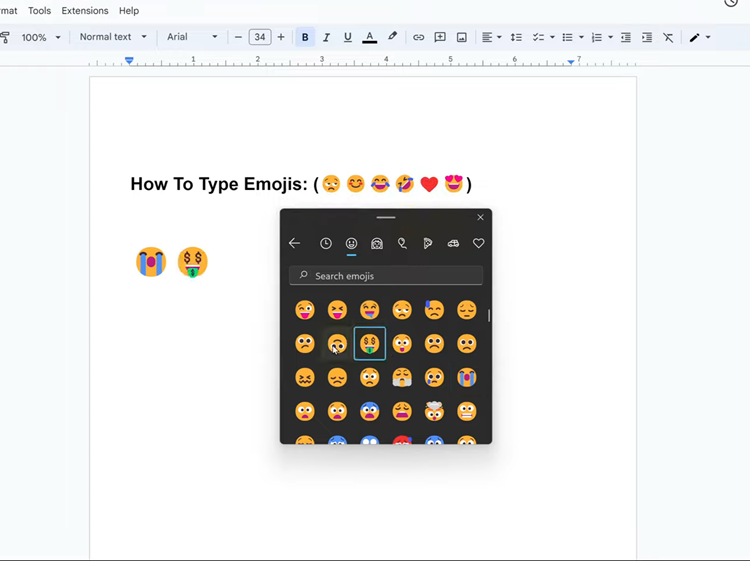In today’s interconnected world, smart cameras play a pivotal role in safeguarding our homes and keeping us connected to our loved ones.
Among the array of smart cameras available, the Xiaomi Smart Camera C500 Pro stands out for its advanced features and seamless integration with Xiaomi’s ecosystem. However, like any electronic device, there may come a time when you need to reset it to its factory settings.
Whether you’re troubleshooting technical issues or preparing to pass it on to a new owner, knowing how to reset your Xiaomi Smart Camera C500 Pro is a valuable skill. In this guide, we’ll walk you through the process step by step.
Why a Reset?
Resetting your Xiaomi Smart Camera C500 Pro can serve various purposes, including:
Troubleshooting: If your camera is experiencing technical glitches or connectivity issues, a reset can often resolve these issues by restoring the device to its original settings.
Preparing for Resale or Transfer: Before selling or gifting your camera to someone else, it’s essential to reset it to ensure that your personal data and settings are erased, and the new owner can set it up from scratch.
Starting Fresh: Perhaps you want to start over with your camera’s settings or configuration. A reset allows you to return the device to its factory state, ready for a fresh setup.
Watch: How To Get Out Of Recovery Mode On Mac
Reset Xiaomi Smart Camera C500 Pro
Before proceeding with the reset, it’s crucial to note that resetting your camera will erase all existing settings and configurations. Make sure to back up any important data or settings before initiating the reset process.
Follow these steps:
First, locate the reset button. On the Xiaomi Smart Camera C500 Pro, it should be right next to the USB-C port.
Once you’ve found it, long press on the reset button, until you hear a voice confirmation of the reset.

The camera will reboot, and the reset process will begin. Be patient, as this may take a few moments to complete.
Once the reset is complete, you’ll need to set up your Xiaomi Smart Camera C500 Pro again from scratch.
Tips and Precautions
Backup Important Data: Before resetting your camera, ensure that you’ve backed up any critical data or settings that you want to preserve.
Check for Updates: After resetting your camera, check for any firmware updates to ensure that your device is running the latest software version.
Secure Your Camera: If you’re resetting the camera for resale or transfer, make sure to remove it from your Xiaomi account to prevent unauthorized access to your data.
Whether you’re troubleshooting issues, preparing for resale, or starting fresh, knowing how to reset your camera ensures that you can make the most out of its advanced features and functionalities. By following the steps outlined in this guide and taking necessary precautions, you can confidently reset your Xiaomi Smart Camera C500 Pro and continue enjoying its benefits with peace of mind.
Read: How To Stop Sharing Xiaomi Smart Camera C500 Pro (Revoke Access)