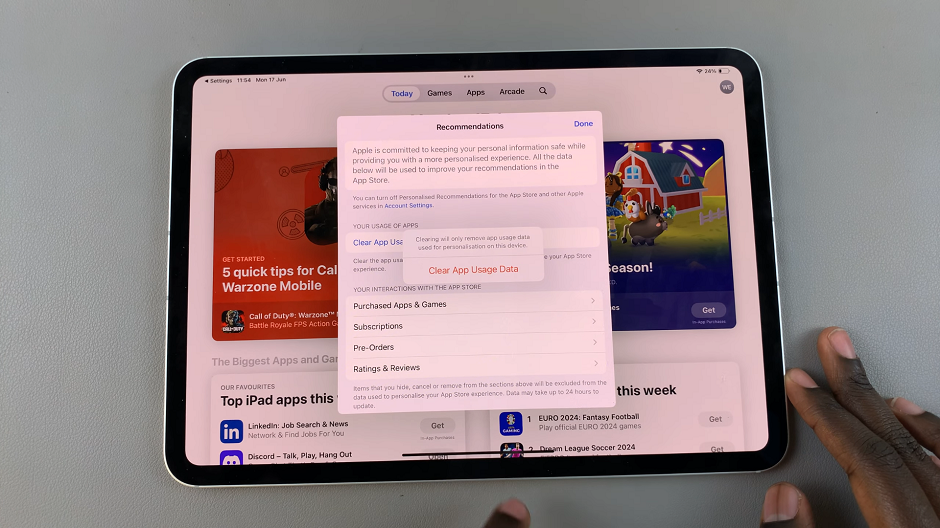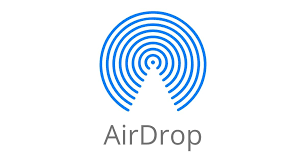Your smartphone is more than just a device; it’s an extension of your personality and style. One of the simplest yet often overlooked ways to add a personal touch to your Samsung Galaxy A55 5G is by renaming it. By giving your device a unique name, you not only make it stand out from the crowd but also make it truly yours.
In this detailed guide, we’ll delve into the steps required to rename your Samsung Galaxy A55 5G. Whether you’re tech-savvy or just starting out, you’ll find the instructions easy to follow and the results rewarding.
So, if you’re ready to take your device personalization to the next level, let’s dive in and learn how to rename your Samsung Galaxy A55 5G with precision and flair.
Watch: How To Enable Text Notifications On Samsung Galaxy A35 5G
To Rename Samsung Galaxy A55 5G
To begin, unlock your Samsung Galaxy A55 5G and navigate to the home screen. From there, locate the “Settings” app represented by a gear icon located on the home screen or in the app drawer.
Within the Settings menu, scroll down and tap on the “About Phone” option. At this point, there should be an option called “Edit“, below the device name. Select this option to view and edit the current name of your Samsung Galaxy A55 5G.
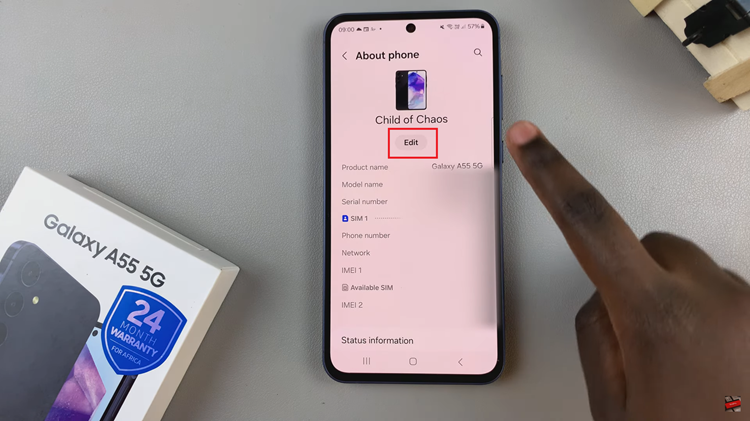
Following this, a text field will appear, allowing you to type in a new name for your device. You can choose any name you prefer, whether it’s your name, a nickname, or a unique identifier. Afterward, tap “Done” to save the changes. Your Samsung Galaxy A55 5G will now be identified by the newly set name on nearby Share, various networks, Bluetooth connections, and other connected devices.
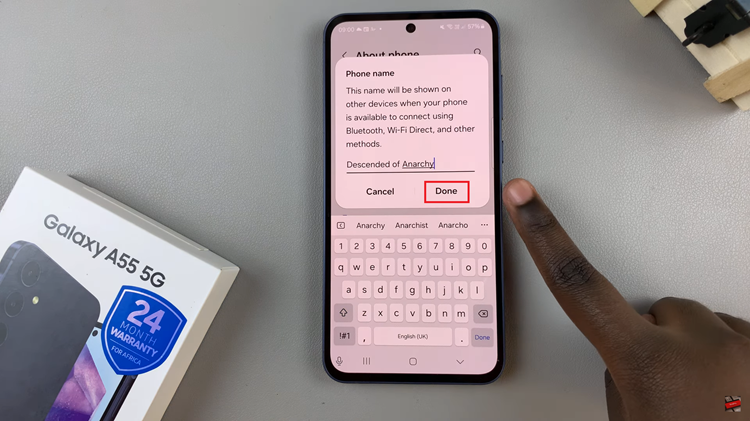
In conclusion, renaming your Samsung Galaxy A55 5G is a simple yet effective way to personalize your device and make it uniquely yours. Follow the steps above to personalize your device.
Read: How To Add Keyboard Languages On Samsung Galaxy A35 5G