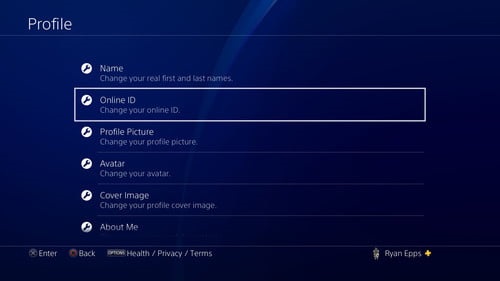In this guide, we’ll walk you through the simple steps to delete or remove home screen widgets on Android devices. Widgets are a fantastic feature on Android devices, allowing users to access quick information and functionalities right from their home screens.
However, as useful as they are, there comes a time when you might want to declutter your home screen or remove a widget that’s no longer serving your needs. Whether you’re a seasoned Android user or new to the platform, learning how to remove home screen widgets is a valuable skill that enhances customization and organization.
Widgets are small applications that display information or provide quick access to certain functions of an app without needing to open the app itself. They come in various forms, such as weather updates, clock displays, calendar events, music players, and more. While widgets can be incredibly handy, having too many or outdated ones may clutter your home screen and affect the overall aesthetic and functionality.
Watch: Hisense VIDAA Smart TV: How To Add Apps To ‘Favorites’
Delete Home Screen Widget On Android (Google Pixel)
Locate the widget you want to remove on your home screen and long-press it.
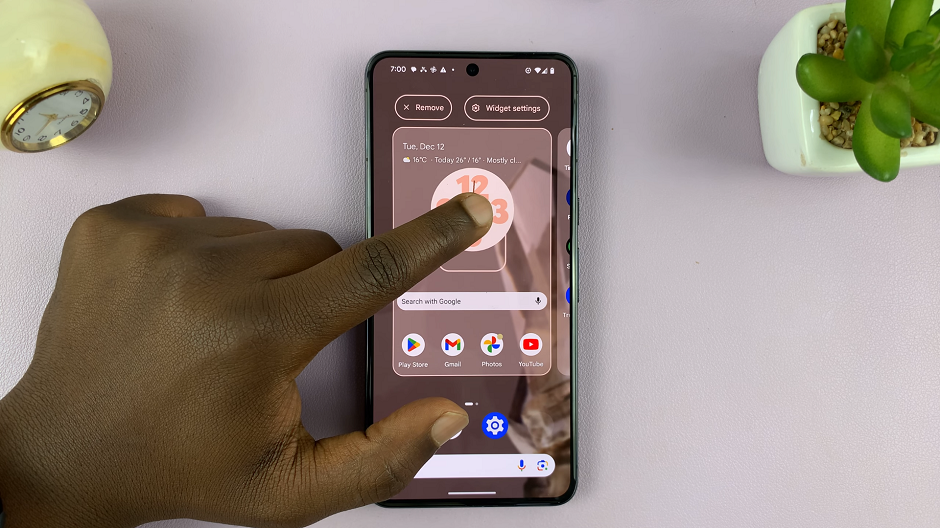
Once you’ve long-pressed the widget, drag it to the Remove option that appears at the top of the screen. A prompt will appear at the bottom of the screen, indicating Item Removed.
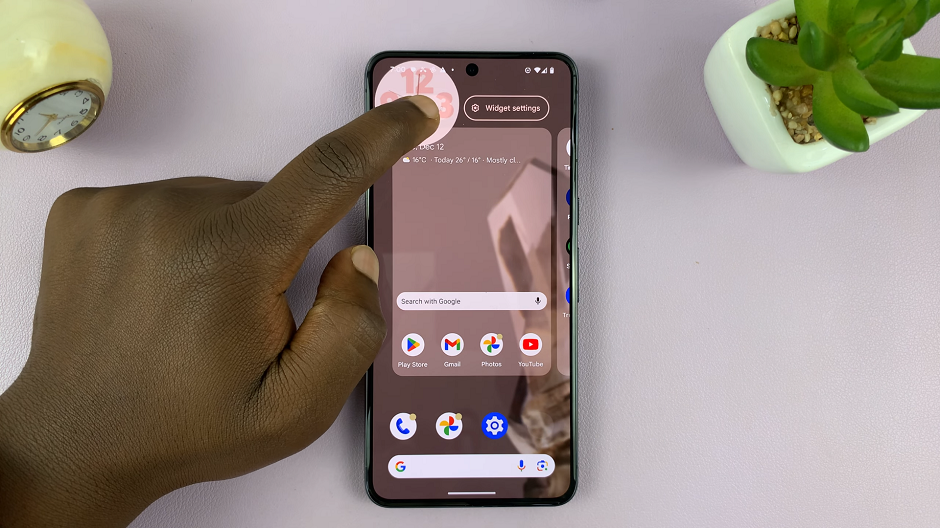
If you realize it was a mistake to remove the widget, you can tap on Undo, before the prompt disappears. Your widget will be restored to the position it was.
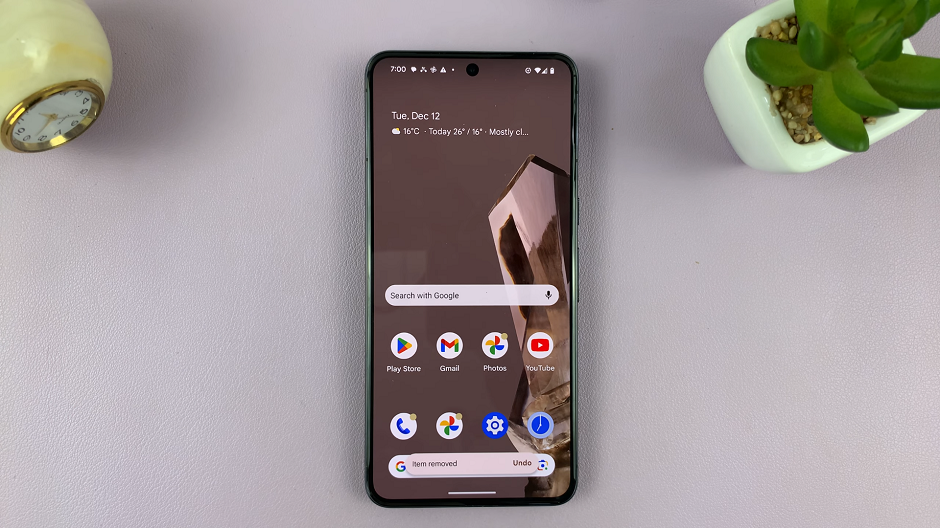
Tips and Considerations
Widget Variations: Different Android versions or device manufacturers might have slightly different steps or interfaces for removing widgets. Explore the options or settings specific to your device if the steps vary.
Backup and Restore: If you accidentally remove a widget that you still need, don’t worry. You can usually re-add the widget by revisiting the app’s widget selection in your app drawer or by long-pressing on the home screen and selecting the “Widgets” option.
Customizing your Android home screen by adding or removing widgets can significantly enhance your user experience. By following these simple steps, you can effortlessly remove unnecessary or outdated widgets from your Android home screen, keeping it organized and tailored to your preferences. Experiment with different widgets, and don’t hesitate to explore further customization options to make your Android device truly yours.
Read: How To Change Color Palette (Accent Colors) On Samsung Phone/Tablet