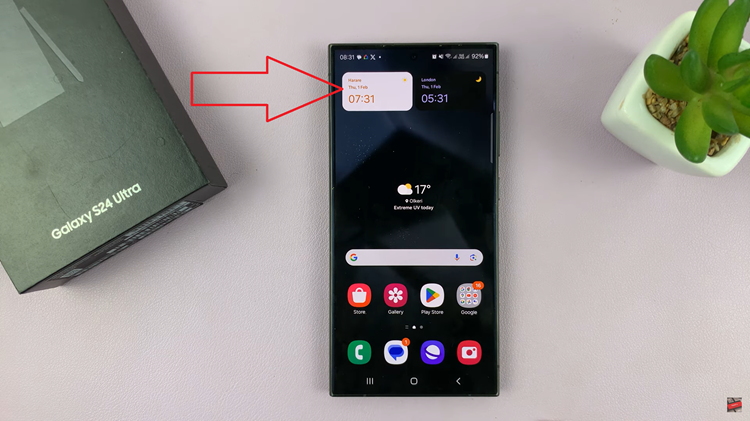Your Samsung Galaxy A06 has a configurable lock screen that allows you to display helpful information such as your contact info, which would come in handy if someone found your phone and wanted to contact you.
For privacy reasons, you might not want this information to appear, or you may just no longer want it to. It’s pretty easy to remove any contact information from the lock screen-a task that makes your device a bit more secure and prevents personal data from being openly available.
Below are the detailed steps on how to remove any contact information from the lock screen of your Samsung Galaxy A06 in order not to reveal any details.
Watch: How To Turn ON Screen Saver On Samsung Galaxy A06
Remove Contact Information From Lock Screen On Samsung Galaxy A06
Begin by unlocking your Galaxy A06 and accessing the home page. Locate the Settings app from the home screen or app drawer (denoted by a cogwheel icon). Tap on it to proceed. Then, scroll down and select “Lock Screen.”
Following this, scroll down and find “Edit Lock Screen.” Tap on it to proceed & tap on the contact information you added to your device.
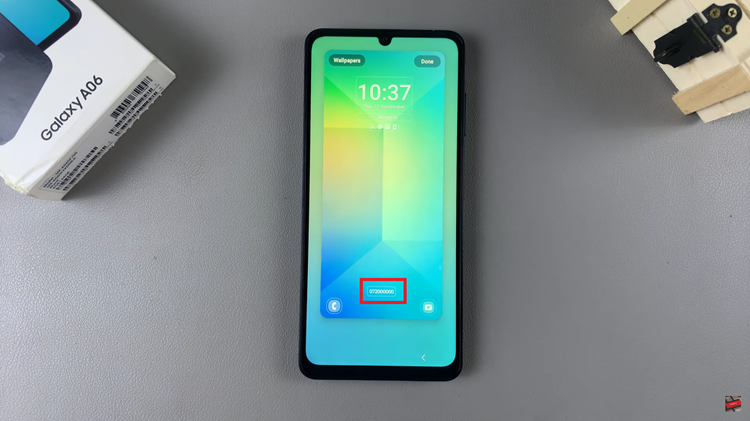
From here, delete the information on the text field provided to you. Once removed, tap “Done,” then select “Done” again to confirm the process.
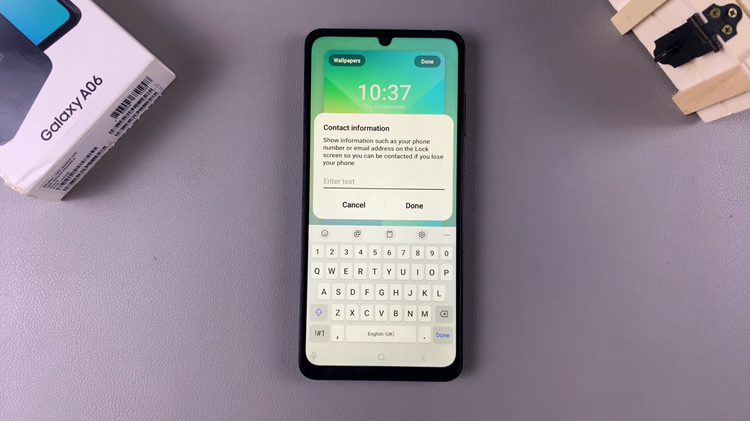
By following these simple steps, you can easily delete any personal contact information from the lock screen on your Samsung Galaxy A06. This can enhance your privacy and prevent sensitive information from being visible to anyone who accesses your device’s lock screen.