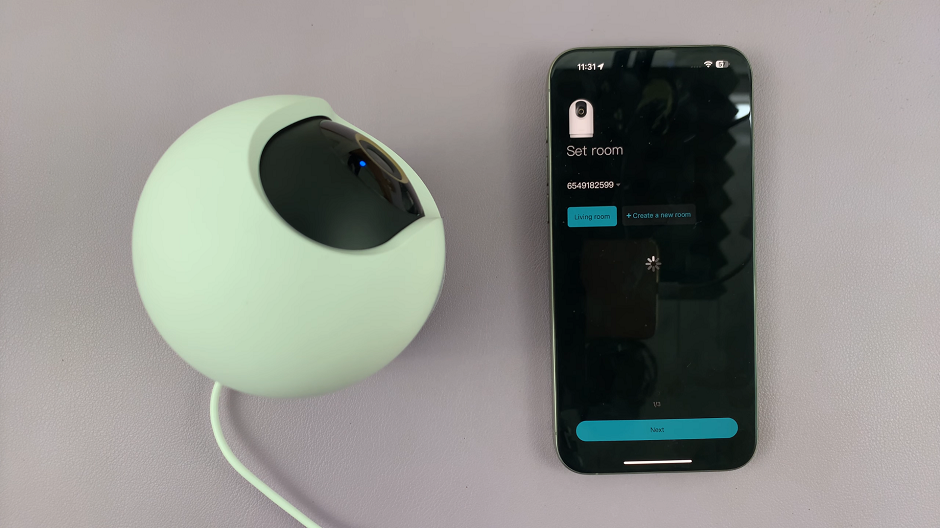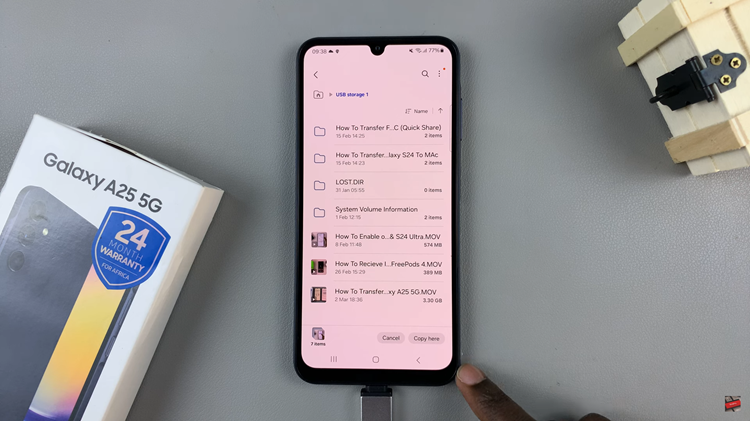Empower your Samsung Galaxy Fit 3 experience with seamless control over your media playback. The Samsung Galaxy Fit 3 isn’t just about tracking your fitness journey; it’s also a capable companion for managing your music on the go.
With the ability to toggle the ‘Show Media Controls’ feature, you can tailor your device’s display to suit your preferences. In this guide, we’ll delve into the steps required to enable and disable the ‘Show Media Controls’ feature on your Samsung Galaxy Fit 3.
Whether you’re gearing up for an intense workout or simply enjoying your favorite tunes during a stroll, take charge of your music playback with these active and straightforward instructions. Let’s dive in and optimize your Galaxy Fit 3 experience.
Watch: How To Add World Clock To Samsung Galaxy Fit 3
To Enable & Disable ‘Show Media Controls’ On Samsung Galaxy Fit 3
Firstly, begin by navigating to the settings menu on your Galaxy Fit 3. You can access the settings by swiping up on the home screen until you reach the Settings icon, then tap on it to enter the settings menu. Following this, locate and select the “Display” option within the settings menu.
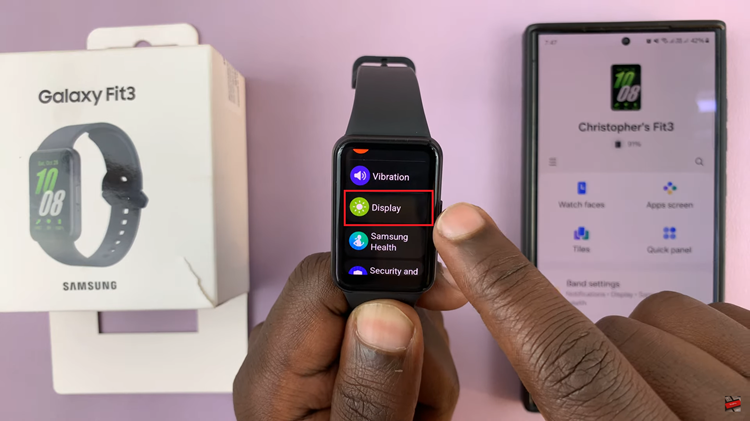
This section contains various display-related settings, including brightness and screen timeout. At this point, scroll down and find the “Show Media Controls” option. Toggle ON the switch to enable this feature. Once enabled, media controls will be displayed on your Samsung Galaxy Fit 3’s screen whenever media is playing on your connected device.
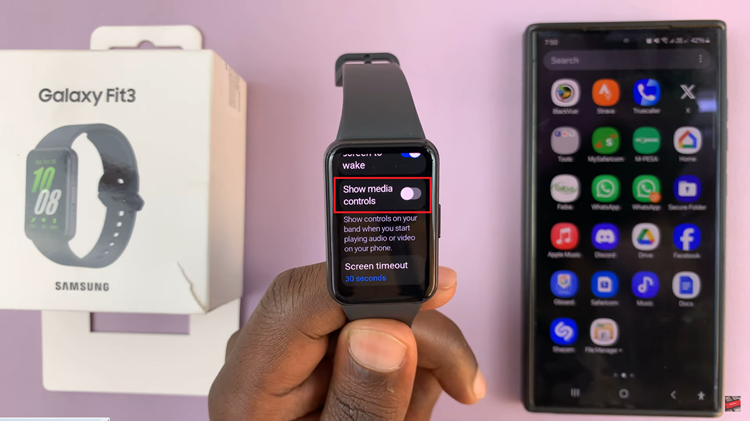
Subsequently, if you’d like to disable this feature, follow the steps above until ‘Show Media Controls’, then toggle OFF the switch. After disabling the feature, exit the Settings menu or return to the Home screen. The media controls will no longer be displayed on your Samsung Galaxy Fit 3’s screen during media playback.
By following these straightforward steps, you can easily customize the media playback experience on your Samsung Galaxy Fit 3 to suit your preferences.
Read: How To Enable & Disable Automatic Screen Brightness On Samsung Galaxy Fit 3