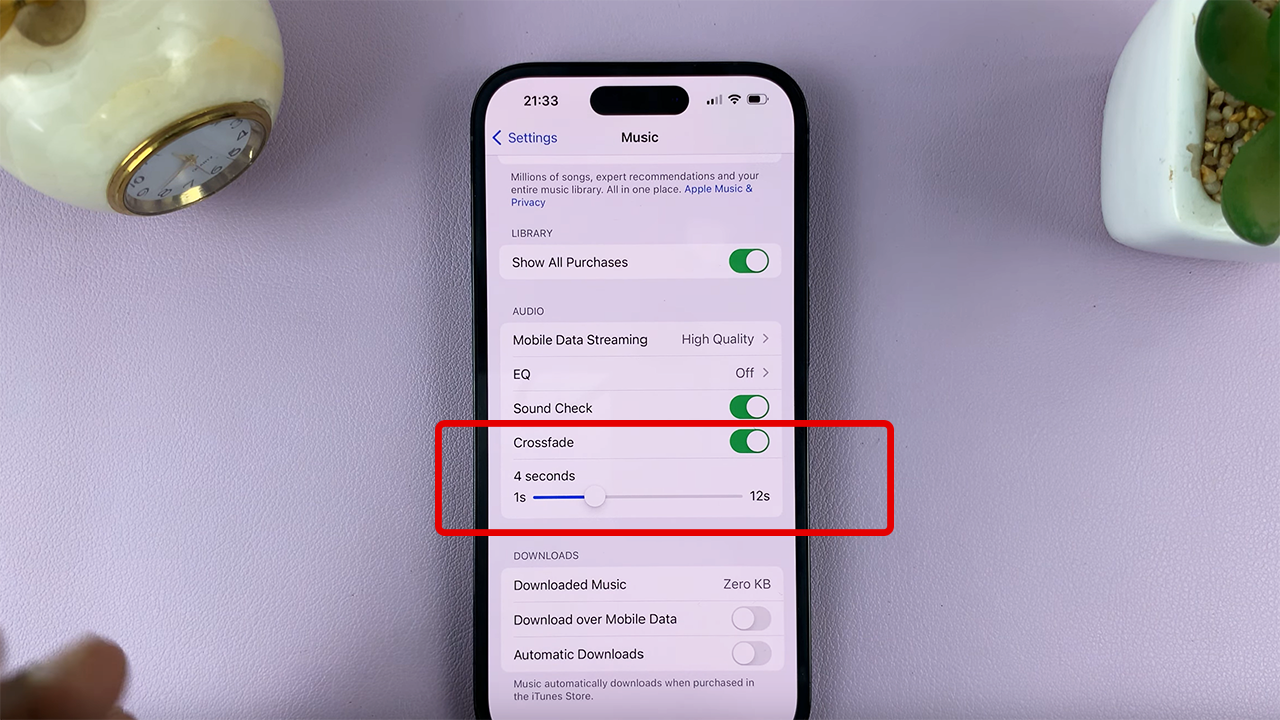Recording the screen of your phone can be very useful to perform a tutorial or show someone how to perform specific tasks on the phone. Once the video is recorded, you can send the video to people who need it or upload it to a platform like YouTube or social networks.
Some phones might require you to install a third-party application to be able to record the screen. Luckily, for Nothing Phone 1, you don’t have to install any screen recording application since it comes with an in-built screen recorder. The guide will help you record the screen on Nothing Phone(1).
Watch: Nothing Phone (1): How To Remove SIM Cards
How To Record Screen On Nothing Phone(1)
Firstly, slide down the notification tray, then slide it down again to reveal the shortcut menu. Look for the screen recording icon from the menu, then tap on it.
If the screen recording icon is not there, tap on the Edit icon(pencil icon). Find the icon then hold and drag it to the other section. This will add the screen recorder to the notification panel. Tap on the Screen recorder and a pop-up menu will appear. Choose the settings you’d like to use, then tap on Start.
A three-second timer will appear, then a beep will be heard to indicate that screen recording has commenced. You can stop the recording by swiping the notification down and tapping on Stop.
That’s how to go about it. I hope this article helps. Let me know in the comment section below if there are any questions.
Also read: How To Enable Developer Options & USB Debugging On Samsung Galaxy A23