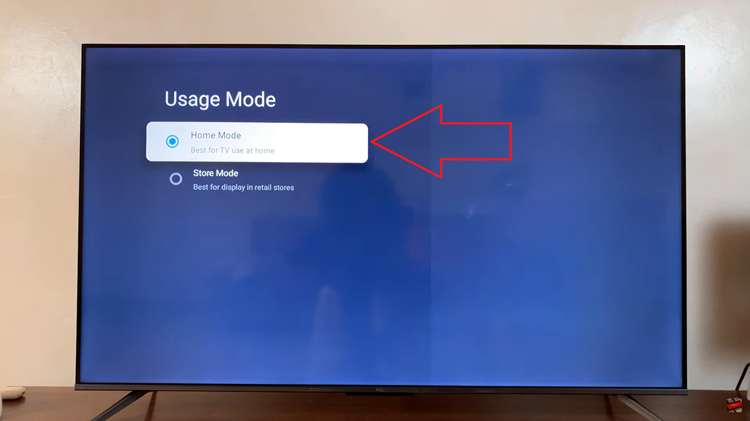Inserting a SIM card into your phone is very easy, but it can seem a little bit complex if you’ve never done it before. Most recent smartphones come with SIM trays that can be used to insert or remove SIM cards.
To do this, you need to locate where the SIM tray is located on your phone. For some Android phones, it can be found at the top, bottom, left, or right side of the phone. On the Nothing Phone (1), the SIM tray is located at the bottom of the phone. Here’s how to insert and remove a SIM card from Nothing Phone 1.
Watch: How To Screenshot on Galaxy A23
How To Insert SIM Card
First, you need to power off your phone, then locate where the SIM card tray is at. The SIM card tray has a small hole located in it that will be used to pop out the tray.
Next, pop out the tray by inserting a SIM removal tool into the SIM card tray hole. The removal tool usually comes with the phone, but if you misplaced it, you can use a paperclip or pushpin instead.
Then, pull the SIM card tray out of your phone. Ensure you note how the SIM card tray fits in the slot. This will be helpful when you’re reinserting the tray.
Make sure to place the SIM card into the SIM tray while the gold chip part is facing up without the SIM card popping out. Then, push the SIM tray back into the phone gently. Once done, power up your phone. If your phone is on, you can see the carrier information and you might be prompted to type in your SIM PIN.
How to Remove SIM Card From Nothing Phone(1)
You can follow the steps above to remove the SIM card from the SIM tray. If you’re stuck on removing it, you can simply use the SIM removal tool to remove the SIM from the SIM tray.
That’s it on how to insert and remove a SIM card from Nothing Phone 1. Pretty simple right? I hope the article helps. Let me know in the comment section below if you have any questions.
Also read: How To Enter BIOS In Any Windows 11 Computer