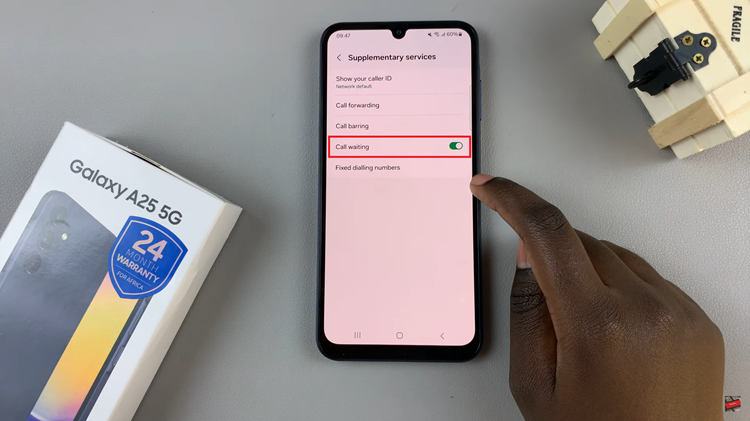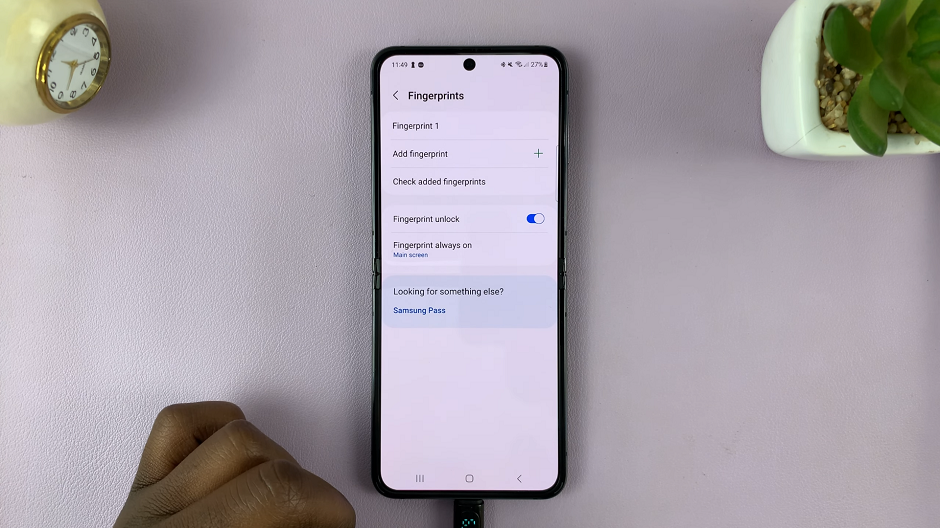Recording the screen of your Samsung Galaxy Z Flip 4 can be very useful to perform a tutorial or show someone how to perform certain tasks on the phone. Once the video is recorded, you can send the video to people who need it or upload it to a platform like YouTube or social networks.
Some phones come without the in-built screen recorder feature. For the Galaxy Z Flip 4, you need not download any app since it has an in-built screen recorder. In the article, you’ll learn how to record the screen on Samsung Galaxy Z Flip 4.
Watch: How To Disable ON and OFF Sound On iPhone
How To Record Screen On Galaxy Z Flip 4
Firstly, make sure you can access the ‘Screen recorder icon’ on your Galaxy Z Flip 4. To access it, slide down from the notification shade, then slide down again to reveal the quick access menu. Scroll through the page to find the screen recorder icon. If by any chance you can’t see it, simply tap on ‘+’ (plus icon). Find the icon then drag it to the list, then tap on ‘Done’.
Afterward, tap on the screen recorder icon, and a window will appear. Choose the sound settings you’d prefer, and choose whether to show gestures while recording. Then tap on Start recording to begin the process. A three-second timer will appear and the recording will commence.
That’s how to go about it. Let us know in the comment section below if you have any questions or suggestions.
Also read: How To Screen Record On MacBook