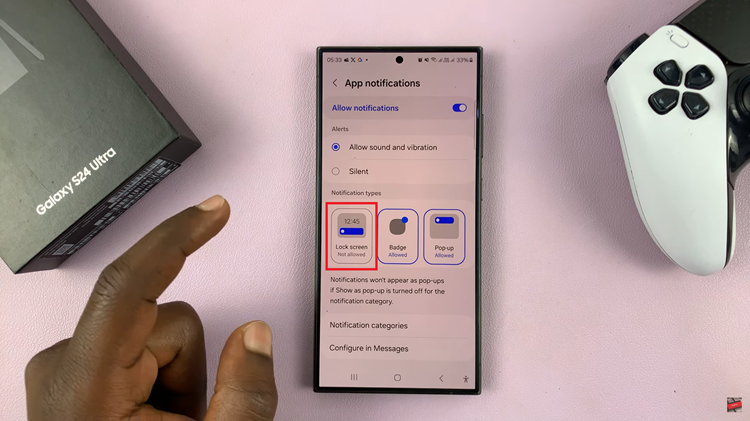In the dynamic world of smartphones, encountering occasional glitches or performance hiccups is not uncommon. Fortunately, Android devices, including the Samsung Galaxy A05s, come equipped with a diagnostic feature known as Safe Mode.
Safe Mode serves as a diagnostic environment, temporarily disabling third-party applications to identify if any of them are causing issues on your device. By doing so, you can pinpoint and address problems without interference from external apps, helping you maintain the stability and optimal performance of your Samsung Galaxy A05s.
Here’s a step-by-step guide on how to put your Samsung Galaxy A05s in Safe Mode:
Watch: How To Turn OFF (Switch OFF) Samsung Galaxy A05s
To Put Samsung Galaxy A05s In Safe Mode
Begin by accessing the power options of the Samsung Galaxy A05. Once in the power menu, tap on the power button. Then, press and hold the power button until you see the “Safe Mode” option.
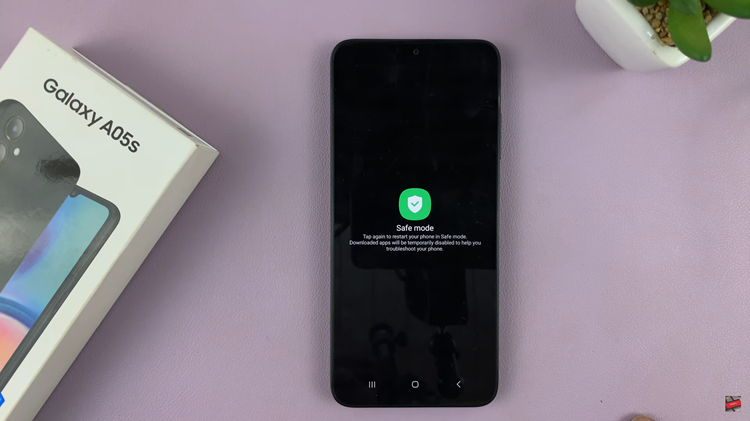
At this point, tap on the “Safe mode” option, and the phone will restart into safe mode. After the restart, check if the words “Safe mode” are displayed in the bottom-left corner of the screen. If you see “Safe mode,” it means your device is in Safe Mode.
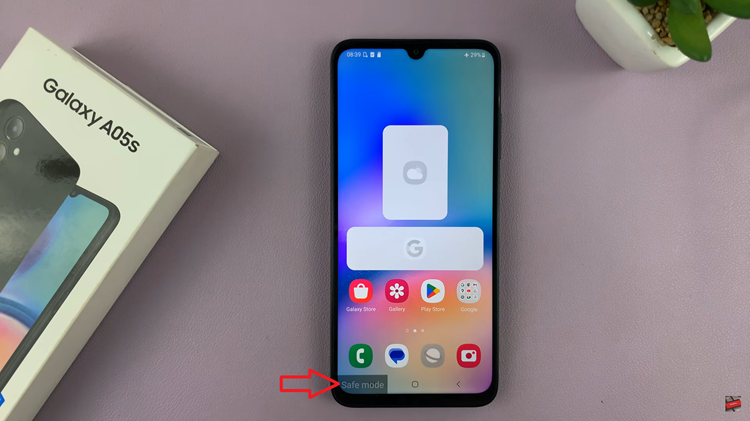
Once in this mode, test the device in Safe Mode to see if the problem persists. If the issue is resolved, it’s likely related to the app you disabled or uninstalled. Once done, exit Safe Mode by restarting your device as you normally would.
In conclusion, this feature is a valuable tool for Samsung Galaxy A05s users dealing with software-related issues. Whether you’re troubleshooting app conflicts or ensuring the stability of your device, this step-by-step guide empowers you to harness the diagnostic capabilities of Safe Mode effectively.
Read: How To Enable Developer Options On Samsung Galaxy A05s