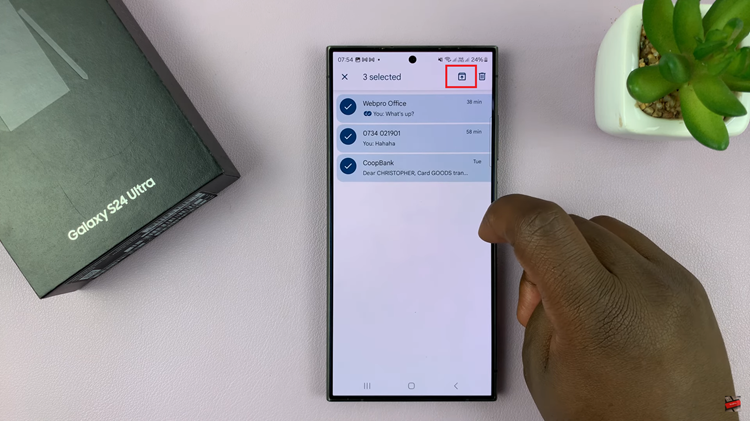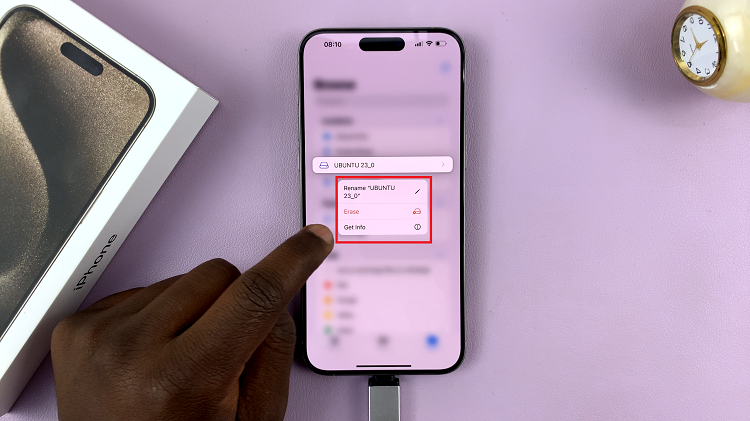Smartphones are getting smarter everyday and users can achieve and do more on smartphones than ever before. You can now print documents directly from your smartphone using Google cloud print. Cloud Print is a Google service that let’s users print documents from any device that can run the application to a printer within a network.
Basically you need to install the Cloud print application onto your smartphone, and have it communicate with Cloud print on Google chrome on the computer connected to a printer. When you pring from your smartphone, the command is sent to the printer via Google chrome on a computer.
How To Set Up Cloud Print:
Before printing, you need to set up Cloud print and also prepare your smartphone. It’s a one time set up that should take a few minutes.
Add Printer To Cloud Print: The cloud print feature only works with Google Chrome. Install Google chrome onto your computer if you don’t have it. Go to Google chrome’s advanced settings. Under ‘Cloud Print’, Click manage and ‘Add Printer’. Add the printer you intend to use to print from your smartphone.
Install Cloud Print on your Android Device: Install the cloud print application to your smartphone. The app is free on the Google Play store. After installing it, you’ll see the printer you added to Cloud print as long as the Google account you are using in your Android device is the same one you have signed into Google Chrome with.
If not, you can change the account you sign in to Chrome with or add a Google account to your Android device. Both the smartphone and Google Chrome should be signed in with the same Google account. Only then will you see the printer you added to Cloud print from Chrome in the Cloud Print app on your smartphone.
Start Printing:
If the first 2 steps are successful, you are now ready to start printing. The Android operating system has the print feature baked into most of the default and downloaded applications. You can access the Print menu by tapping on the three dots at the top right corner of the applications.
For instance, if you want to print a photo, simply open Gallery and navigate to the photo. Open the photo and tap on the three dot menu in the upper right side. Select ‘Print’. Select the printer you want to print from from the options. Your printer will print the photo.
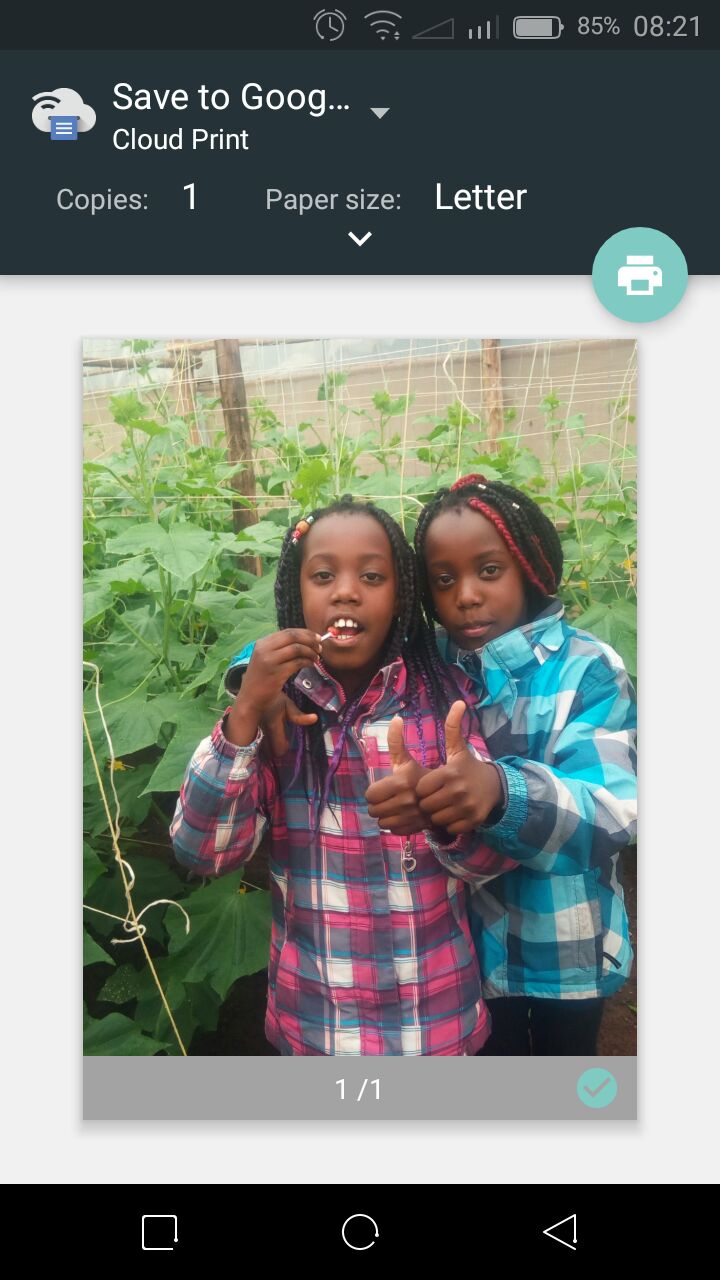
In the background, the Cloud print app on your phone prepares a print preview and send it to the Cloud Print feature in the Chrome browser on your computer. This in turn activates the Printer to start printing.
You can print local files on your smartphone’s memory, you can print files that are stored online like web pages, files in the cloud e.t.c.
Most but not all printers are compatible with Google Cloud Print. Here is a list of Cloud Print compatible printers.