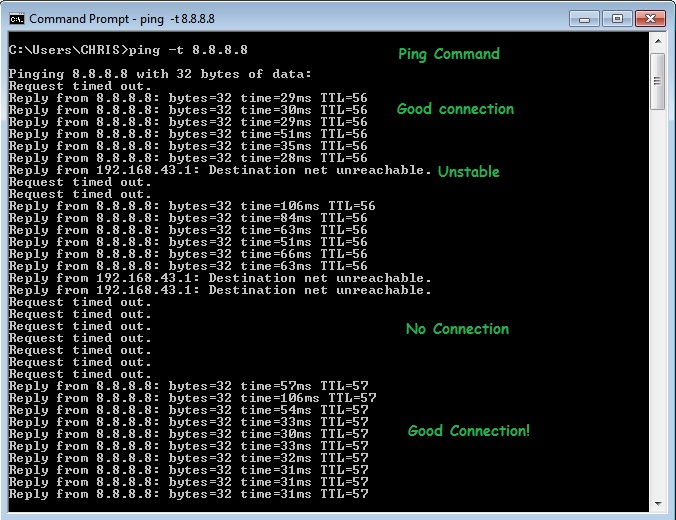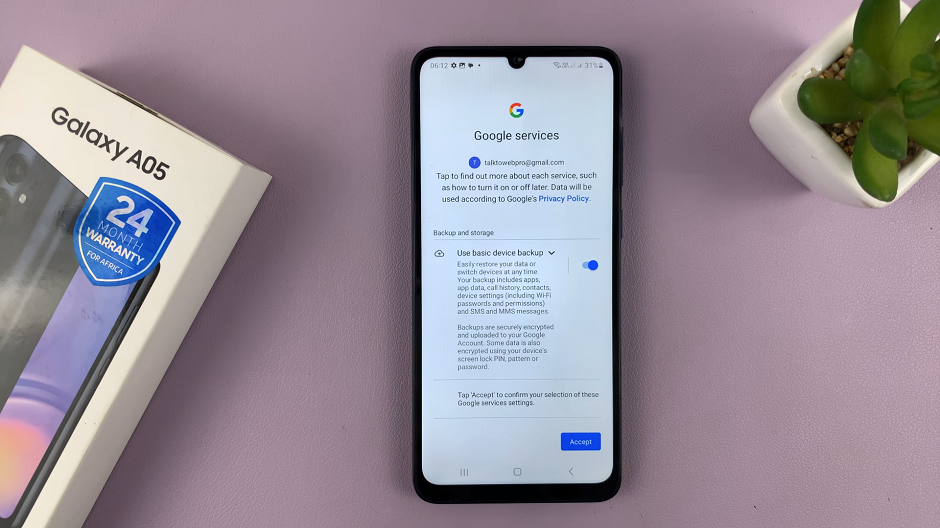If you have been been having a problem with internet connection going on and off, it is most likely an issue with your service provider.
As much as there’s nothing you can do about it besides reporting it to the relevant ISP and waiting for them to solve it, you can keep monitoring the situation so that you know exactly when there is connection and when there isn’t.
This information will help you know when to submit forms, download files and do other activities that would potentially make you lose data when the connection is unstable.
There will be no third party software required for this. The good old command line interface will do. Use the command line interface to ping a popular website like Google and see if there is a response. If you get a response, then the connection is good; anything else means otherwise.
Launch the command line line interface on your computer. In Windows 7, go to the start menu and search for command prompt. Click to launch it. In Windows 8 and Windows 10, go to the start screen and start typing ‘command prompt’ then launch the interface.
When the interface is launched, simply type in the following: (This is the Google DNS server)
ping -t 8.8.8.8
Press Enter on your keyboard and you should see request you just made getting responses. The nature of the responses tell you whether you have active internet connection or not.