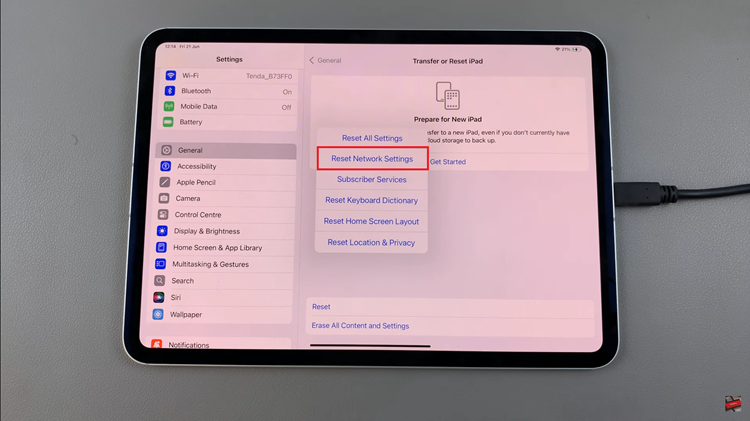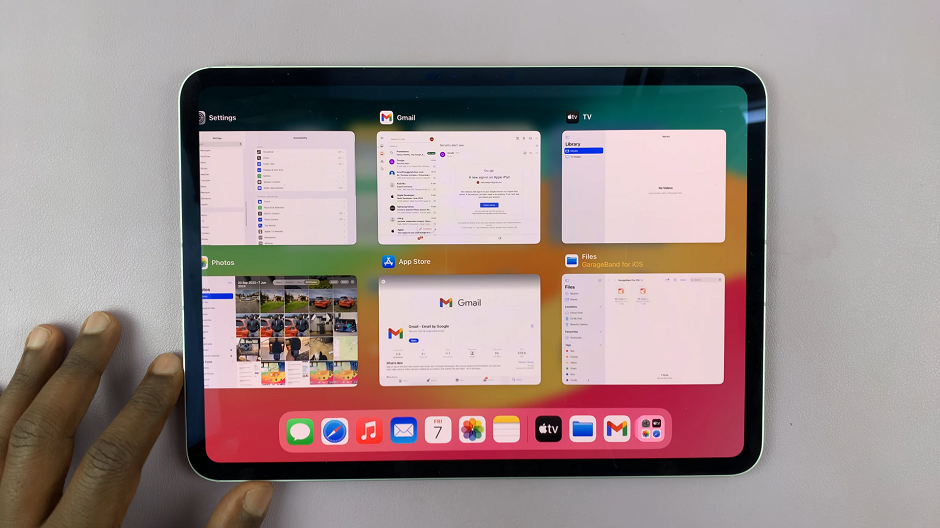Even though Signal claims to be hell-bent on privacy, you can add and change a profile picture to your account on the app.
A profile picture gives someone a better visual representation of who they’re talking to.
How To Change Signal Profile Picture
Either on Android or iOS, after you’re account is set up and running, launch the Signal messenger app and tap on the profile pic in the top left corner of the screen.
If you haven’t set the profile pic yet, your default profile picture will be a letter. Usually the first letter of your name.
Then tap on your name(and number) at the top of the menu that appears. On the next page, you should see a camera icon on the current profile pic.
Tap on that and choose to either use the Camera to take a New picture for your profile pic or go to the Photo library and choose a picture from there.
You might be required to give Signal permission to access your photos. Position your picture within the circle exactly how you want it to appear on your Signal profile.
Tap Done at the bottom of the screen. You should have changed your Signal profile picture.