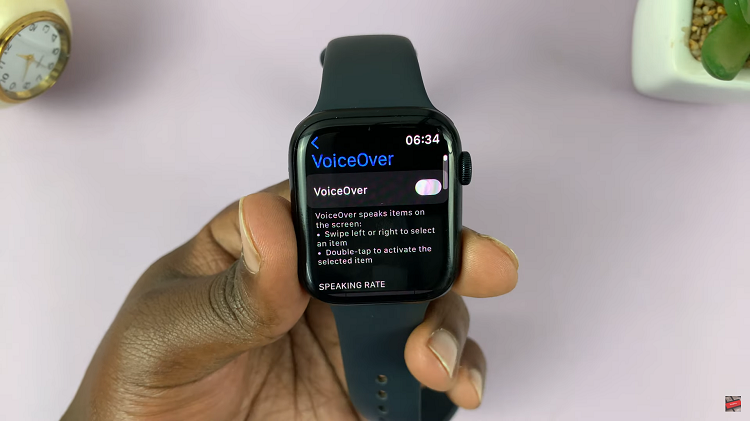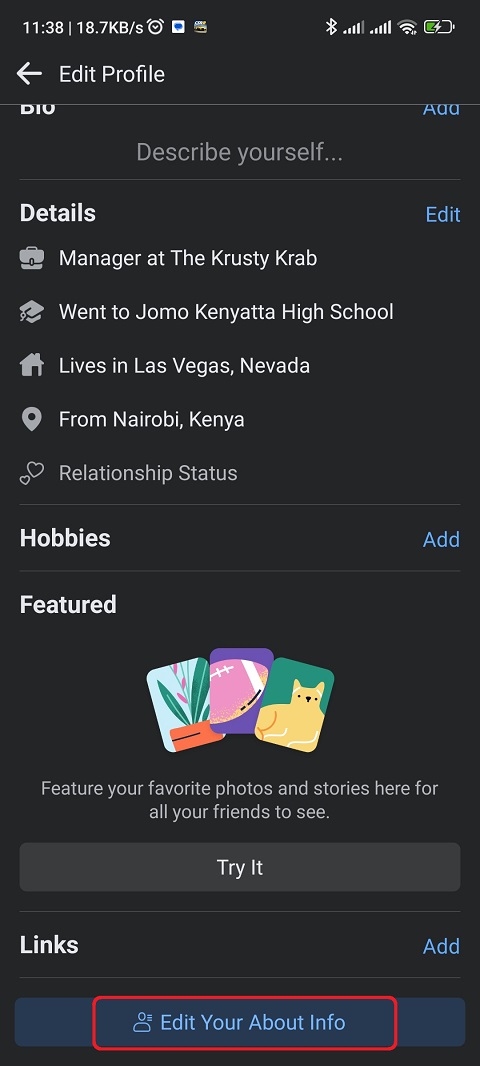Most of the recent android phones come with dual SIM cards. Depending on where you bought the phone, it can be either a double or single SIM card. Some of the Samsung phones come with dual SIM cards, both physical or one esim.
You can manage both sim cards from the settings on your phone. You can choose which SIM card to use for your calls, switch off one line, and also choose the one you’ll use for your mobile data. The article explains briefly how to manage dual SIM cards in Galaxy A23.
Watch: How To Switch Your Samsung Galaxy A23 On and Off
How To Manage Dual SIM Cards In Samsung Galaxy A23
You need to have both SIM cards installed on your Galaxy A23.
First launch Settings from your home screen or app drawer.
Next, click on Connections, then select SIM card manager. This is where you’ll be able to see which SIM card is being used for what purpose.
In this menu, you can simply choose what SIM card you’d like to use for Calls, Messages, and Mobile data. You can also access other SIM card settings by selecting More SIM card settings.
That’s basically how to go about it. Let me know in the comment section below if you have any questions.
Read: How To Enable Virtualization In BIOS [Acer Motherboard]