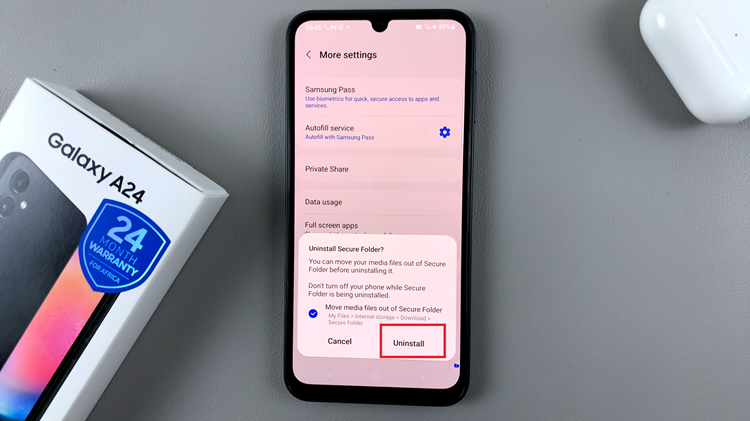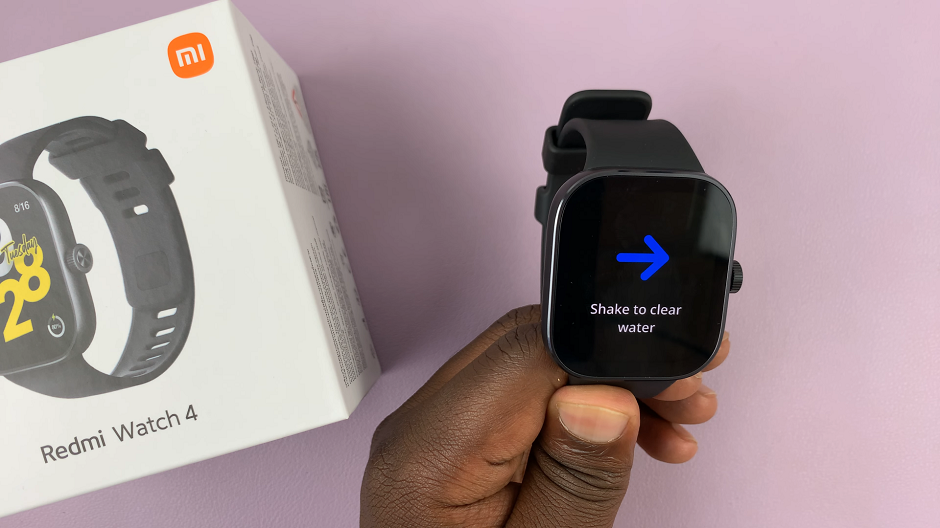The Samsung Galaxy Watch 6 and 6 Classic are impressive smartwatches that offer a plethora of features, including the ability to make and receive phone calls directly from your wrist. Whether you’re on the go or simply want the convenience of not reaching for your phone, this feature can be incredibly handy.
Before making and receiving calls on your Samsung Galaxy Watch 6/6 Classic, ensure that your watch is paired with a compatible smartphone. Additionally, check if your phone’s Bluetooth and call services are enabled.
In this article, we’ll guide you through the steps to make and receive phone calls on your Samsung Galaxy Watch 6 or 6 Classic.
Watch: How To Factory Reset Samsung Galaxy Watch 6
Make Calls On Samsung Galaxy Watch 6
Firstly, wake up your Samsung Galaxy Watch 6 or 6 Classic by pressing the home button or raising your wrist. At this point, find and tap on the “Phone” app.
At this point, find and tap on the contact or number you’d like to call. Alternatively, Utilize the on-screen dialer to place the call.

Receive Calls
When someone calls you, your watch will notify you promptly. Upon receiving a call, your watch will vibrate, displaying the caller’s name or number on the screen. At this point, swipe up the green phone icon to answer the call swiftly. To decline the call, swipe the red phone icon.
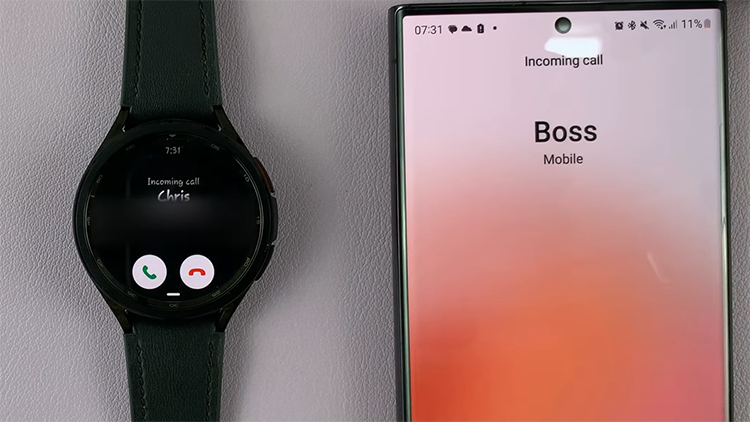
By following these straightforward steps, you can effortlessly make and receive calls directly from your wrist. Let us know in the comment section below if you have any questions or suggestions. Feel free to share this article with someone who needs this information.
Read: How To Change Screen Orientation Of Always ON Display For Samsung Galaxy S23