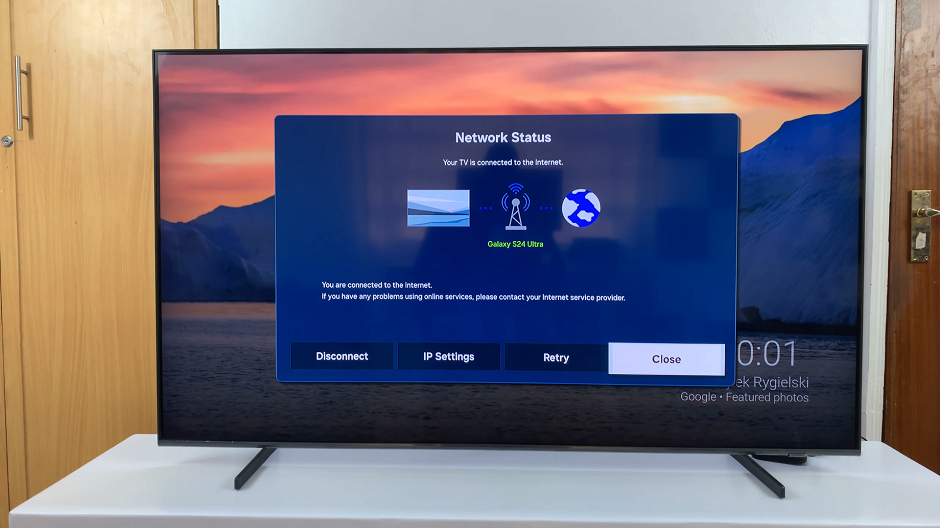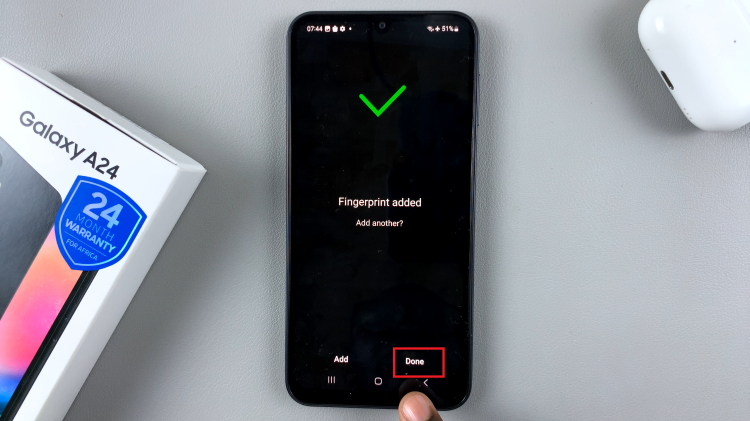Making your Pinterest account private is a simple yet effective way to keep your pins and boards hidden from the public. By adjusting your privacy settings, you can ensure that only people you approve can see your profile, boards, and pins. This feature is ideal if you want to maintain control over who views your content and protect your personal ideas from public access.
Moreover, a private account offers an added layer of security and peace of mind. Whether you’re organizing personal projects or curating sensitive information, setting your Pinterest account to private lets you share content only with those you trust. This allows you to enjoy Pinterest’s features while keeping your activities discreet and secure.
Watch:How To Make Pinterest Account Public
Make Pinterest Account Private
Open Pinterest and click on the drop-down arrow next to your profile.
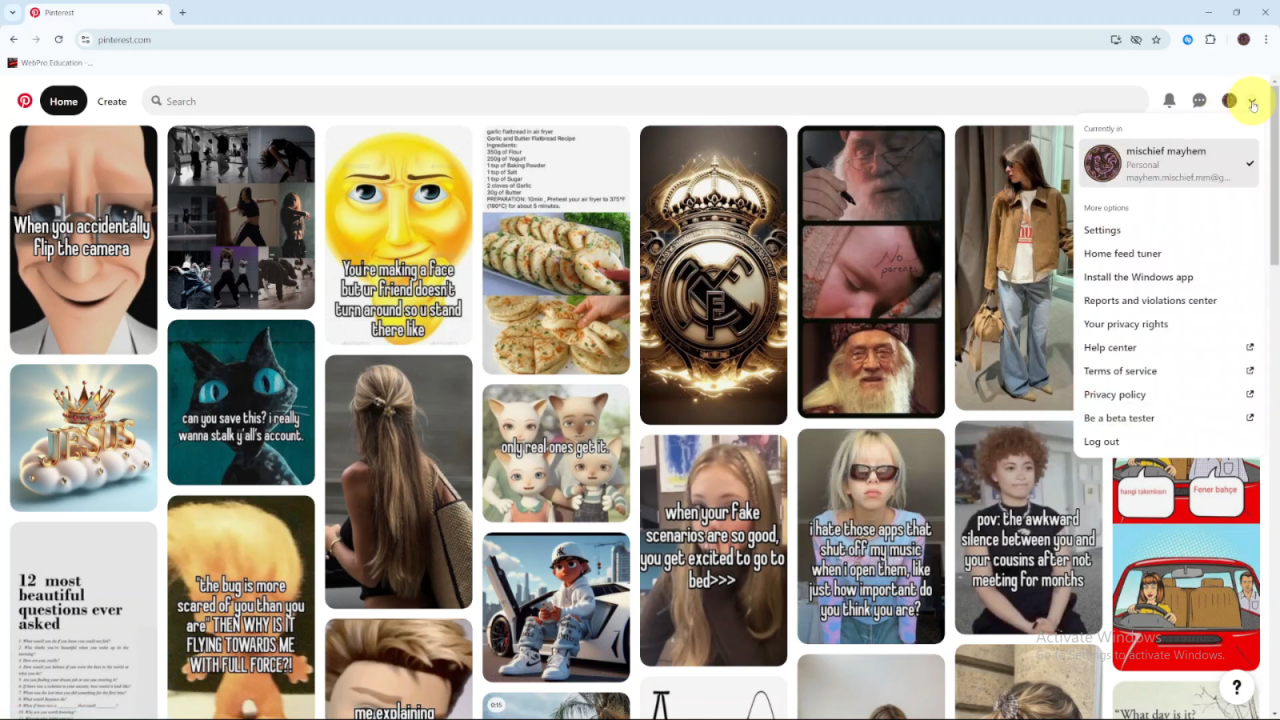
Select Settings from the menu.
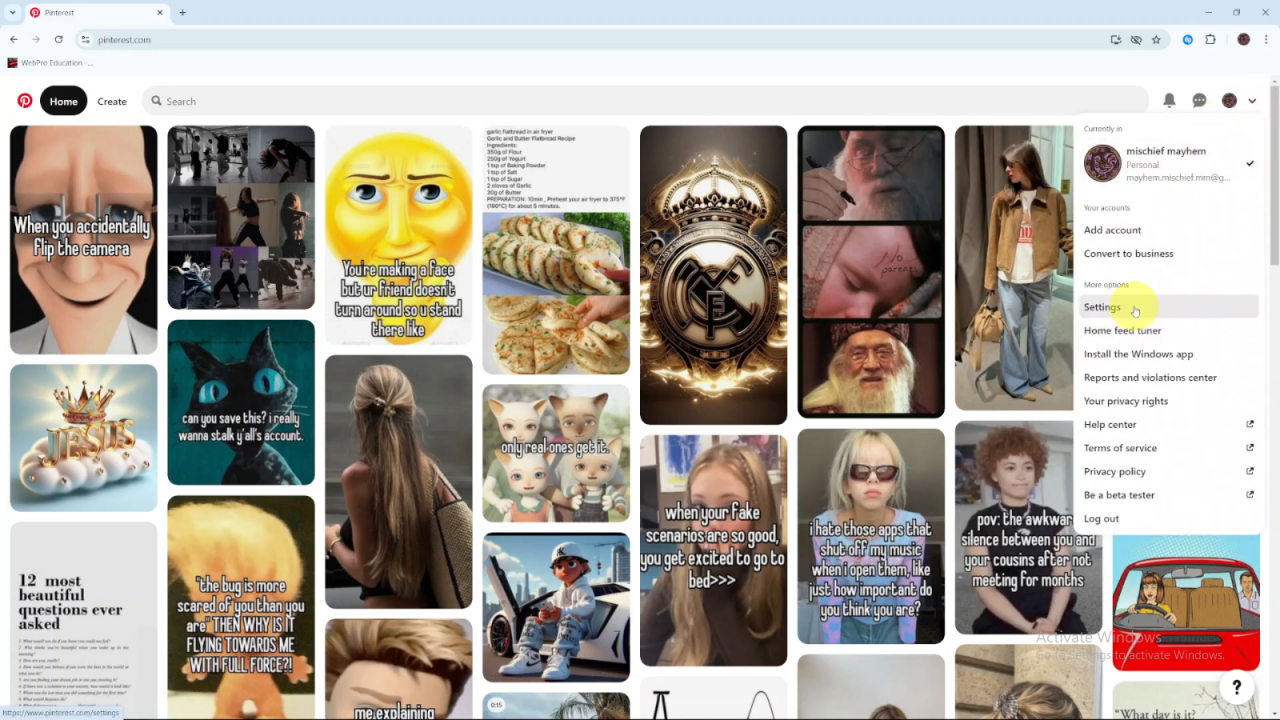
Click on Profile Visibility under the settings options.
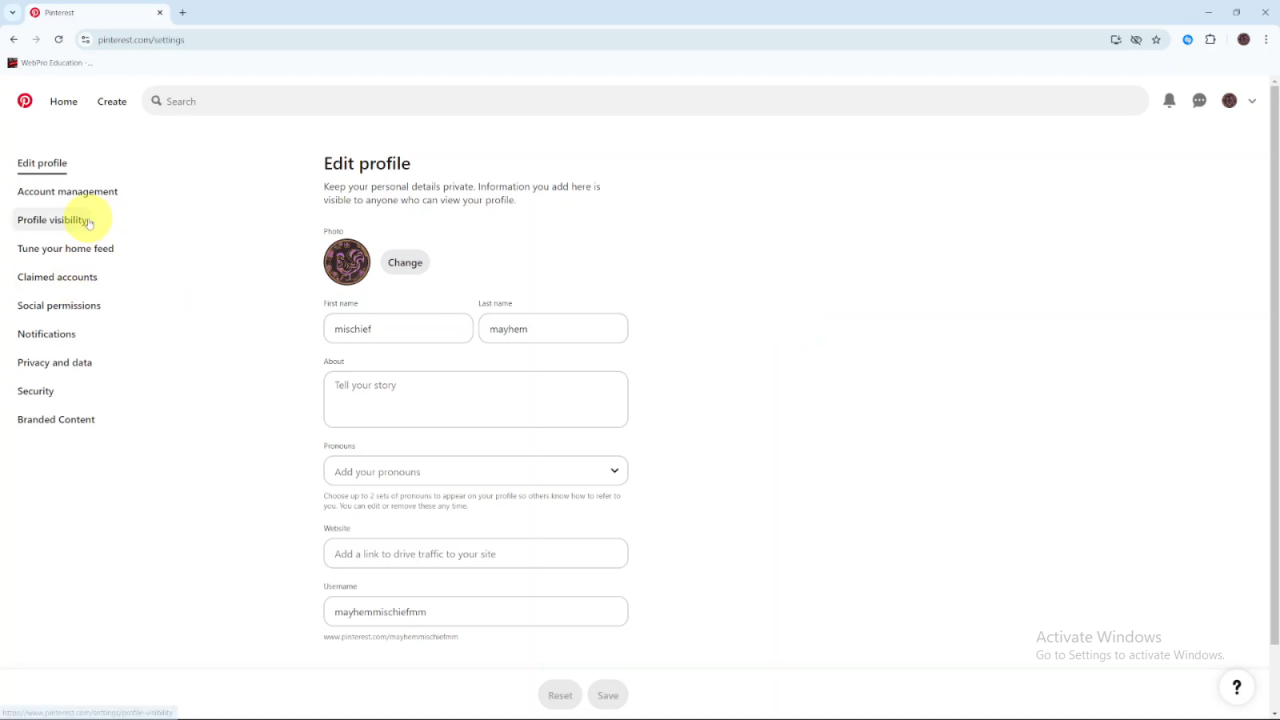
Enable the Private Profile setting by toggling the switch to the on position.
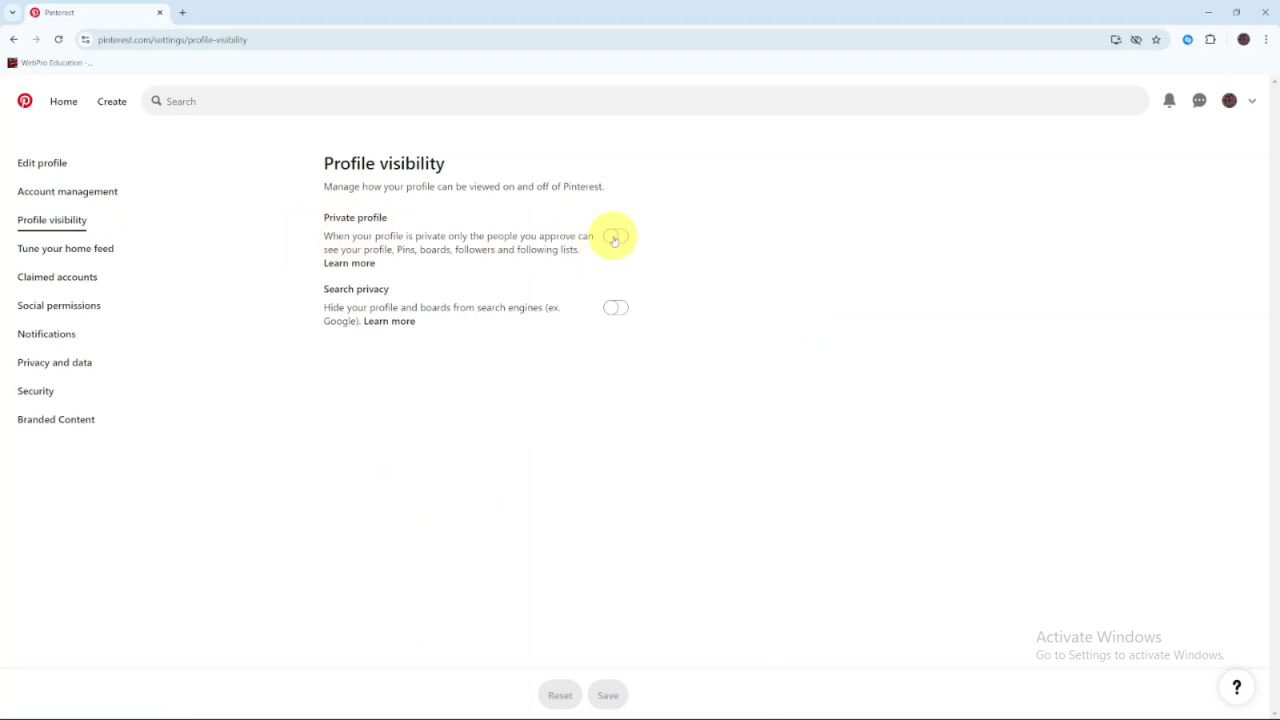
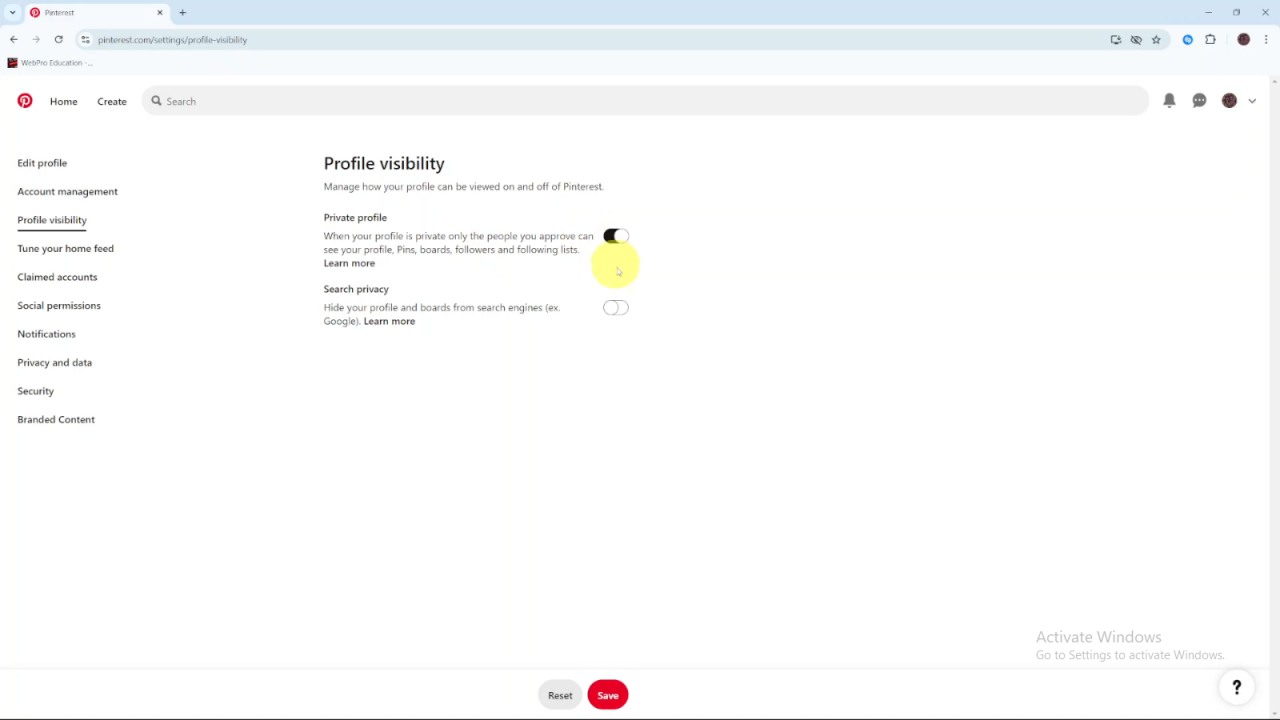
Click Save to apply the changes.
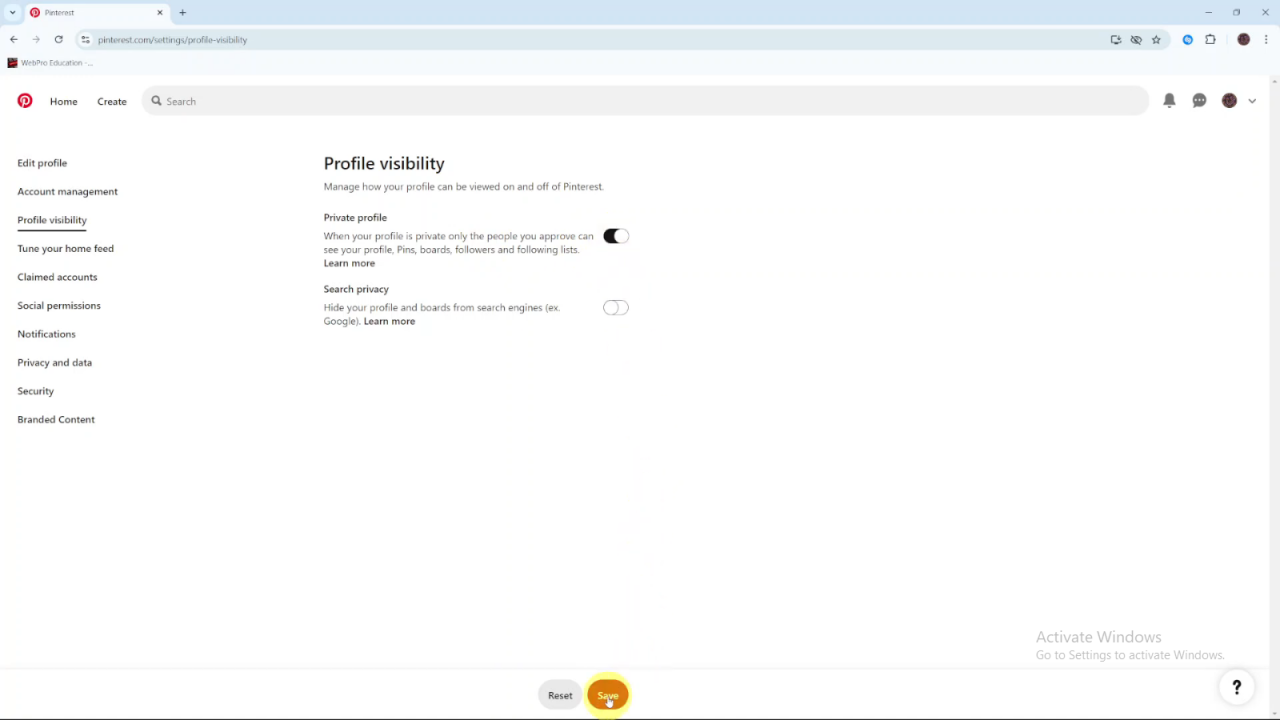
With your profile set to private, only people you approve will be able to see your profile, boards, followers, and following lists.