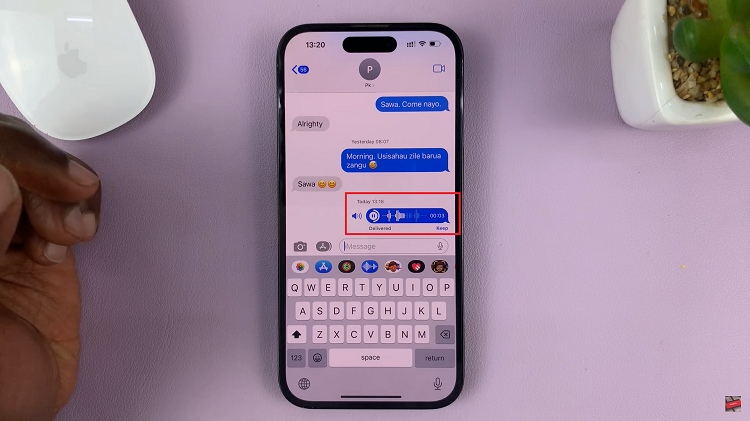Reading is always nice until you have to do something else with your eyes; like drive, ride or even just walk. Also, sometimes you might want an article read out to you in a different language just because….
We’ve already seen Google assistant doing incredible things like identifying songs but today, Google assistant can read articles for you while you do other things with your eyes. So instead of reading, you can actually listen to the articles.
Before you can do this, you first of all have to set up Google assistant on your phone. On Android, you can do this right from the settings or from the Google app. Turn on and set up ‘Hey Google’.
On iPhone, you can do this on the Google app which you can download from the app store. Make sure you turn on ‘OK Google’ and train your voice. Then you’re all set.
On Android, you can open any article on any browser and call on ‘Hey Google, read it’ or ‘Hey Google, read this or me’. Google assistant will set itself and start reading the article for you. It will also give you playback options to skip forward or back. You’ll also get options to change the voice it reads in and even to have ot read to you in any language you want.
On iPhone, everything will happen within the Google app. So Google news and other articles opened within the Google app browser can be read to you. I had trouble telling Google assistant to respond to my ‘OK Google’. hotword. But there’s a button next to the address bar at the top that initiates the reading by Google assistant. Once it starts reading, you have all the options available to the Android users.
Google assistant does a pretty good job at reading. It’s able to skip ads on the page as well as irrelevant content and keep reading the relevant contents of the article.