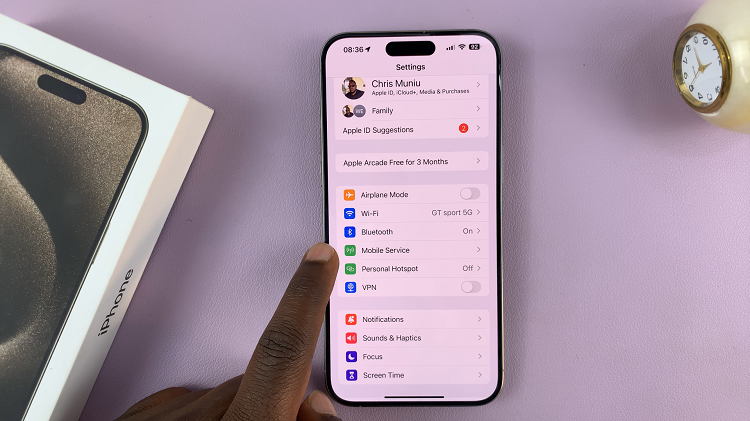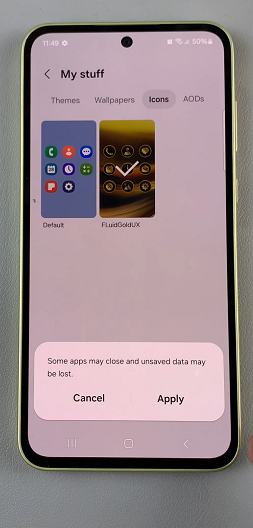Cortana, your handy and very useful personal assistant in Windows 10 has a major issue. It performs all web searches using Microsoft Edge and the Bing Search engine. This comes as no surprise because Microsoft, like any other company would want to promote their products as much as they can.
The set back here is not that Cortana uses Edge and Bing; it’s that you can not change the browser Cortana uses to your default browser. If for instance you have set Chrome as your default browser, Cortana will still use Edge to search through Bing. There is no way to change the browser and search engine used Cortana.
However, there is a way to force the personal assistant to use your default browser to perform searches. EdgeDeflector is an open source third party program that literally deflects Cortana searches from Edge onto your default search engine.
Watch: How To Make Chrome Default Browser In Windows 7
Download the .exe file from this Github page and run it in your Windows 10 PC. Once EdgeDeflector is successfully installed, activate it by asking Cortana something that will trigger a web search. When you click on the result with ‘web search’. A window will pop up asking you how you want to open the search.
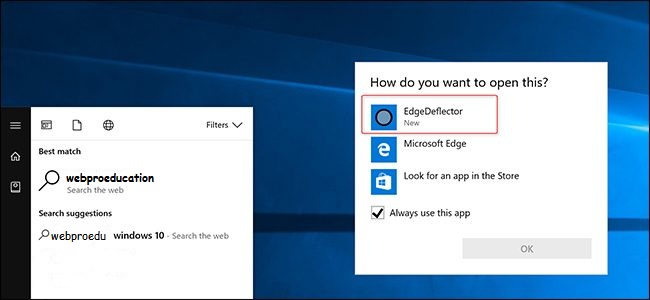
Among the options, you’ll see ‘EdgeDeflector’. Click on it and your search will be performed by your default browser.
NB: EdgeDeflector does not set the default browser for you. You should have set your default browser before hand in the settings.
Now that Cortana is opening searches in your preferred default browser, there is still one more problem. The search will be made in Bing, regardless of your default browser’s default search engine. If you don’t mind searching with Bing, then you’re home and dry.
If you want the searches performed by your default search engine, you can redirect the searches to your favorite search engine using browser add ons.
Chrometana is a Chrome extension that can redirect Cortana searches to Google or DuckDuckGo on Google Chrome. Bing-Google is a Firefox extension that also redirects Bing searches from Cortana to Google. (If Google is your default search engine)
Also Read: How To Change The Default Search Engine In Google Chrome.