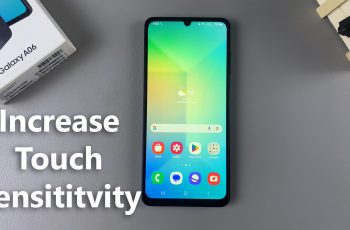Are you a Samsung Galaxy A35 5G user who’s experimented with various icon themes but now wants to return to the classic, default look?
Perhaps you’ve customized your device to reflect your unique style but now feel the urge to go back to the original appearance.
Whatever your reason may be, reverting to the default icon theme on your Galaxy A35 5G is a straightforward process that ensures your device retains its familiar aesthetics. In this article, we’ll walk you through the simple steps to achieve this.
Watch: How To Find MAC Address On Android (Original and Randomized MAC Address)
Revert To Default Icon Theme On Samsung Galaxy A35 5G
To begin, unlock your Samsung Galaxy A35 5G and navigate to the home screen. From there, tap and hold on an empty space to reveal a few options. Tap on Themes from the bottom of the page to access the Galaxy Themes store page.
You can also go to Settings via the app drawer or via the quick settings panel. Scroll down and tap on Themes. This should land you on the same page. Here, you can browse through a wide selection of icon themes to choose from.
You need to be signed in to your Samsung account to access the icon themes available on the Galaxy Themes Store. It’s quite an easy process to go about it and you can do it from the settings page on your Samsung Galaxy A35 5G.
Tap on Menu at the bottom right corner and select My Stuff from the top menu. Make sure you’re on the Icons tab. Here, you’ll see all the icon themes that you’ve installed and downloaded on your phone.
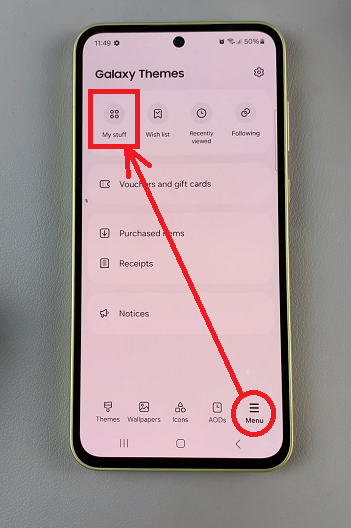
Tap on Default, then tap on Apply to revert to the original theme.
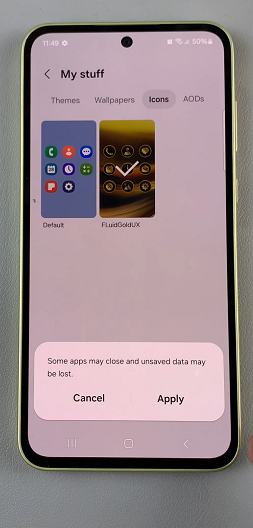
Enjoying the Default Icon Theme
Congratulations! You’ve successfully reverted to the default icon theme on your Samsung Galaxy A35 5G. Take a moment to admire your device’s refreshed appearance, now featuring the classic icons that you’re accustomed to. Whether you appreciate the simplicity of the default theme or simply prefer its familiar look, you can now enjoy a cohesive and familiar interface on your Galaxy A35 5G.
Optionally, you can go a step further and delete the icon theme(s) you had downloaded. The icon theme has to be inactive for you to be able to delete it. So, select another icon theme to leave it inactive.
From the My Stuff menu, select the icon theme you want to delete and tap on it. Then tap on the Delete button and confirm that you want to delete it.
You can always change the icon theme from the default theme to any other one, later when you change your mind once again.
Additional Tips
If you ever wish to explore new icon themes or customize your device further in the future, you can always return to the home screen settings and select a different theme.
Keep your device updated with the latest software releases from Samsung to access new features and optimizations that enhance your user experience.
Experiment with other customization options available on your Galaxy A35 5G, such as wallpapers, widgets, and font styles, to further personalize your device to suit your preferences.
In conclusion, reverting to the default icon theme on your Samsung Galaxy A35 5G is a simple process that allows you to maintain the familiar appearance of your device. By following the steps outlined in this guide, you can effortlessly return to the classic icons that define the Galaxy experience.
Read: How To Revert To Default Icon Theme On Samsung Galaxy A55 5G