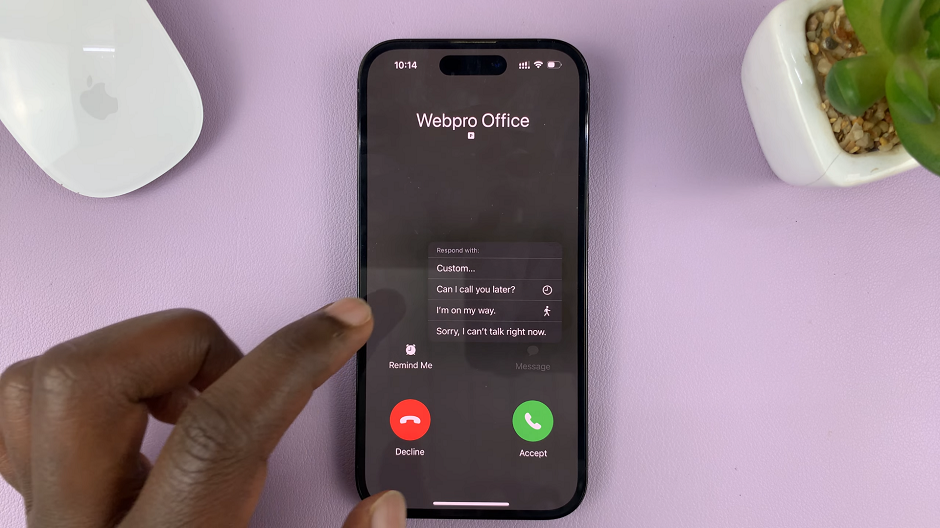Customizing the interface of our smartphones is a delight, allowing us to express our personality and preferences. However, there are times when we may wish to return to the simplicity and familiarity of the default settings.
If you own a Samsung Galaxy A55 5G and find yourself longing for the original icon theme, fear not. This article will guide you through the process of reverting to the default icon theme on your device.
There could be various reasons why you might want to revert to the default icon theme. Perhaps you’ve experimented with different themes and now crave the simplicity of the original icons. Or maybe you’ve encountered performance issues and suspect that the customized theme could be a contributing factor. Whatever the reason, returning to the default icon theme can breathe new life into your Samsung Galaxy A55 5G.
Read: How To Disable Call Forwarding On Samsung Galaxy A35 5G
Revert To Default Icon Theme On Samsung Galaxy A55 5G
To begin, unlock your Samsung Galaxy A55 5G and navigate to the home screen. From there, tap and hold on an empty space to reveal a few options. Tap on Themes from the bottom of the page to access the Galaxy Themes store page.
You can also go to Settings via the app drawer or via the quick settings panel. Scroll down and tap on Themes. This should land you on the same page. Here, you can browse through a wide selection of icon themes to choose from.
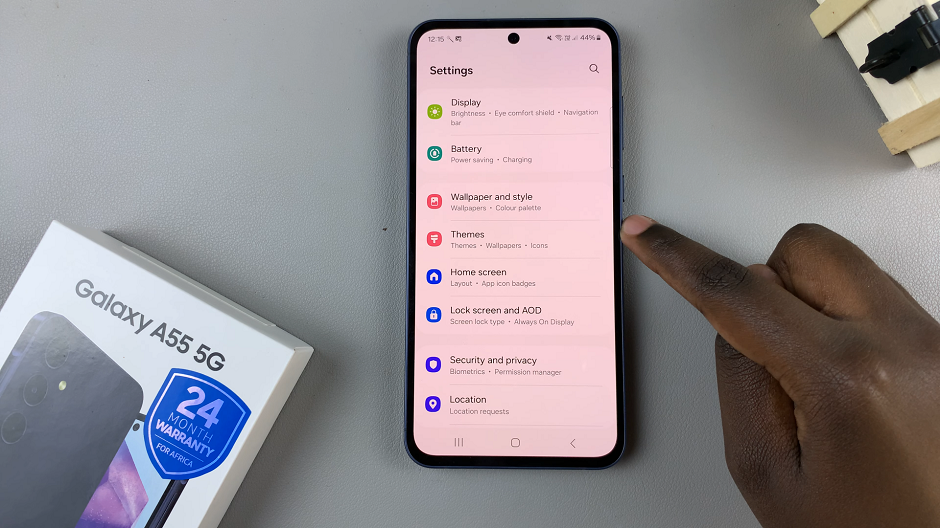
You need to be signed in to your Samsung account to access the icon themes available on the Galaxy Themes Store. It’s quite an easy process to go about it and you can do it from the settings page on your Samsung Galaxy A55 5G.
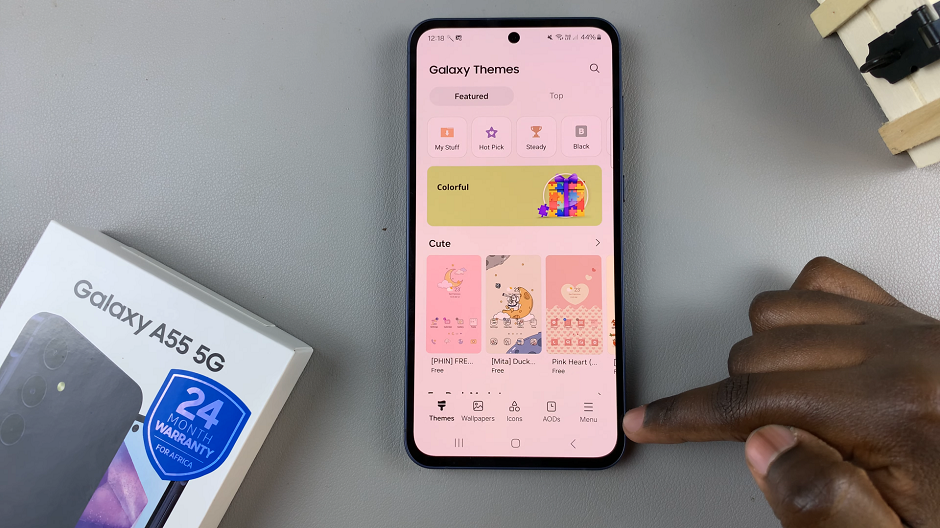
Tap on Menu at the bottom right corner and select My Stuff from the top menu. Make sure you’re on the Icons tab. Here, you’ll see all the icon themes that you’ve installed and downloaded on your phone.
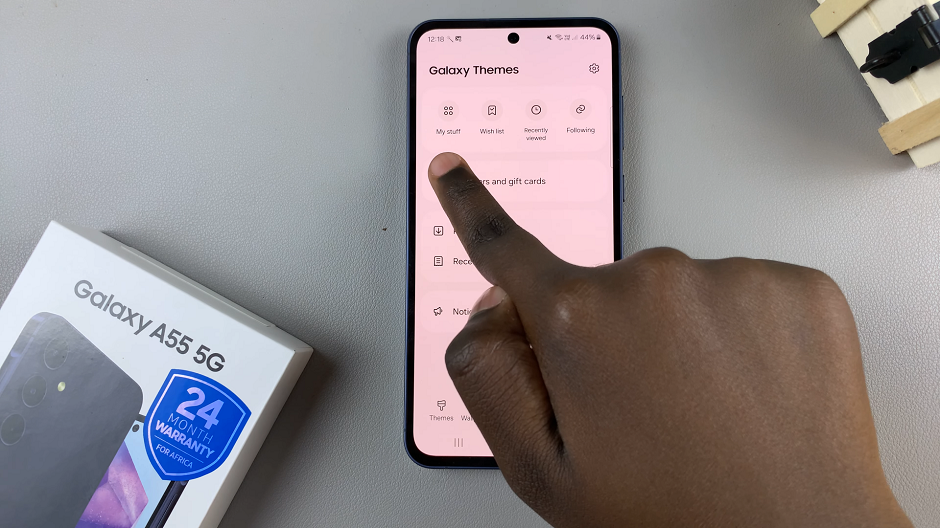
Tap on Default, then tap on Apply to revert to the original theme.
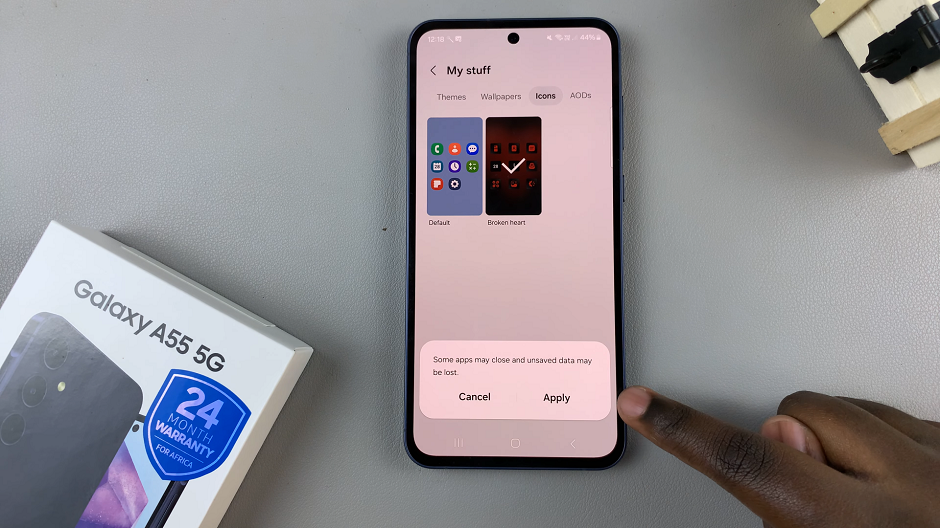
Delete Icon Themes
Optionally, you can go a step further and delete the icon theme(s) you had downloaded. The icon theme has to be inactive for you to be able to delete it. So, select another icon theme to leave it inactive.
From the My Stuff menu, select the icon theme you want to delete and tap on it. Then tap on the Delete button and confirm that you want to delete it.
You can always change the icon theme from the default theme to any other one, later when you change your mind once again.
Reverting to the default icon theme on your Samsung Galaxy A55 5G is a simple yet effective way to refresh the look and feel of your device. Whether you’re seeking a familiar interface or troubleshooting performance issues, following the steps outlined in this guide will help you achieve your desired outcome.
Embrace the simplicity and elegance of the default icon theme and enjoy a renewed smartphone experience.
Watch: How To Sign Out Of Netflix On Samsung Smart TV – Log Out Of Netflix