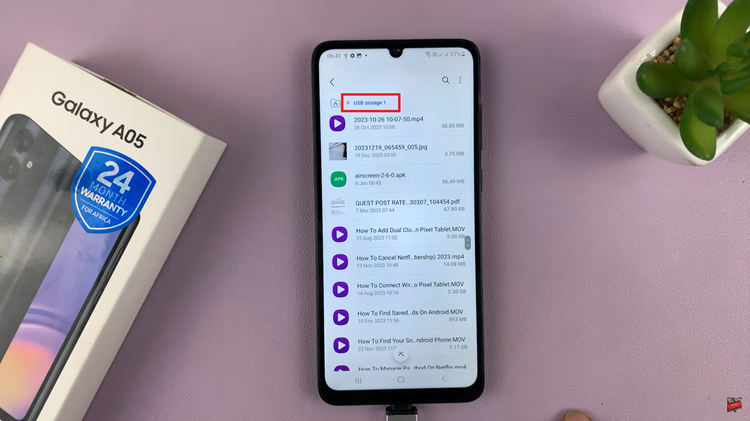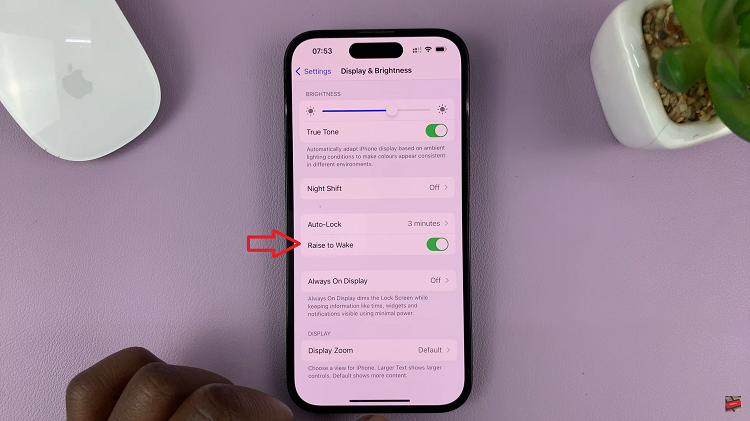Mobile data is a vital resource for staying connected, browsing the internet, and using various apps on your iPhone 15 and iPhone 15 Pro. However, there are times when you may want to conserve your data usage or turn it off altogether.
Whether you’re in a low signal area, trying to save battery life, or managing your data plan, knowing how to toggle mobile data on and off is essential.
In this guide, we’ll walk you through the simple steps to turn mobile data on and off on your iPhone 15 and iPhone 15 Pro.
Watch: How To Turn OFF 5G On iPhone 15
To Turn Mobile Data ON & OFF On iPhone 15
Using Control Center
Start by unlocking your iPhone using Face ID, Touch ID, or your passcode. Next, Swipe down from the top right corner of the screen to access the Control Center.
In the Control Center, you’ll see various icons for essential functions. Look for the Cellular Data icon, which is next to the Airplane Mode. Tap it once to enable or disable mobile data.
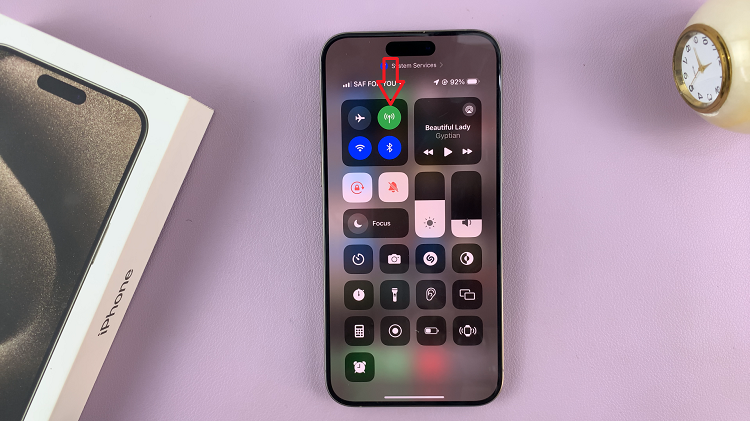
Using Settings
Firstly, locate and tap the “Settings” app, represented by a gear icon, typically found on your home screen. Now, scroll down the settings menu and look for the “Mobile Service/Cellular Data” option. Tap on it to access the settings.
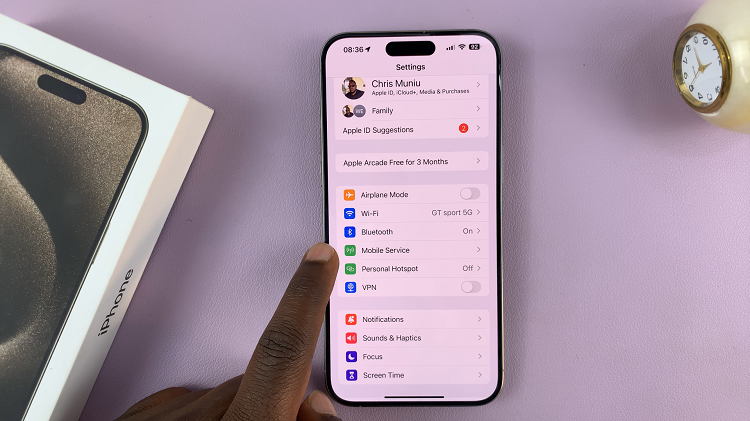
At this point, you should see the ‘Mobile Data’ option at the top of the screen. To enable it, toggle the switch to the ON position. Subsequently, if you’d like to disable mobile data, toggle the switch to the OFF position.
By following these simple steps and considering these tips, you can efficiently manage your mobile data usage on your iPhone 15 and iPhone 15 Pro. This will help you stay connected, save on data costs, and extend your device’s battery life, ensuring a seamless mobile experience.
Read: How To Find Recycle Bin & Deleted Items On iPhone 15 & iPhone 15 Pro