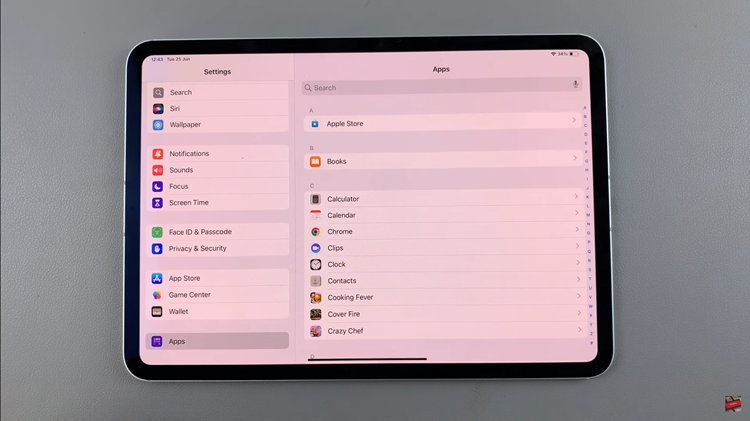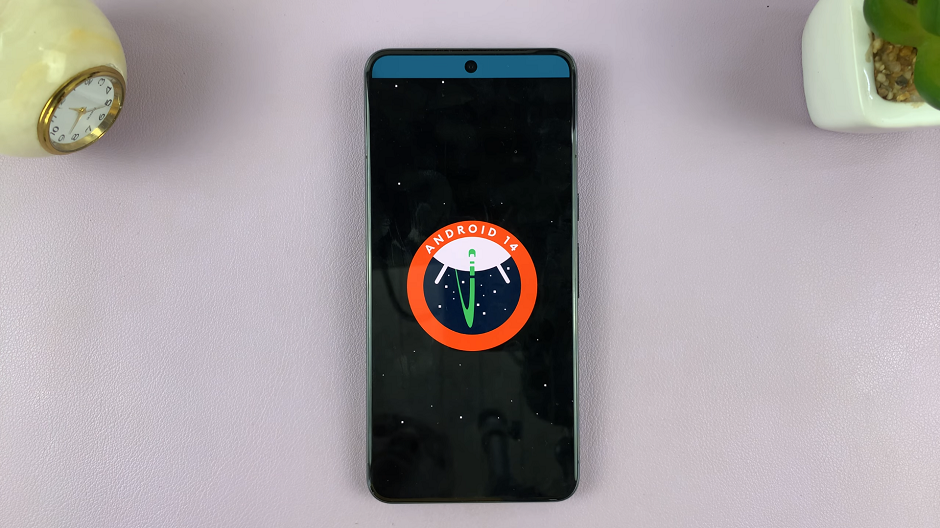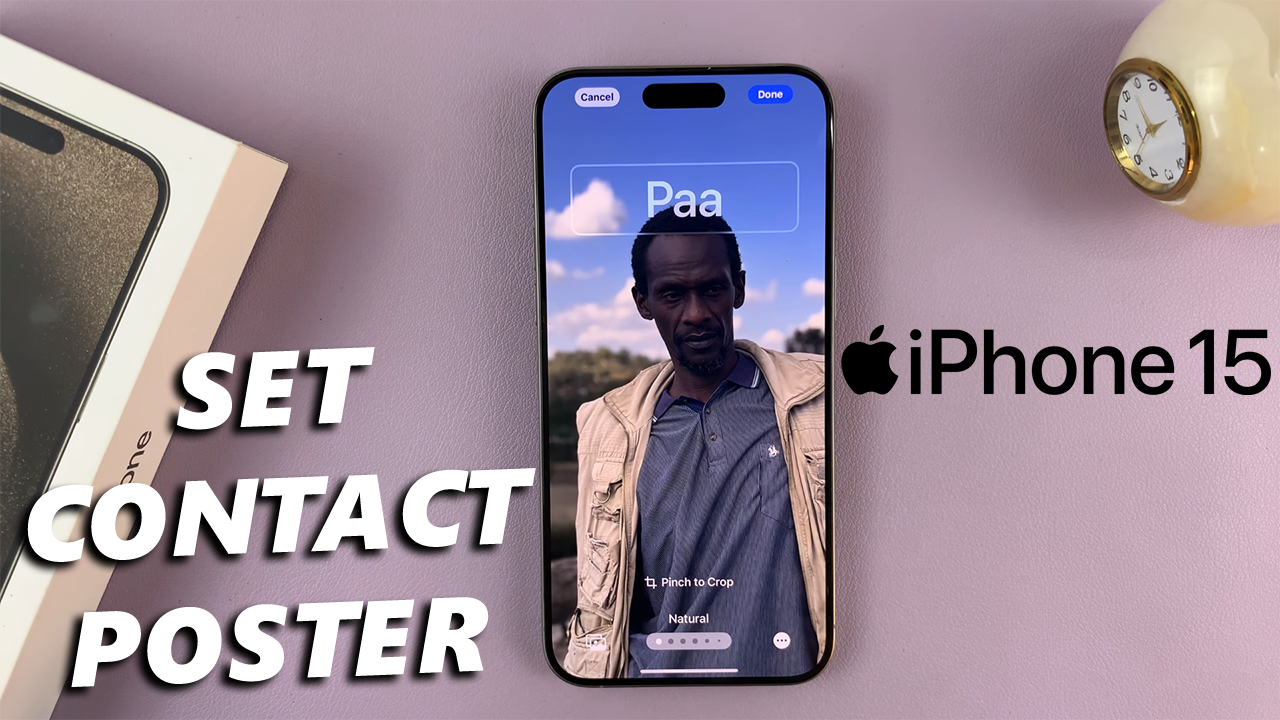
In this guide, we’ll walk you through the steps to add contact posters on your iPhone 15 & iPhone 15 Pro.
The iPhone 15 and iPhone 15 Pro are packed with incredible features, but one often overlooked customization option is the ability to add a contact poster.
This small touch can make a big difference in personalizing your device and making your contacts easily recognizable.
Watch this: How To Screen Record With Microphone Audio On iPhone 15 & iPhone 15 Pro
Add Contact Poster On iPhone 15 & iPhone 15 Pro
Locate the Contacts app on your iPhone’s home screen and tap to open it. You can also access the contacts via the Phone app, in the Contacts tab.
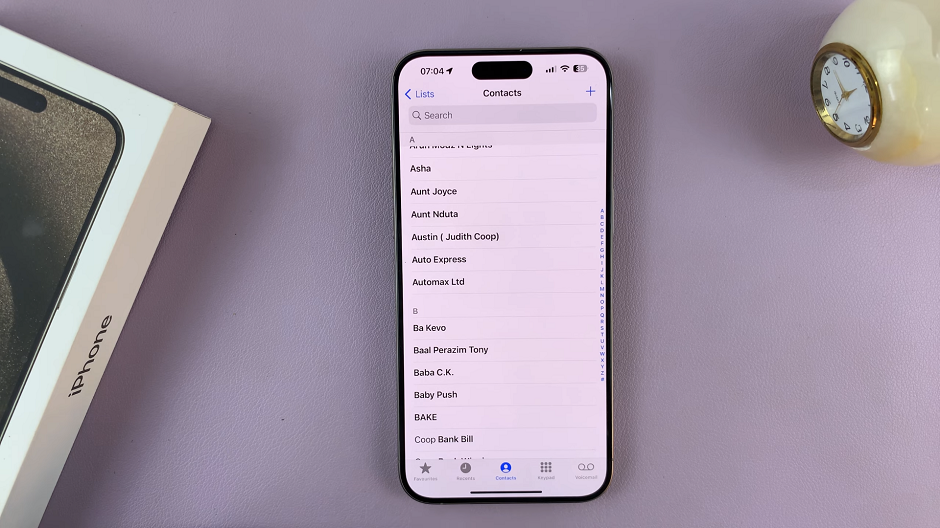
Browse through your contacts and select the specific contact for which you want to create a contact poster.
Tap on Edit at the top right corner, then select Add photo to access the Contact poster templates on your iPhone.
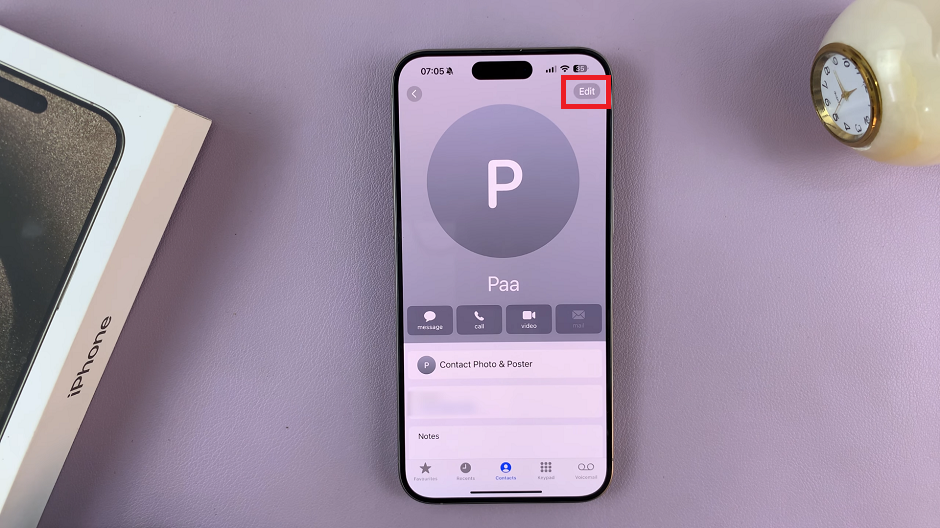
On the Contact poster template, look through the options and find the one you’d prefer. You have the following options to choose from:
- Camera: Take a photo with the Camera app.
- Photos: Choose an already existing photo from the Photos library.
- Memoji: Select a Memoji for the contact from a catalogue of Memoji.
- Monogram: Choose an alphabet lettered monogram from a selection of them.
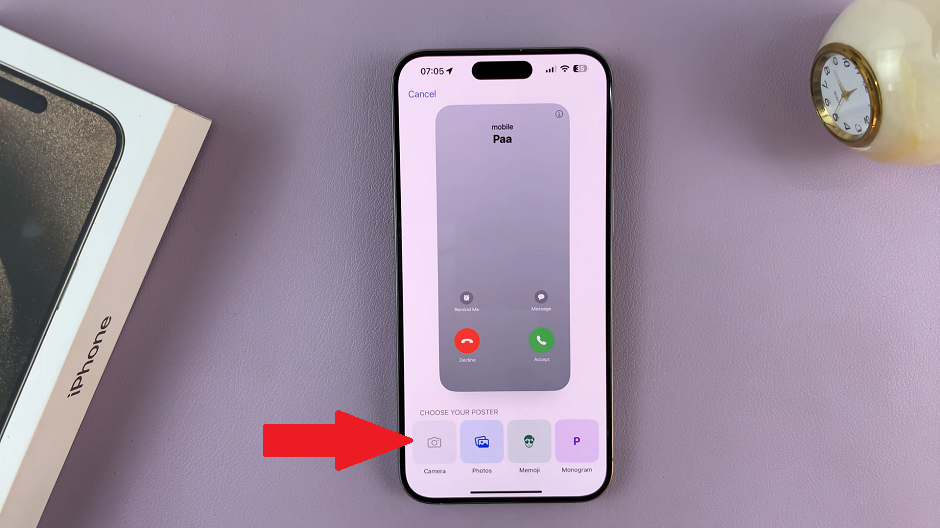
Customise and Use Contact Poster
Once you choose the option you want, say, an existing photo, you can now make adjustments to it.
At this stage, you can customize the appearance of the contact poster. You’ll have options to pinch to crop, filters to use and enable or disable depth effect. Make your preferred selections to personalize the contact poster.
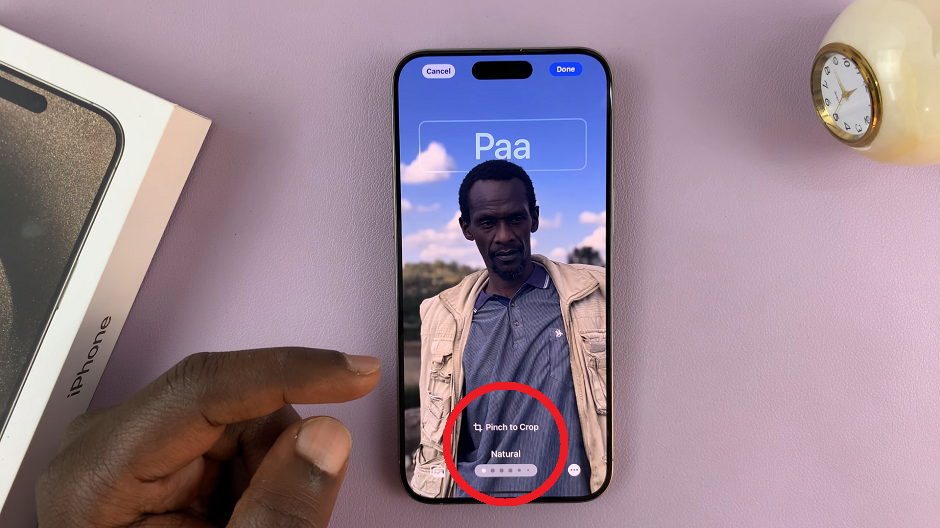
Once you’re satisfied with the customization, tap on the Done button to save the contact poster to your device. After saving, you’ll be able to see a preview of what it looks like. Tap on Continue and this will be applied to that particular contact.
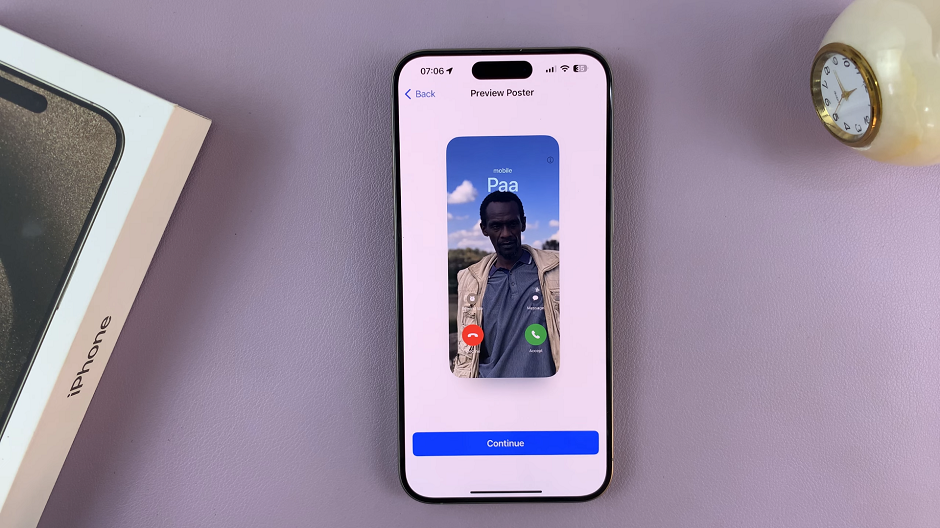
You can decide to add a contact photo if you’d like. To do so, tap on Choose a Different Photo and follow any on-screen instructions that will appear or simply tap on Continue once again to use the one from the contact poster. If you’d like to have the poster alone, you can tap on Skip.
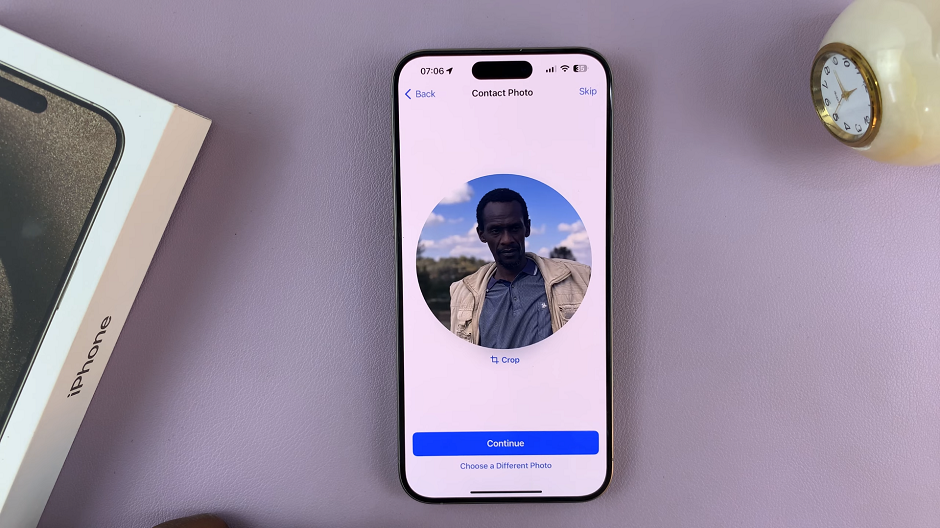
Finally, in the selected contact’s page, tap on Done to save the changes you have made.
Adding posters to your contacts is a fantastic way to give your interactions a personal touch. Whether it’s a photo of a friend, family member, or a memorable moment, it can make a significant difference in how you connect with others on your device.
Remember, you can repeat these steps for as many contacts as you’d like to customize. Enjoy your personalized contacts list!
In conclusion, the iPhone 15 series offers a multitude of customization options, and adding contact posters is a delightful way to make your device uniquely yours. Follow these simple steps, and you’ll be on your way to a more personalized and visually appealing contacts list. Enjoy your new, customized iPhone experience!
Read this: How To Turn Off Flashlight (Torch) On iPhone 15 & iPhone 15 Pro