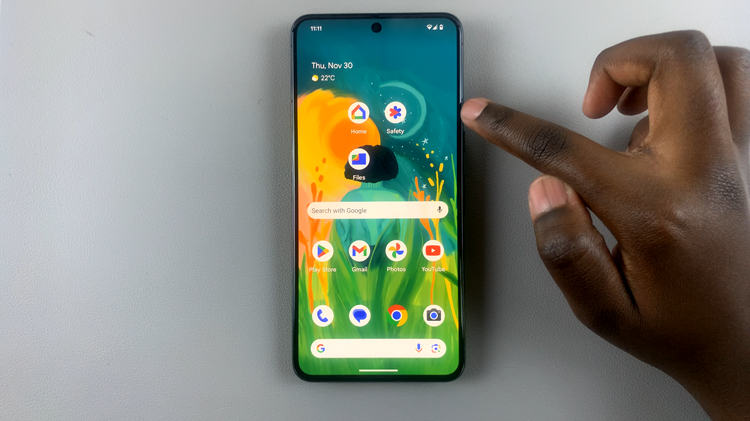Pop-ups are windows that open over your current browser window, either in a new window or a new tab. They can contain ads, notices, offers, or alerts. Some pop-ups are third-party ads that use phishing tactics to trick you into sharing personal or financial information. Pop-ups can be a double-edged sword.
On one hand, they can be a source of annoyance, often used for intrusive advertising or even deceptive practices. On the other hand, they can be essential for certain website functionalities, providing important notifications or facilitating user interactions. If you’re using Safari on your iPad, you might find yourself needing to allow pop-ups for a smoother and more comprehensive browsing experience.
This guide will walk you through the steps to allow pop-ups in Safari on your iPad, helping you tailor your browsing experience to your needs
Watch: How To Disable Message Notifications On iPad
Allow Pop-Ups In Safari On iPad
Begin by unlocking your device and navigating to the Settings app, which is typically indicated by a gear icon on your home screen. Once in Settings, scroll down until you locate the “Apps” section. Tap on “Apps” to view a list of all installed applications on your iPad.
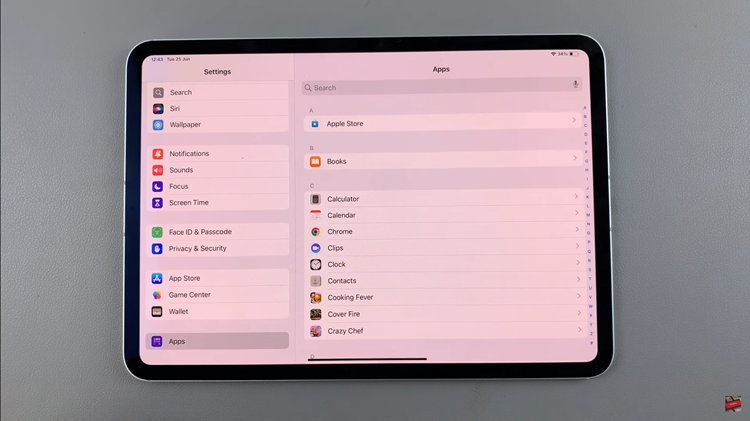
At this point, within the Apps menu, locate and tap on “Safari” to access its specific settings. Inside Safari settings, continue by scrolling down until you find the option labeled “Block Pop-ups“. To enable pop-ups, simply toggle the switch next to “Block Pop-ups” to the off position.
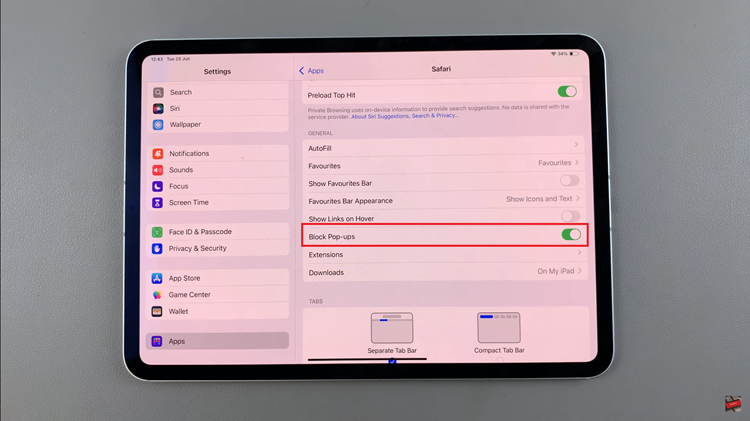
With this adjustment, Safari will now permit pop-ups from websites as you browse. Once you’ve made this change, you can exit the Settings app and continue using Safari with the updated pop-up settings in place. This ensures a smoother browsing experience tailored to your preferences.
By following these steps, you can manage pop-up settings in Safari on your iPad, ensuring a smoother browsing experience tailored to your preferences.