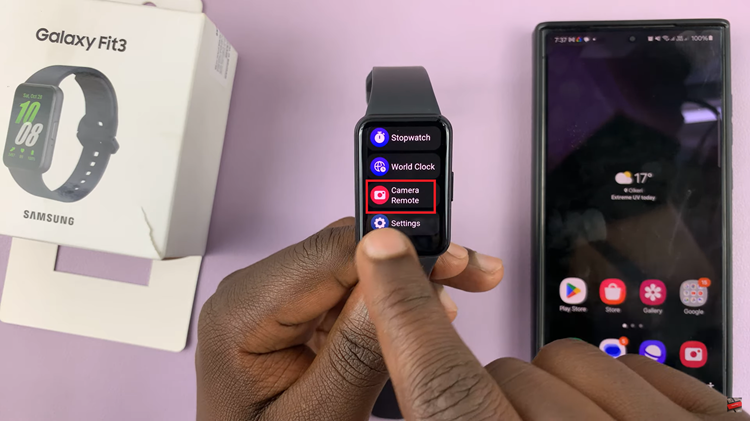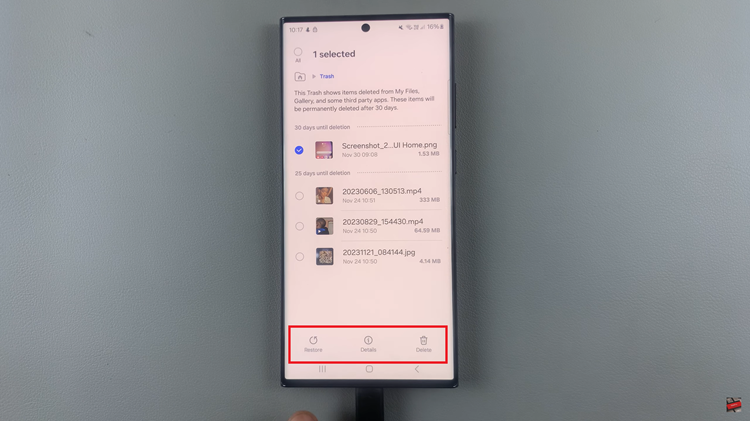By default, Instagram is not one of the apps you can lock with a Face ID or passcode on your iPhone. However, it is possible to lock the Instagram app on your iPhone. We’ll discuss the workaround you can use for this, without installing any third-party apps.
With privacy becoming an increasingly important concern, locking specific apps on your iPhone, such as Instagram, can provide an additional layer of security.
Whether you want to keep your social media activity private or limit access for your children, this guide will show you how to lock Instagram on your iPhone effectively.
Watch: How To Turn OFF Dark Mode On Instagram
Lock Instagram On iPhone
Follow these simple steps to lock the Instagram app on your iPhone without the need for third-party apps or complex settings:
First, find and open the Shortcuts app on your iPhone (it comes pre-installed on your iPhone).
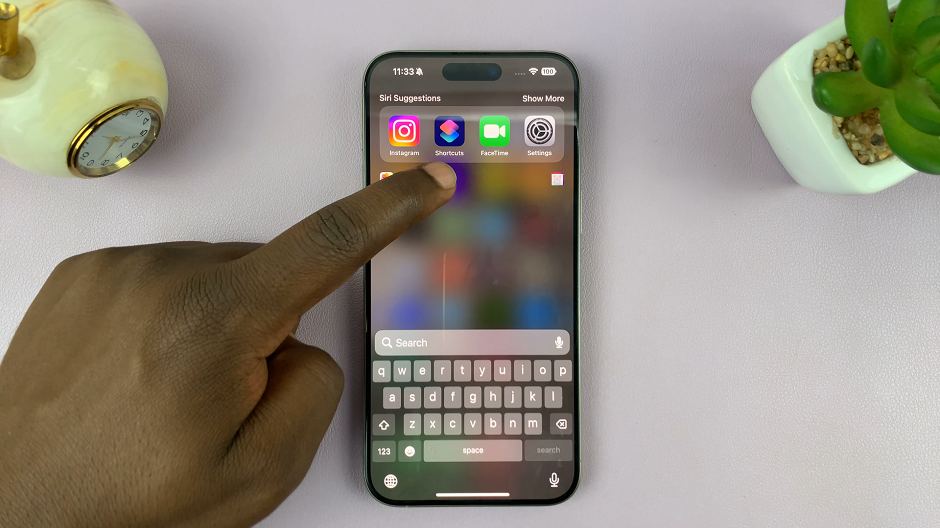
Tap on the Automation tab and either tap on + if you have other automations there already. If not, select the New Automation option.
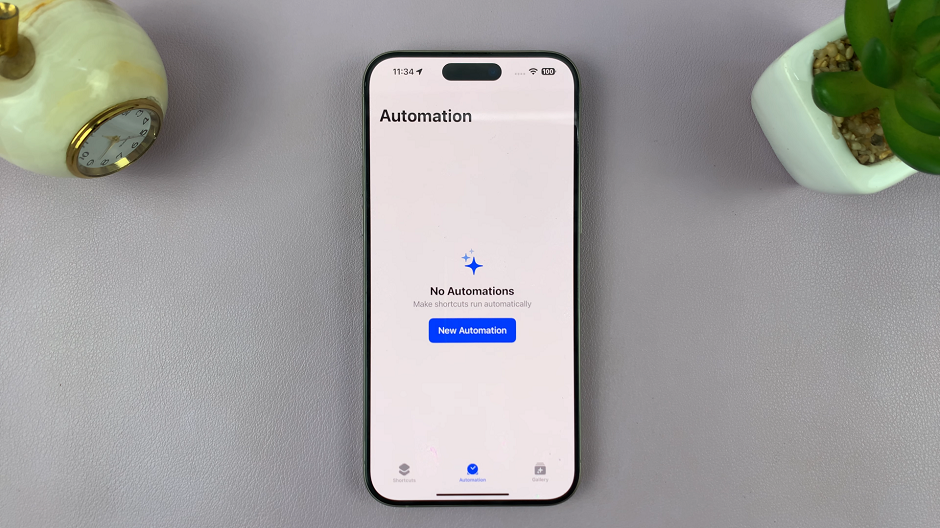
Under Personal Automation, scroll down and look for App. This is the option you want to choose.
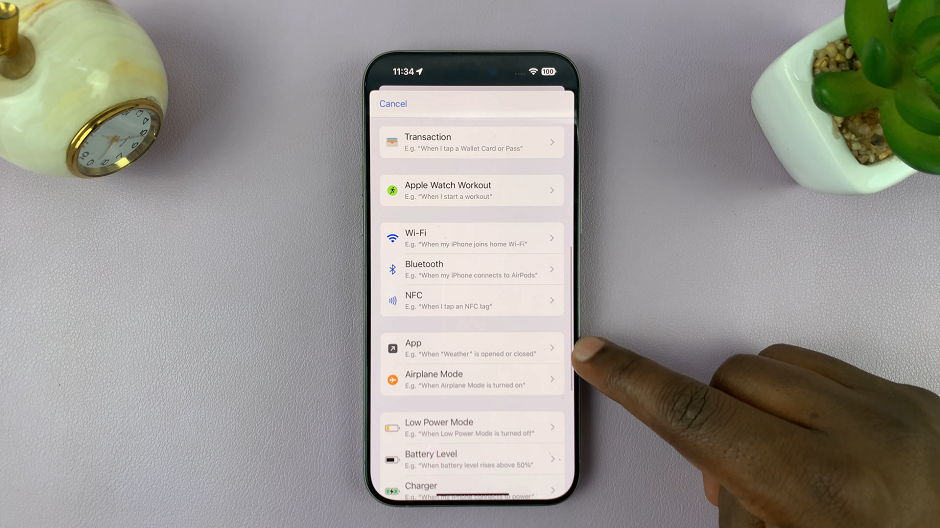
In the next page, set the parameters for the app, under the When option. For the App section, tap on Choose and from the list, select Instagram as the apps you want to lock with Face ID & Passcode. Once you’re done selecting, tap on Done. This will take you back to the parameters page.
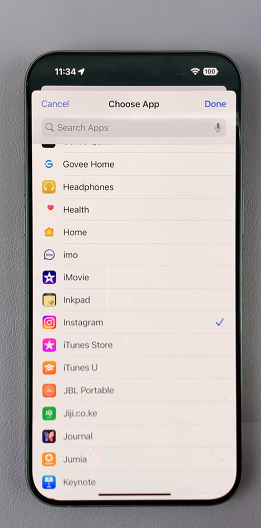
In the parameters page, you should also see two options under the App section: Is Opened and Is Closed. Make sure that Is Opened is the option that is checked.
You should also see the Run After Confirmation and Run Immediately options. Select Run Immediately and consequently ensure that the Notify When Run option is toggled off.
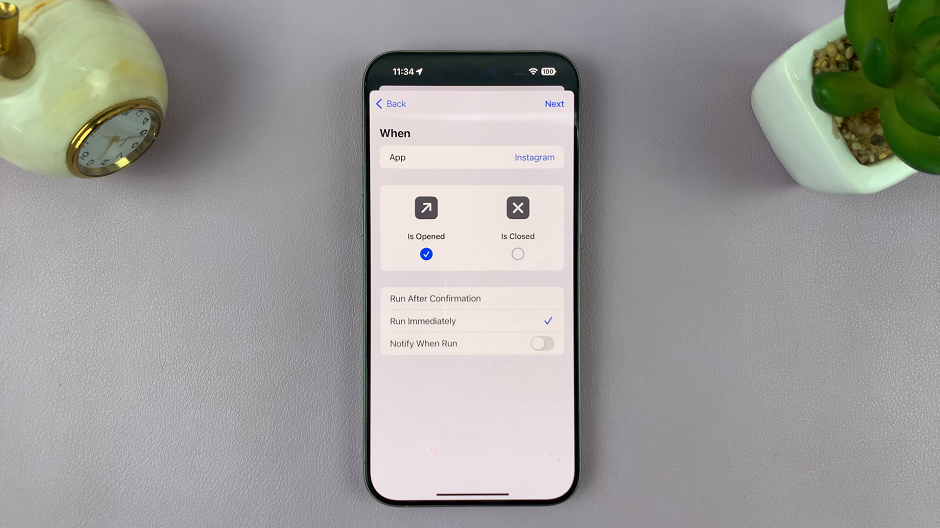
Set Variables
In the page labeled When Instagram Is Opened, tap on New Blank Automation.
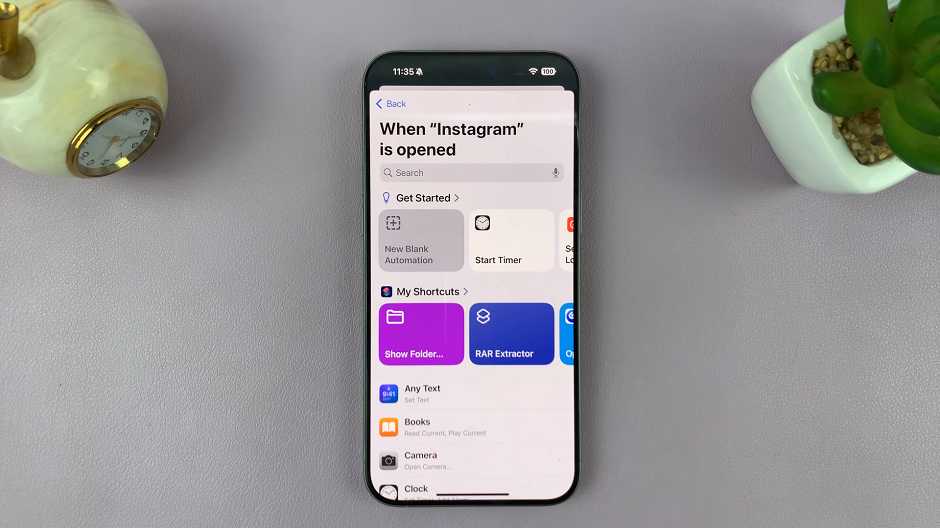
Then, select the Add Action option and choose or search for Lock Screen. You can set the other options for If, Choose from Menu and Set Variable, but this should be sufficient.
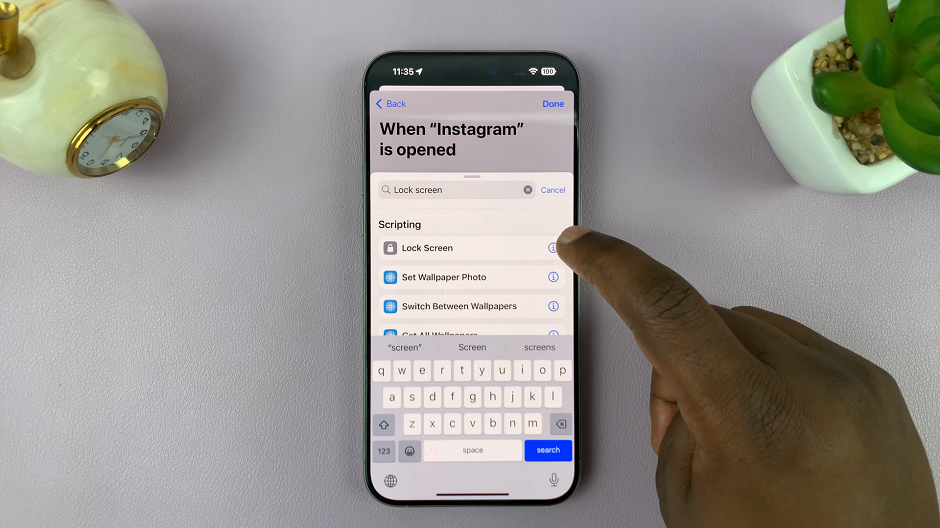
Tap on Done to save the automation.
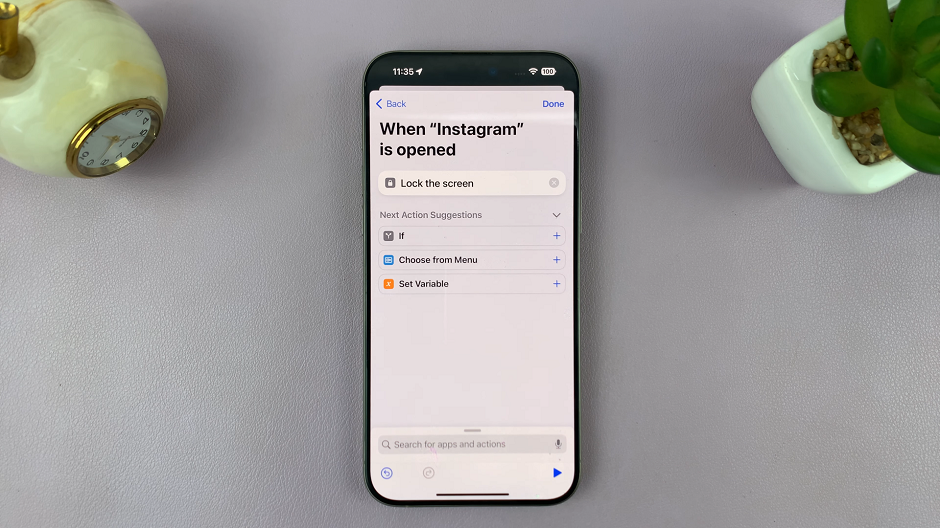
Under the Automation page, you should now see the one you have set if it is one or among a list of others. The automation should read When Instagram Is Opened. Lock Screen.
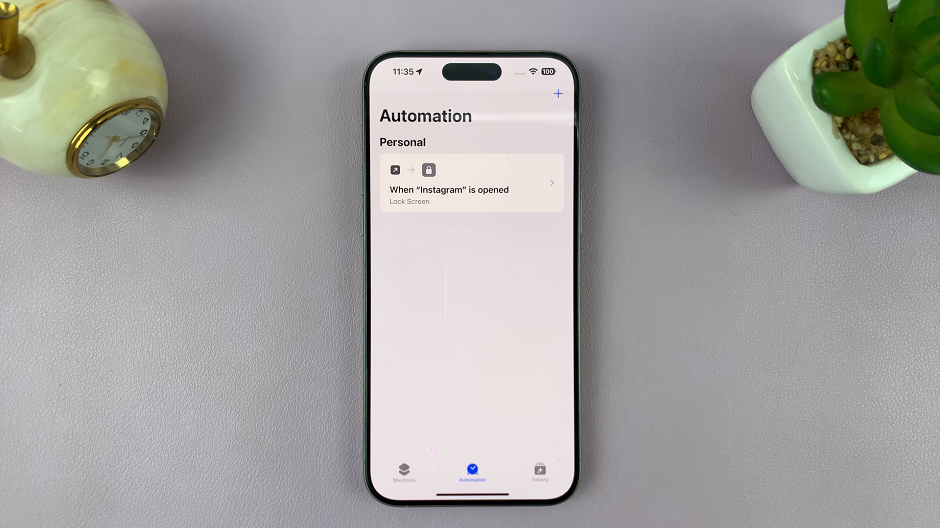
Locking Instagram on your iPhone is a straightforward process, whether you use Apple’s built-in features or third-party apps. By taking these steps, you can ensure that your social media activity remains private and secure.