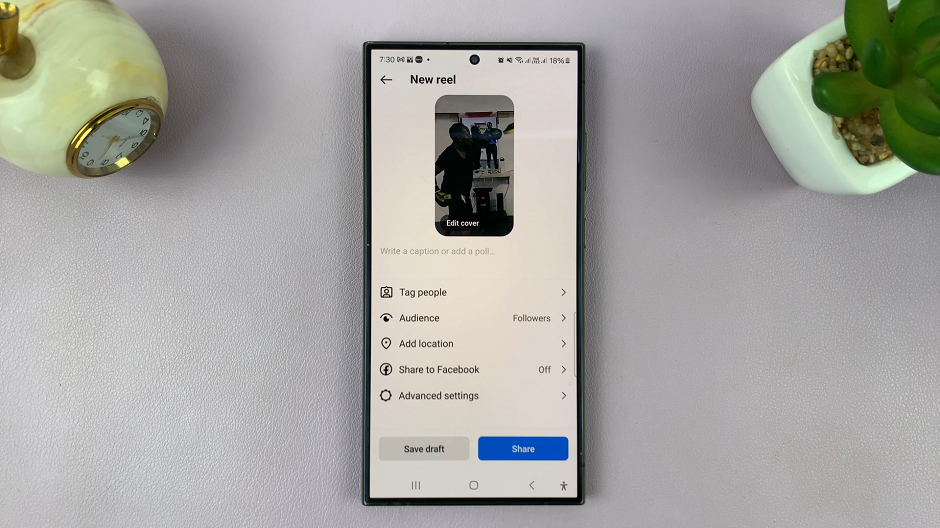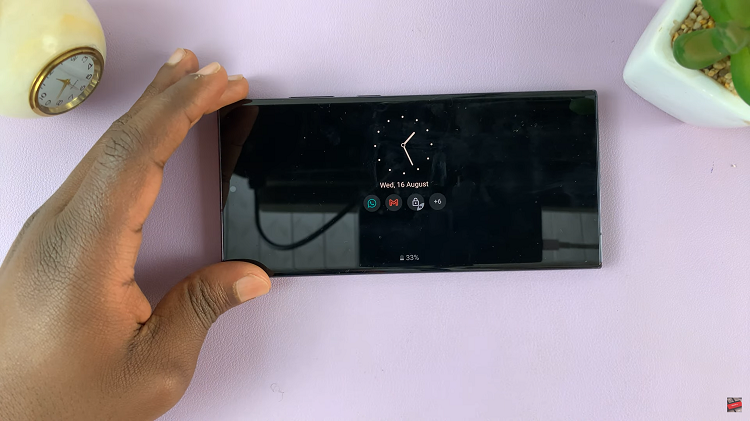Instagram Reels has quickly become one of the most popular features on the platform, allowing users to create short, engaging videos with music, effects, and more.
One of the key elements of a compelling Reel is the audio. While many users opt to add music to their videos, combining camera audio with music can create a more dynamic and authentic experience.
In this article, we’ll guide you through the process of using both camera audio and music on Instagram Reels.
Why Use Both Camera Audio and Music?
Using both camera audio and music can enhance your Reels in several ways:
Authenticity: Your voice or background sounds can add a personal touch, making your content more relatable.
Context: Natural sounds can provide context to your video, making it more immersive.
Engagement: Combining music with your own audio can make your video more engaging and entertaining.
Read: How To See Who’s Logged In To Your Instagram Account
Use Both Camera Audio & Music On Instagram Reels
There are two methods you can employ, in order to use both camera audio & music on Instagram Reels. You can do this via the Controls option and the edit video option.
The Controls Option
To get started, open the Instagram app and swipe right to access the camera. At the bottom of the screen, select the Reels option.
Next, hold down the record button to start filming your Reel. While recording, your camera’s microphone will capture the audio.
Once you’ve recorded your video, tap the music note icon on the left side of the screen to add music. Instagram offers a vast library of songs to choose from. You can search for a specific song or browse through the available options.
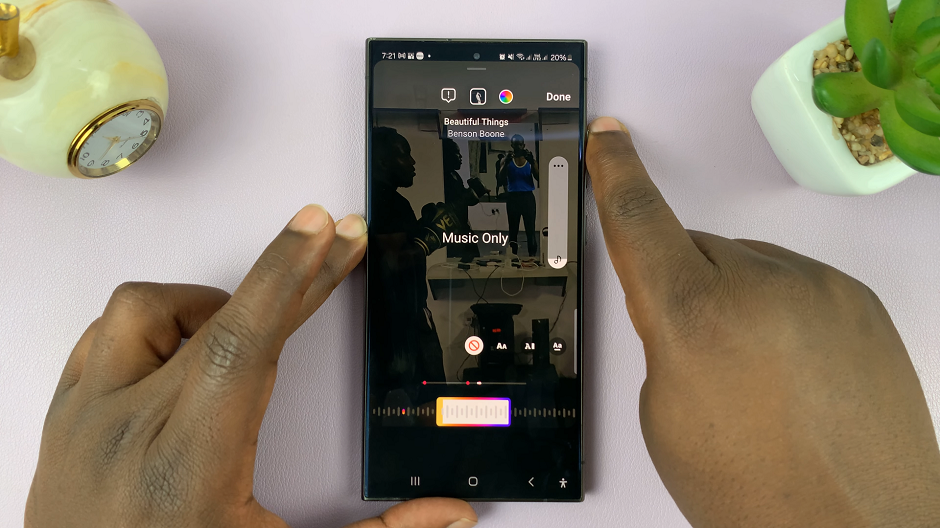
If you had camera audio on your reel, it will disappear once you add music. To bring it back, go to the next step.
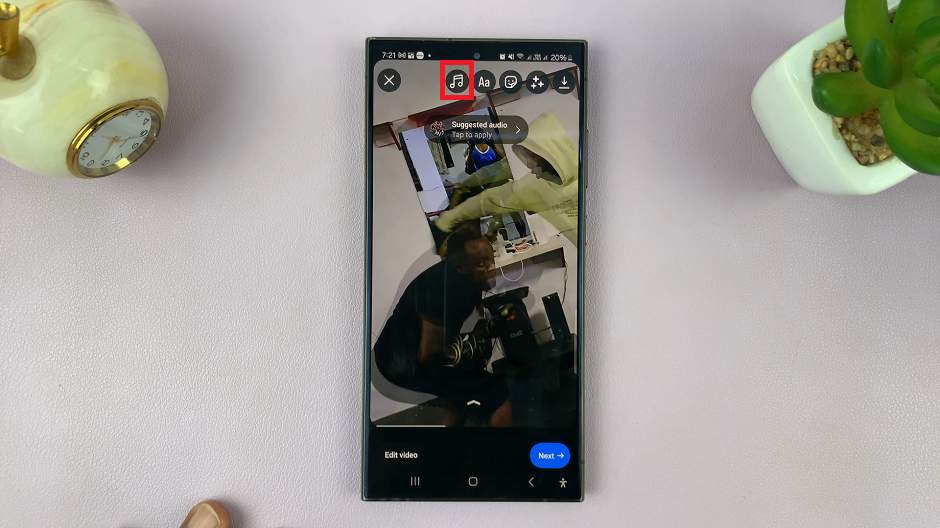
Tap the Music icon at the top of the reels screen. Select Controls from the menu options.
Here, you can adjust the audio levels to balance between the camera audio and the added music.
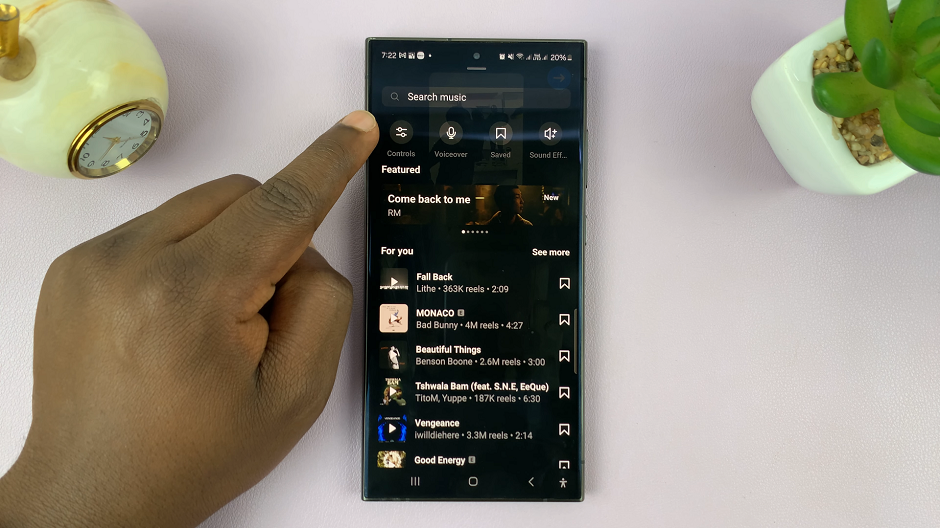
You’ll see sliders for both Camera Audio and the music you added. By default, the music audio is set to 100, while the camera audio is set to 0.
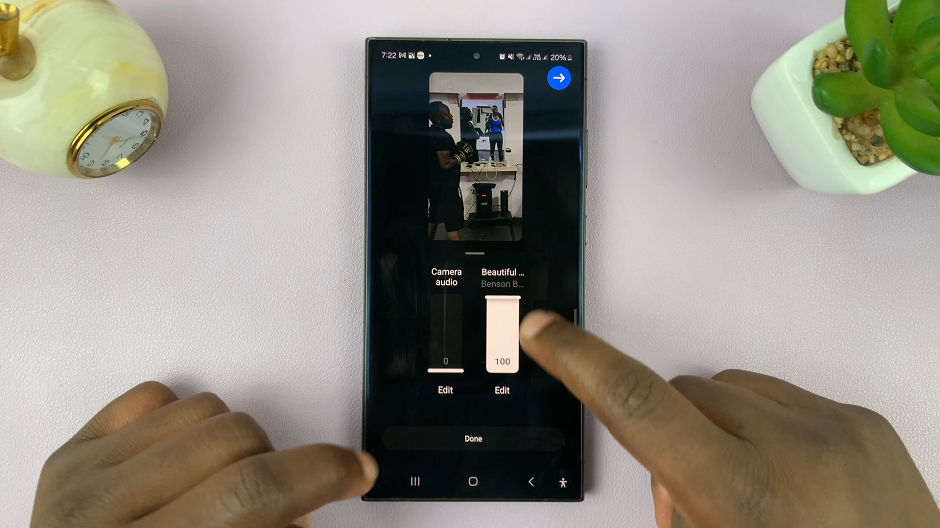
Adjust these sliders to achieve the desired balance. For example, if you want the music to play softly in the background while your voice remains clear, lower the Music slider and keep the Camera Audio slider higher.
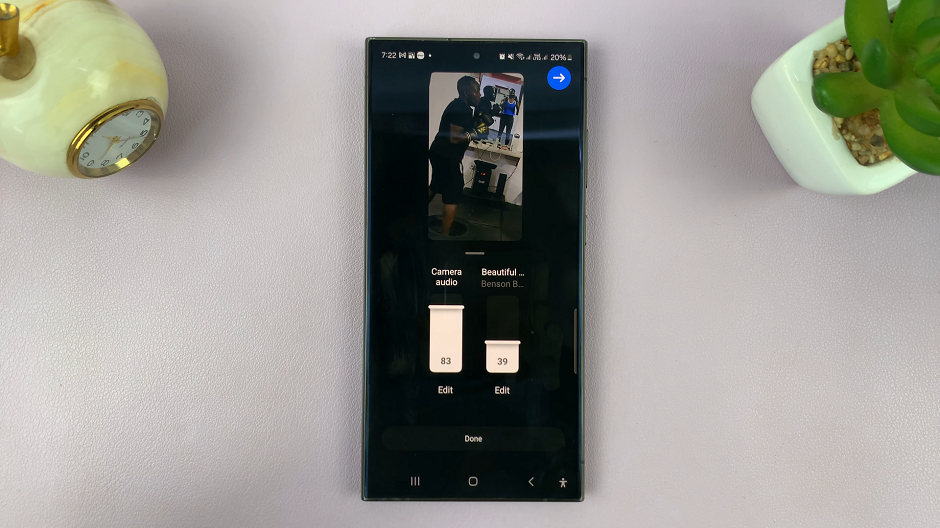
Before publishing, preview your Reel to ensure the audio levels are balanced. You can make further edits by trimming the video or adding effects and text. Tap on Done once you’re happy with the change.
Once you’re satisfied with your Reel, tap the Next arrow to proceed to the sharing screen. Add a caption, hashtags, and choose whether to share it to your feed, stories, or both. When you’re ready, tap Share to publish your Reel.
The Edit Video Option
To get started, open the Instagram app and swipe right to access the camera. At the bottom of the screen, select the Reels option.
Hold down the record button to start filming your Reel. While recording, your camera’s microphone will capture the audio.
Once you’ve recorded your video, tap the Edit Video option in the bottom-left corner of the screen. This will open the Instagram editor.
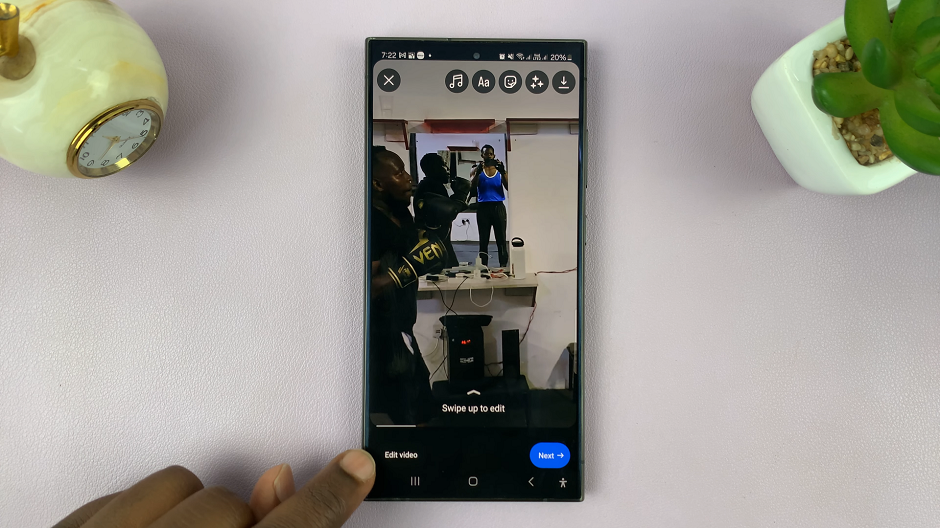
Select Volume from the resulting options. Here, you’ll be able to adjust the clip audio and music audio as well.
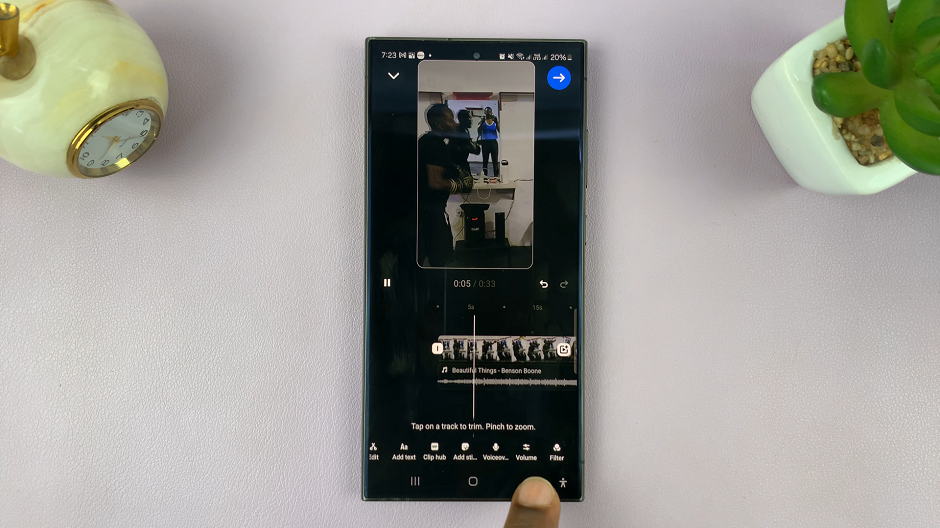
Use the sliders to balance the clip audio and the song’s audio. The main benefit of this, is that you will be able to hear the adjustments in real time.
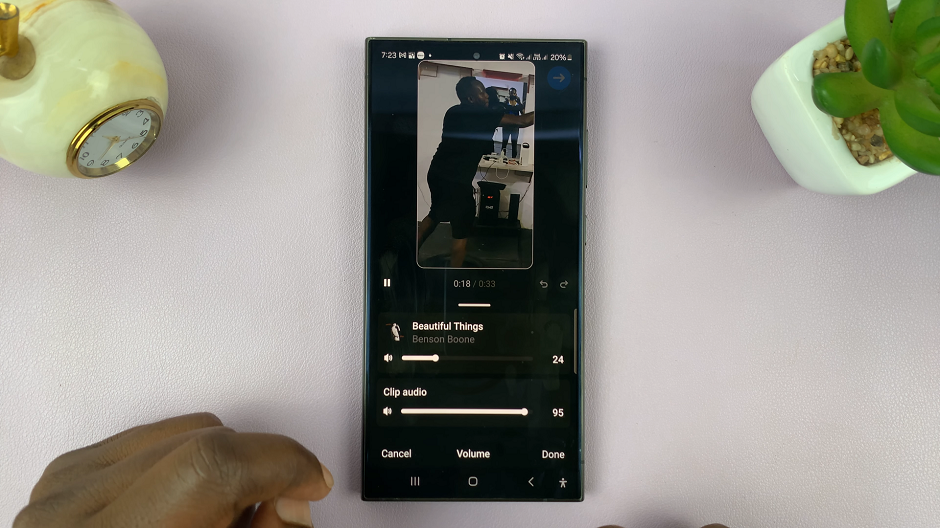
When you’re happy with the adjustments, tap on Done to save the changes and proceed to the Share screen.
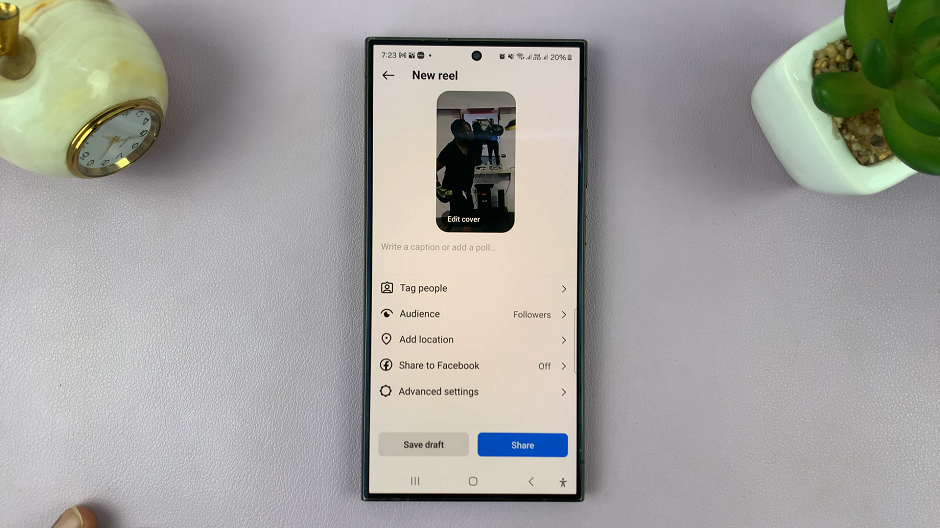
Tips for Creating Engaging Reels
Plan Your Content: Before recording, plan your content to ensure a smooth flow. Decide where you want to use camera audio and where music will enhance the video.
Use High-Quality Audio: Ensure your camera audio is clear and free of background noise. Use an external microphone if necessary.
Sync Your Actions with Music: Align your movements or actions with the beat of the music for a more synchronized and professional look.
Experiment with Transitions: Use transitions and effects to keep your audience engaged. Instagram offers various tools to enhance your video.
Using both camera audio and music on Instagram Reels can significantly elevate the quality and engagement of your content. By following these steps, you can create dynamic and authentic videos that resonate with your audience. Whether you’re sharing personal stories, tutorials, or creative projects, mastering audio on Reels will help you stand out on Instagram.