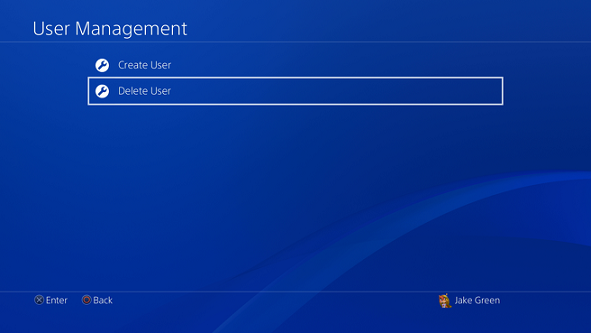In today’s tech-savvy world, smartphones have become an integral part of our lives, serving as more than just communication devices. With advancements in technology, smartphones are now equipped with powerful cameras capable of capturing stunning photographs and videos.
However, capturing the perfect shot often requires more than just pressing the on-screen shutter button. This is where the Samsung Galaxy Fit 3 steps in, offering a convenient solution to remotely control your phone’s camera.
In this guide, we’ll walk you through the comprehensive step-by-step process on how to use your Samsung Galaxy Fit 3 as a phone camera remote.
Also Read: How To Enable & Disable Workout Auto Detect Alerts On Samsung Galaxy Fit 3
How To Use Samsung Galaxy Fit 3 As Phone Camera Remote
Before we being, ensure that your Galaxy Fit 3 is paired with your smartphone. Once your Galaxy Fit 3 and smartphone are successfully paired, navigate to the app screen on your wearable device. Here, locate the Camera Remote app and tap on it to launch the camera interface on your smartphone.
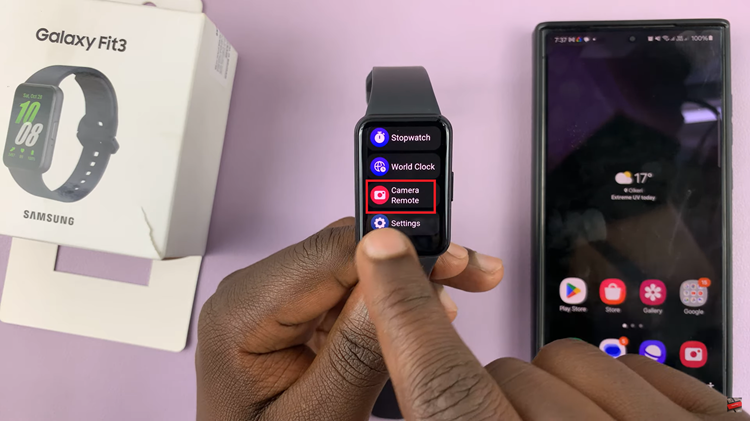
Utilize the intuitive controls on your Galaxy Fit 3 to capture photos or initiate video recordings. The dedicated shutter button simplifies the process, allowing you to snap photos or start and stop recordings with a single press.
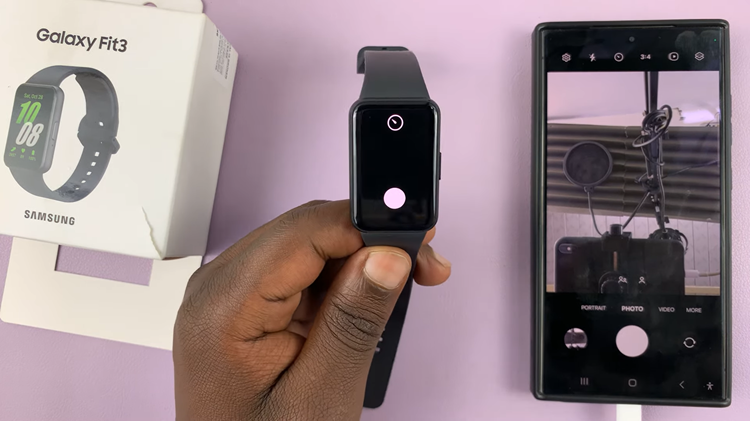
It’s important to note that certain advanced camera features may still require manual adjustment on your smartphone. Tasks such as switching between camera lenses, or selecting shooting modes will necessitate interaction with your phone’s camera app.
In conclusion, the Samsung Galaxy Fit 3 serves as a versatile tool. By following the simple steps outlined in this guide, you can unlock the full potential of your Galaxy Fit 3 and take your photography to new heights.
Watch: How To Enable & Disable ‘Sync Do Not Disturb Mode’ With Phone On Samsung Galaxy Fit 3