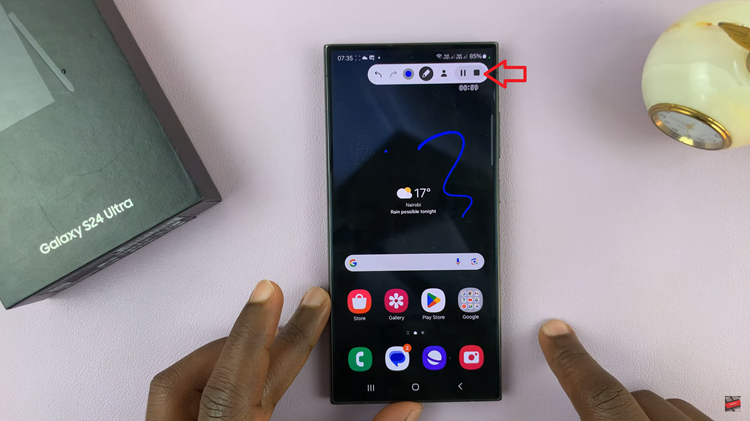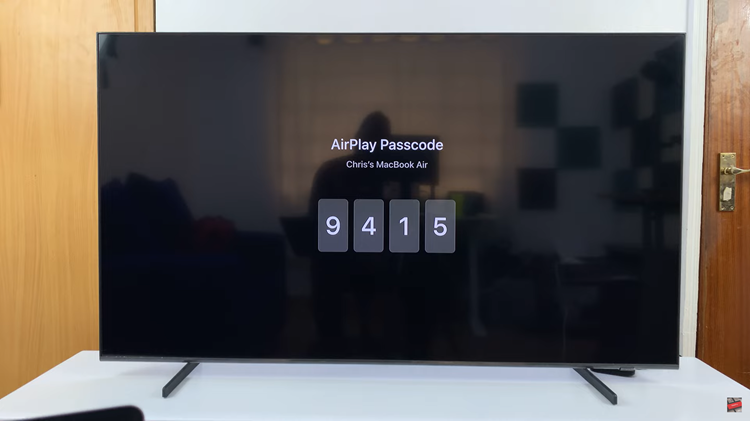In the vast and bustling landscape of social media, Instagram stands out as a platform where sharing moments, experiences, and glimpses of life has become an integral part of our digital culture. However, while sharing stories with your entire follower base can be exhilarating, there are moments when you might want to keep things more intimate and share your stories with only a select few.
Thankfully, Instagram offers a solution to this dilemma through its Close Friends feature, allowing users to share stories with specific individuals or a curated group.
In this article, we’ll delve into the ins and outs of sharing Instagram stories with specific people, empowering you to take control of your privacy and sharing preferences.
Understanding Close Friends on Instagram
Introduced as a feature in late 2018, Close Friends on Instagram provides users with a means to share their stories with a smaller, handpicked audience. Whether it’s sharing personal moments, behind-the-scenes glimpses, or exclusive content, Close Friends lets you curate who sees your stories beyond your regular followers.
Read: Green Dot On Instagram Explained!
Share Instagram Stories With Specific People
First, tap the Story icon in the top-left corner of your Instagram home screen to post a story. Choose an image or video to post as your story and customize it as you’d like.
At the bottom of the story editing page, you should see two options: Your Stories and Close Friends. Your Stories is selected by default, meaning everyone will be able to see your story once you post it. Tap on the arrow next to these options to make your choice.
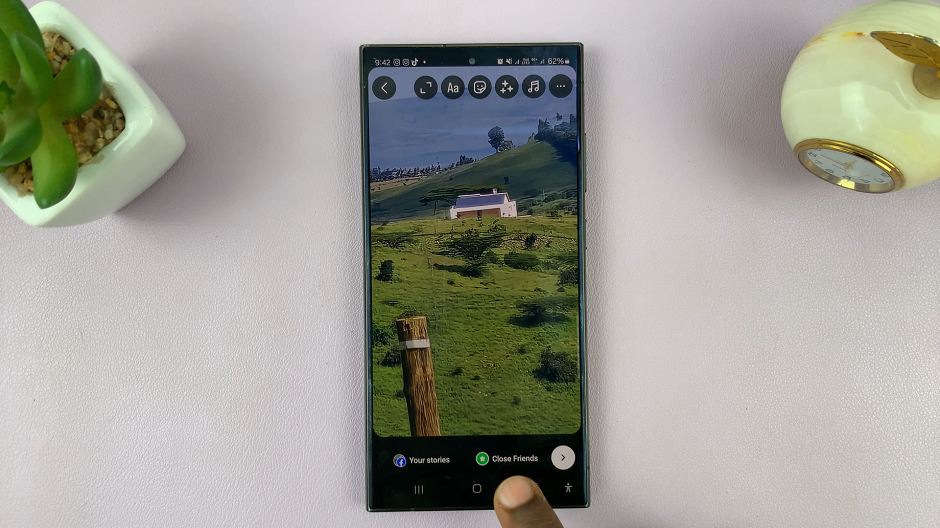
To post a story to specific people, select the Close Friends option. You will need to have selected your close friends beforehand. However, you can still edit the list from here.
Tap on the Close Friends drop-down arrow to edit your close friends list. Use the radial button next to the list of accounts to either check or uncheck. Checking will add the user to the close friends. Unchecking will remove a user from the list.
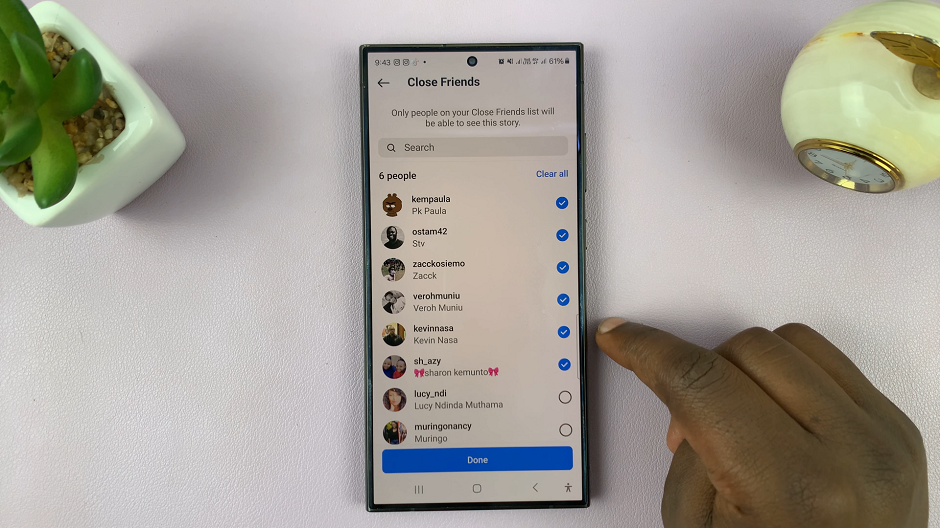
Step 6: Once you add or remove a user from the list, tap on “Done” to save the changes.
Step 7: Select “Share” from the Share page, then on “Done” to post the story to your close friends.
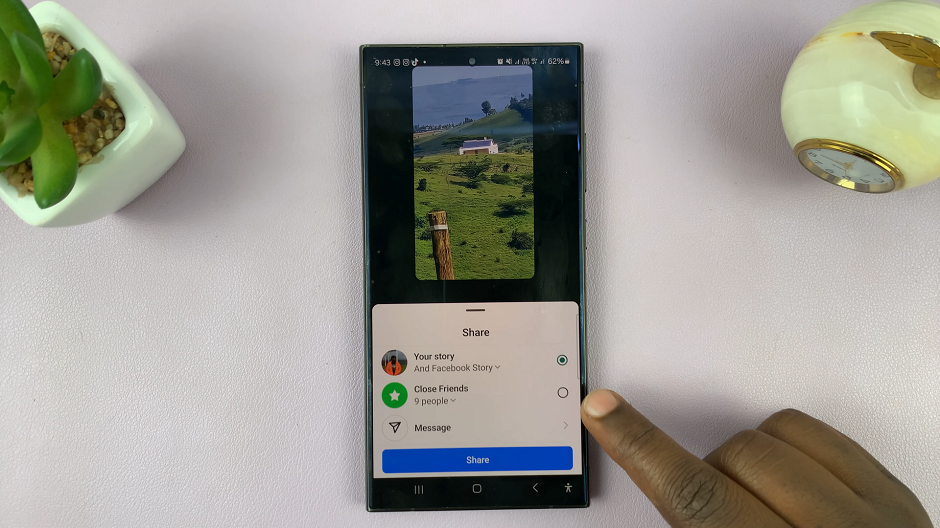
Additional Privacy Settings
Beyond Close Friends, Instagram offers a range of privacy settings to further customize your story-sharing experience:
Hide Your Story: Want to hide your story from specific followers? You can do so by selecting the Hide Story From option when viewing your story settings.
Custom Lists: Instagram allows you to create custom lists to group your followers based on your preferences. You can then choose to share your stories with specific custom lists as desired.
In a digital world where privacy and personalization are paramount, Instagram’s Close Friends feature empowers users to share their stories with precision and intimacy. Whether you’re sharing moments with family, close friends, or a select group, mastering the art of sharing stories with specific people adds a layer of authenticity and connection to your social media experience. By following the steps outlined in this article, you’ll be well-equipped to curate your Close Friends list and share your stories with those who matter most to you. Take control of your Instagram privacy today and start sharing your stories with confidence and intention.
Watch: How To Get Instagram QR Code