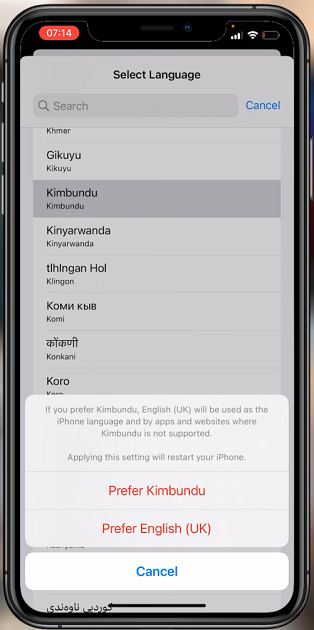Steam is a digital video game client, a platform for gamers, and a game manager to install games on your PC or Mac. The online store provides players with a catalog of games, free, paid, and even demos. Before playing any Steam games, you need to install the Steam client onto your computer.
Steam is available on Windows operating systems for Windows 7, Windows 10, and Windows 11. The installation process of Steam is the same on Windows 11. All you need to do is download the installer from the steam website and install it. Follow the steps below to install Steam in Windows 11.
Watch: How To Hide Desktop Icons In Windows 11
How To Install Steam in Windows 11
First, open your favorite browser and go to the official Steam website. Click on the green Install Steam button located at the upper right corner of the page.
On the next page, click on the blue Install Steam button and choose the location you want to save the file. Once the download is complete, locate the installer on the folder you chose and double-click on it.
Next, choose the location you want to save Steam in and follow the instructions provided. Once installation is complete, click on Finish. You can now launch the program and sign in to your Steam account. If you don’t have an account, you can simply create one.
And that’s how to install Steam on Windows 11. If you encounter any problems, let me know in the comment section below.