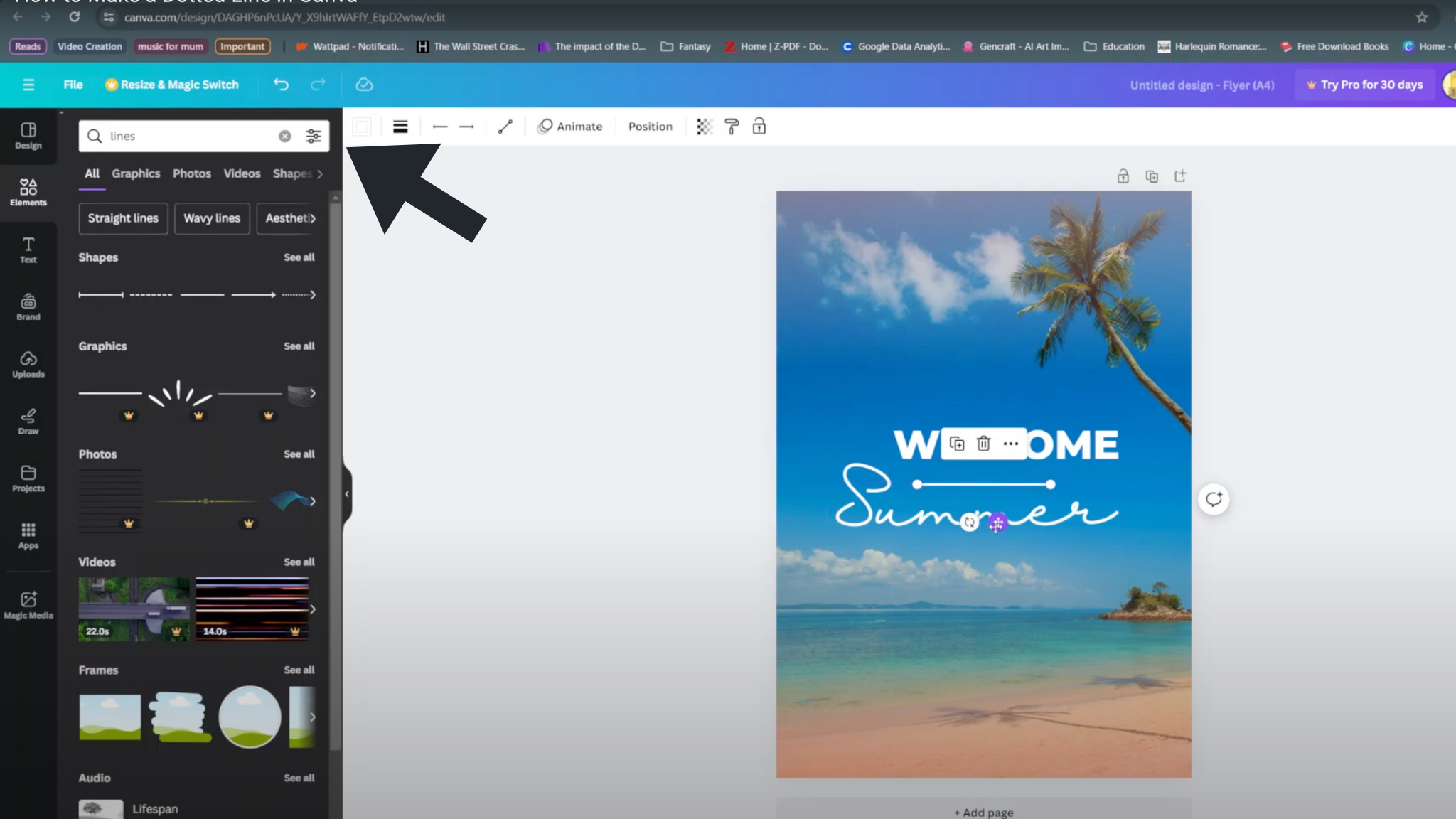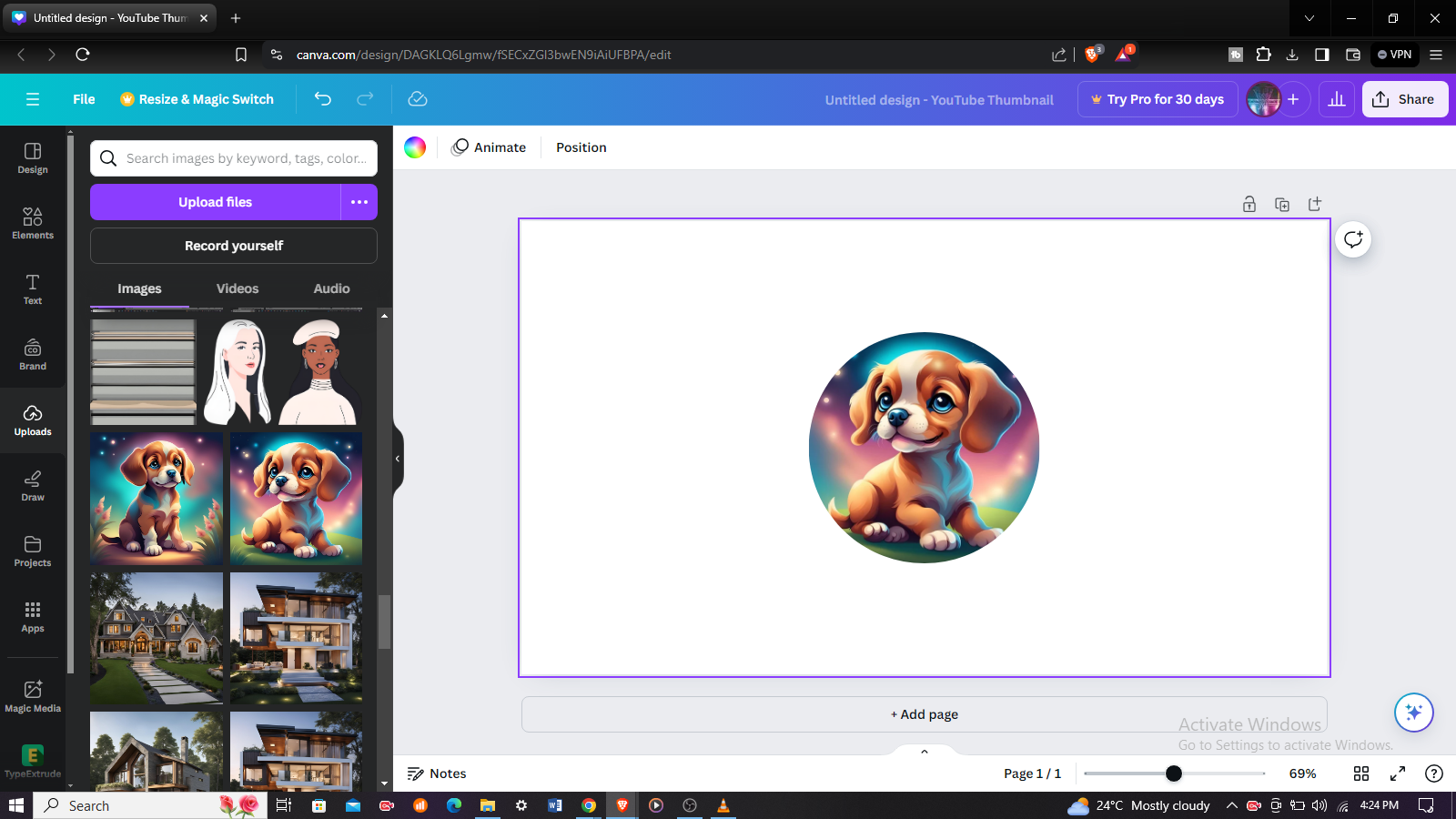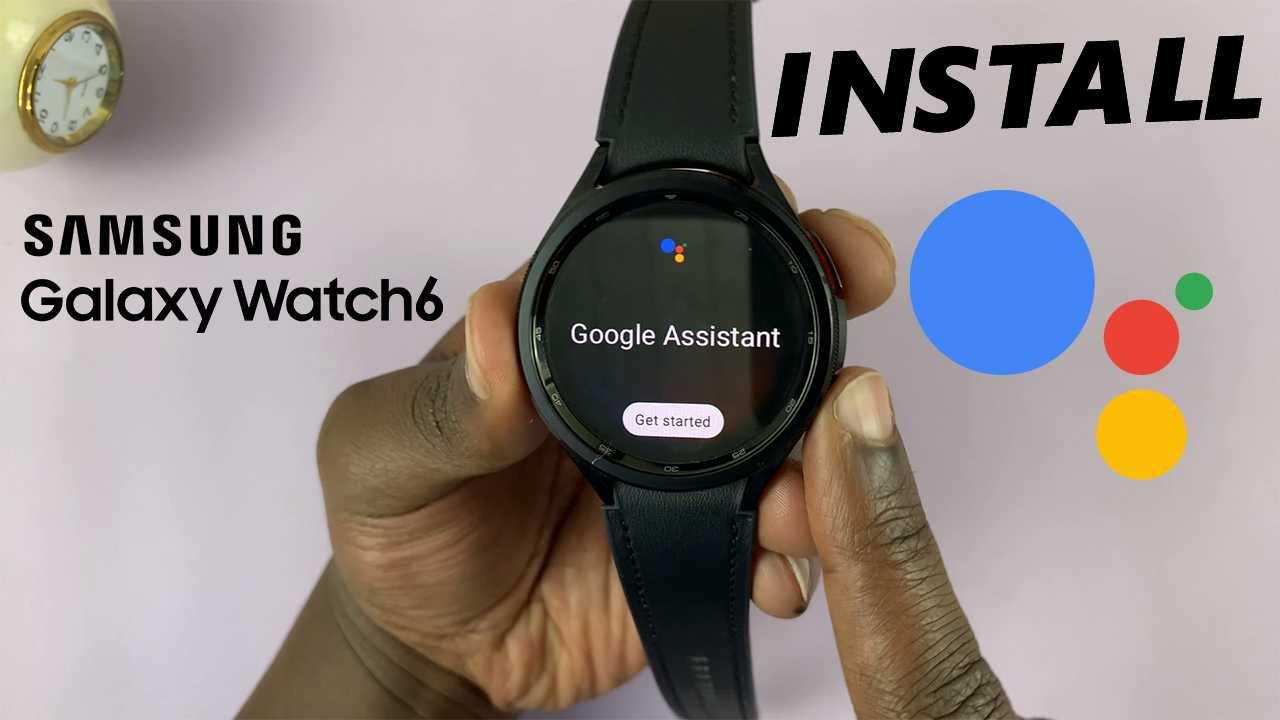
In this guide, we’ll walk you through the steps to seamlessly install the Google Assistant on your Galaxy Watch 6/6 Classic.
The Samsung Galaxy Watch 6 and 6 Classic are impressive pieces of wearable technology, offering a wide range of features to enhance your daily life. One such feature that can take your experience to the next level is integrating Google Assistant.
Before we dive into the installation process, make sure you have the following: A Samsung Galaxy Watch 6 or 6 Classic, a compatible Android smartphone with an active internet connection. You’ll also need access Google Play Store on your smartphone.
Read: How To Enable/Disable ‘Show Media Controls’ On Samsung Galaxy Watch 6/6 Classic
Install Google Assistant On Samsung Galaxy Watch 6/6 Classic
To install the Google Assistant on your Samsung Galaxy Watch 6/6 Classic, ensure that your it is connected to an active internet connection.
On your watch, open the Google Play Store. In the search bar, type Google Assistant and select the official Google Assistant app from the search results. Click on Install to begin downloading and installing the app on your watch.
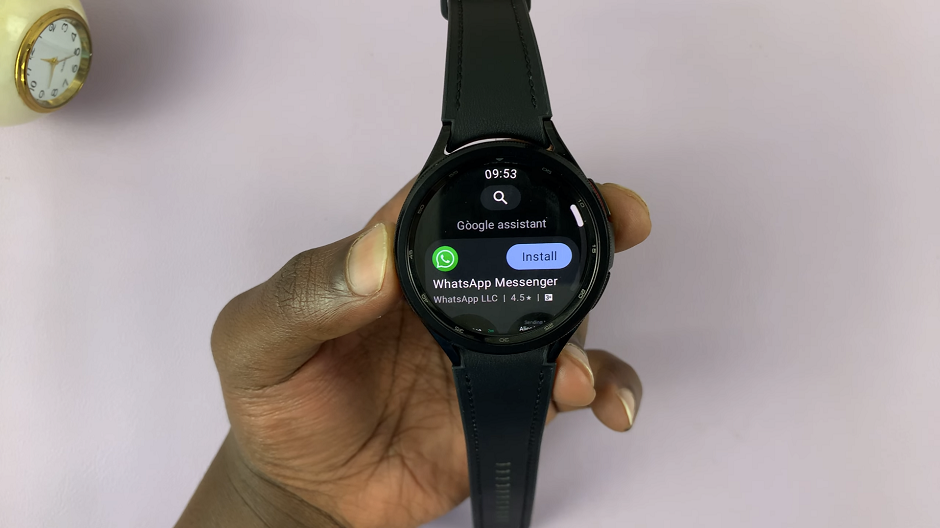
Once the app is downloaded, it will automatically be installed on your Galaxy Watch 6/6 Classic. The Google Assistant app will now be available on your Galaxy Watch 6/6 Classic.
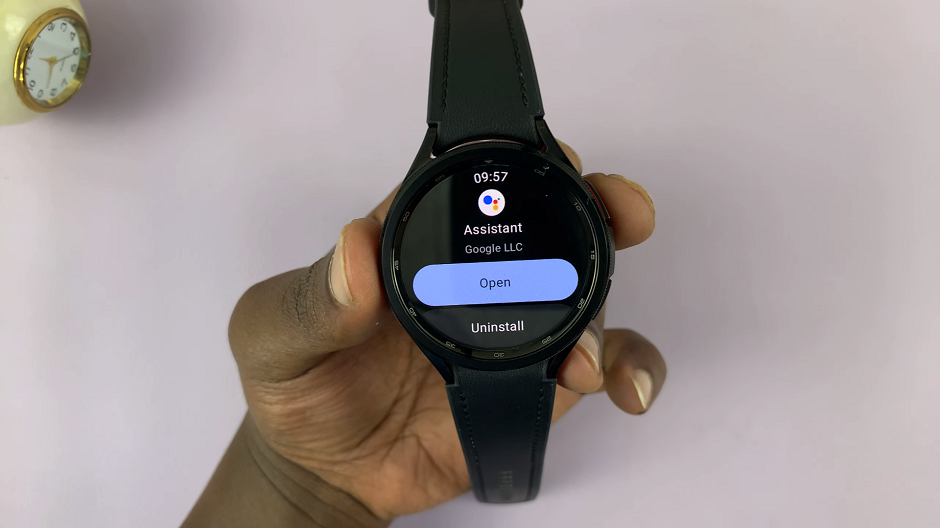
Fix For People Who Can’t Find Google Assistant On Play Store
If you’re having trouble finding the Google Assistant app in your Play Store:
Scroll all the way down in the search results page. Tap on Settings. Again, scroll all the way down to find the About option and tap on it.
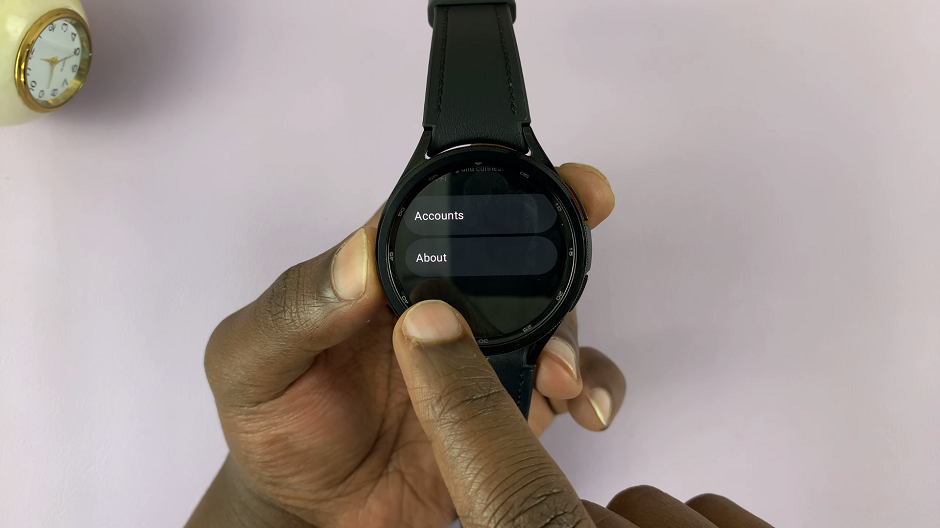
Tap on the Update Play Store option. If an update is available, Play Store will begin updating.
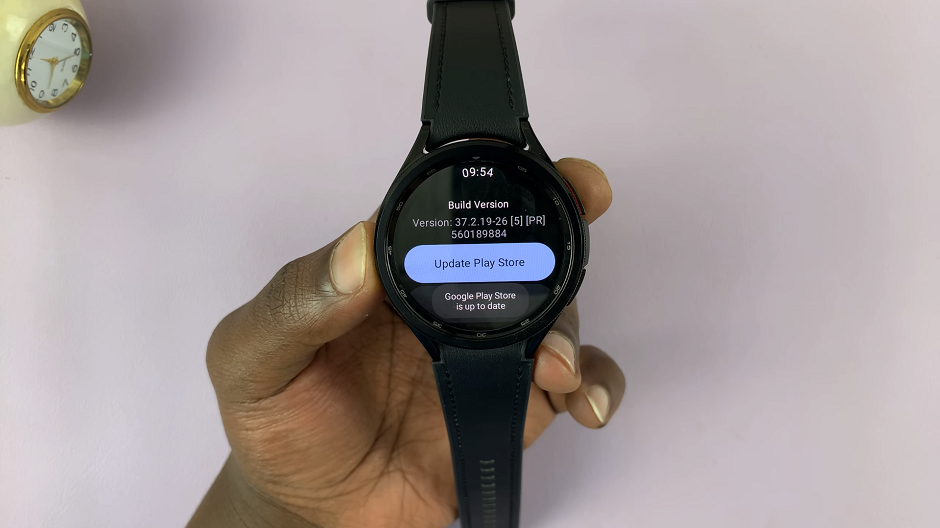
Go back to the Play store search results page and just above the Settings option, you should see the option labelled Manage apps. Tap on it.
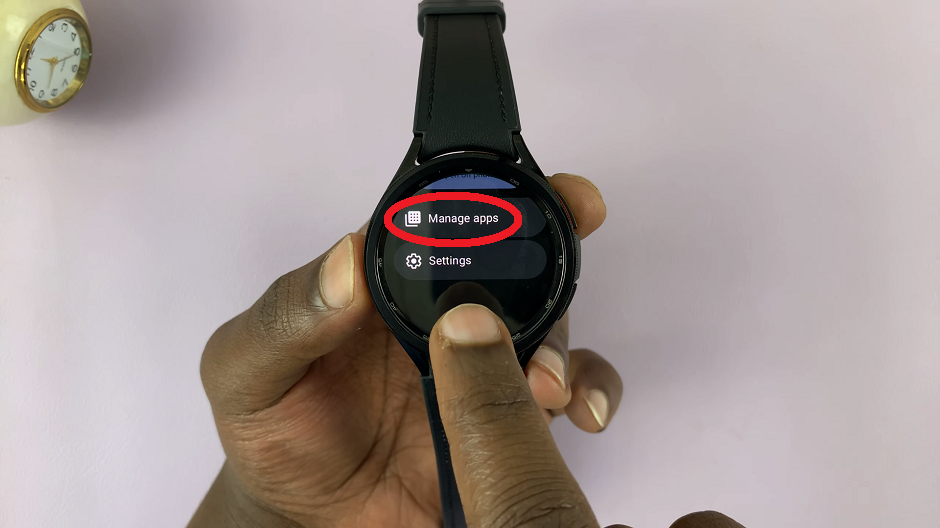
Under the Updates available option, you should see the Google Assistant app. Tap on Assistant, then select Update. The update will proceed to download and then install on your watch.
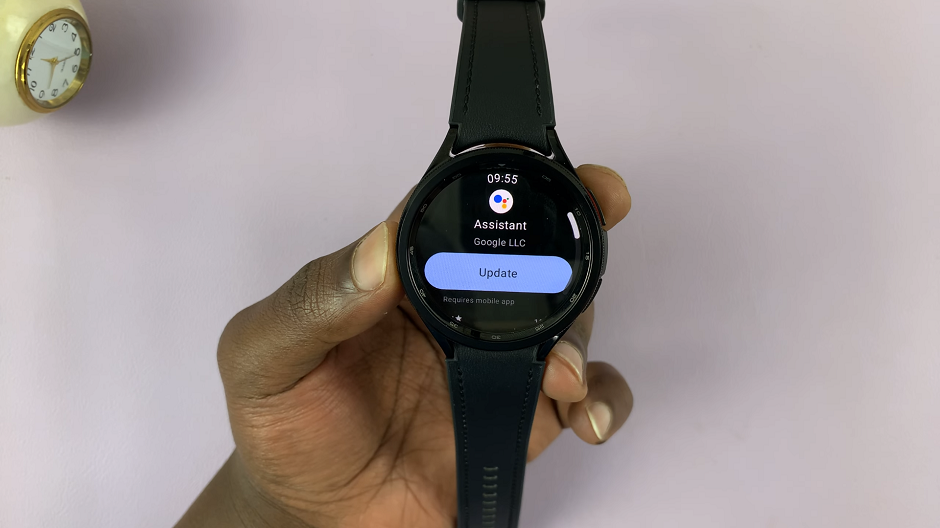
The Google Assistant app will now be available on your Galaxy Watch 6/6 Classic. You can tap on Open from the Play Store or simply access the app via the main apps menu on your watch. You can now access the Google Assistant via the main apps screen to get started with the set up.
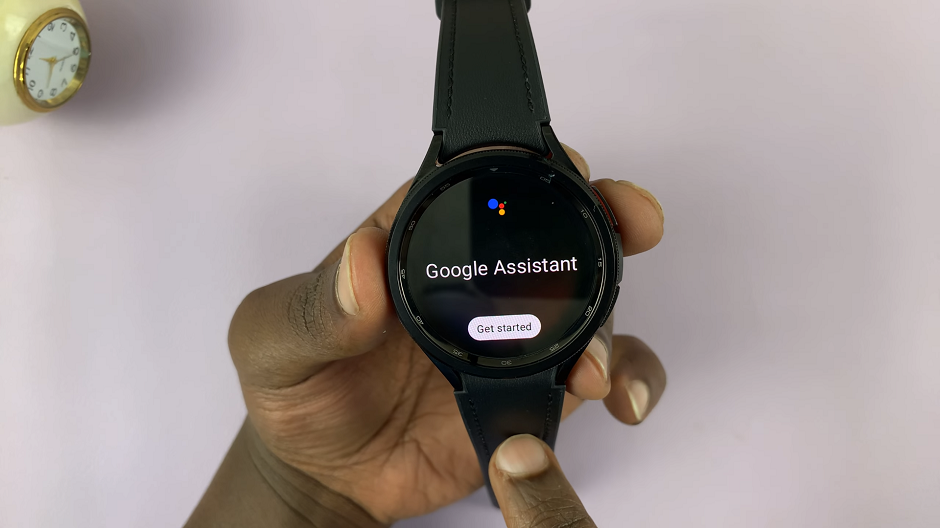
Troubleshooting Tips
If you encounter any issues during the installation process, here are some common troubleshooting steps:
Ensure both your smartphone and Galaxy Watch have a stable internet connection.
Double-check that your devices are properly paired via Bluetooth.
Restart both your smartphone and Galaxy Watch before attempting the installation again.
Congratulations! You’ve successfully installed Google Assistant on your Samsung Galaxy Watch 6/6 Classic. With this powerful AI at your fingertips, you’ll be able to streamline tasks and access information effortlessly. Enjoy the enhanced functionality and convenience that Google Assistant brings to your smartwatch experience.
Watch: How To Increase Touch Sensitivity (Use Gloves) On Samsung Galaxy Watch 6 / 6 Classic