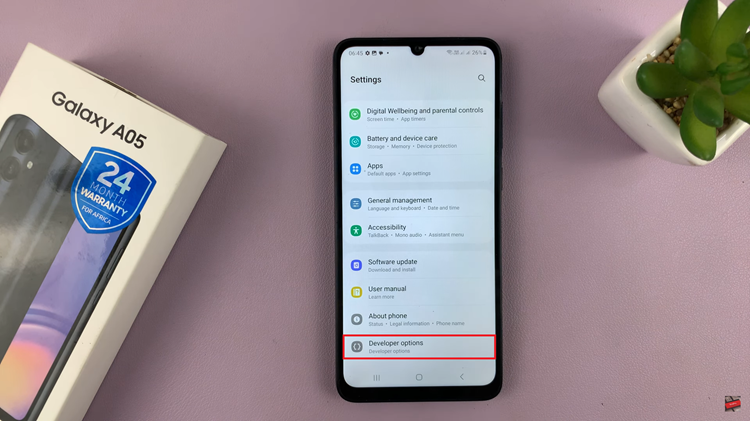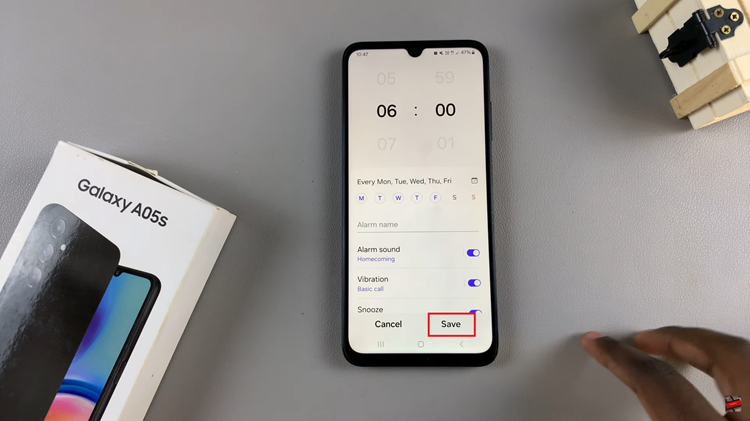Nowadays, almost all the browsers have added ways to import bookmarks. The main advantage of these bookmarks is that they help the user have an easy access to the pages he or she has bookmarked the next time that he wishes to visit them.
Especially when you’re moving from another browser to Google Chrome, you no longer have to worry about the bookmarks you made in another browser. All you need to do is Export them from there, and import them into Chrome.
It’s important to note that, Chrome allows you to import bookmarks in the HTML format. So when exporting from another browser, make sure you export in the HTML format so that it makes it easy for you to import bookmarks into Chrome.
How To Import Bookmarks Into Chrome
Open up your Chrome. On the top-right corner of your screen, click on the Menu icon represented by three dots lying on top of each other. On the pop-out menu, choose Bookmarks then Bookmark manager. If you prefer a shortcut, press Ctrl + Shift + O.
On the Bookmark page, click again on the Menu (three-dot) icon then click on Import Bookmarks.
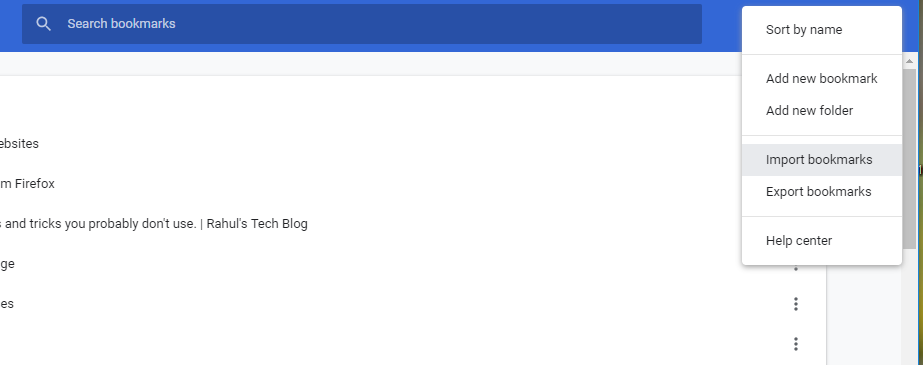
Choose your HTML file and click Open. This will enable the importation of HTML file that you want to import.
Your imported bookmarks will now be available in the bookmarks manager in a folder called ‘Imported bookmarks’.
Also Read: How To Export Bookmarks From Firefox