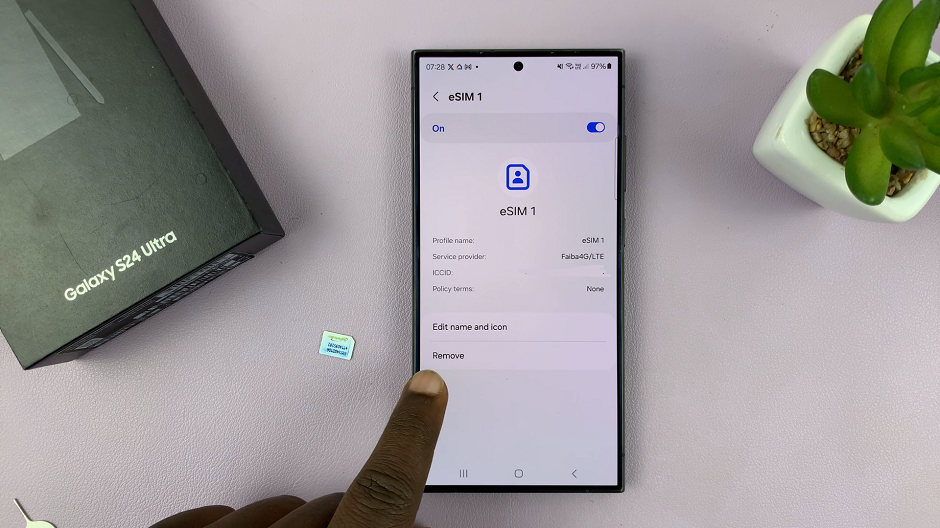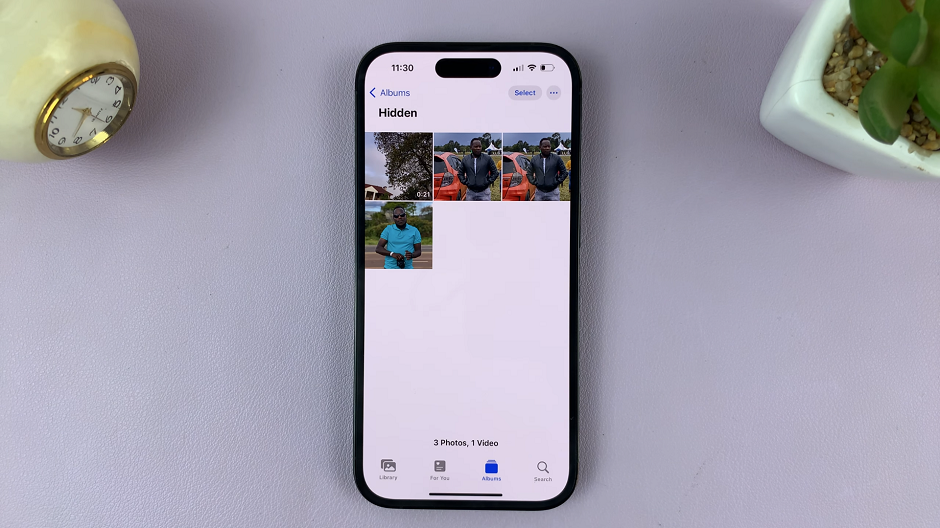In an age where smartphones have become an extension of our lives, ensuring the privacy of our personal data has become more critical than ever.
With the Samsung Galaxy S24 series, users are empowered with a plethora of features to protect their sensitive photos and videos from prying eyes.
In this guide, we will explore the method available on the Galaxy S24, S24+, and S24 Ultra to securely hide your private media.
Watch: Samsung Galaxy A15: How To Delete Alarm
Hide Photos & Videos On Samsung Galaxy S24’s
Enable and set up the Secure Folder. Samsung’s Secure Folder is a robust solution for creating a private space on your device, protected by an additional layer of security.
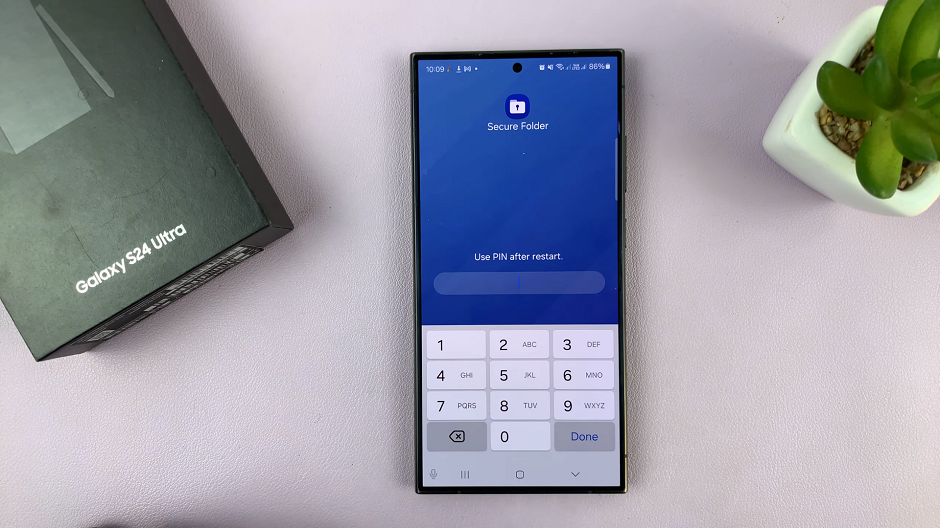
After you have set up the Secure Folder, open the Gallery app. Select the photos and videos you wish to hide, tap the three-dot menu icon labelled More.
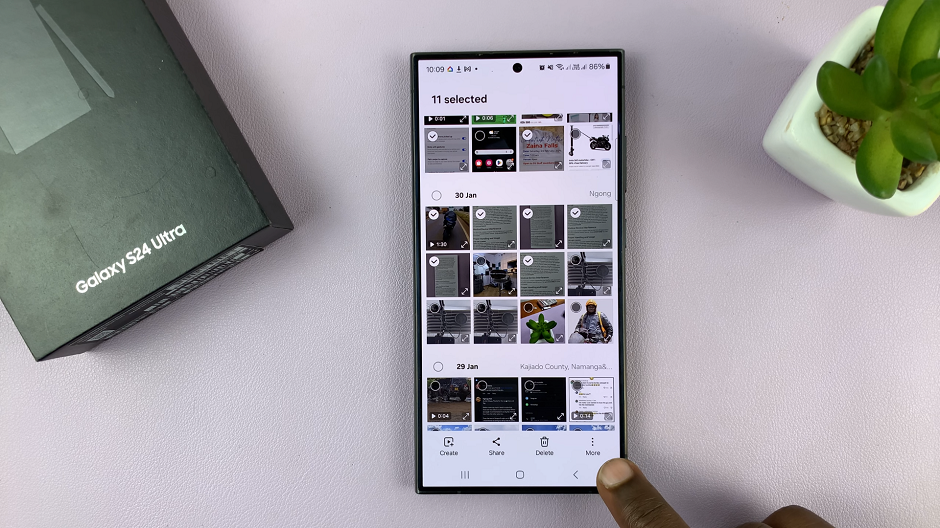
Choose Move to Secure Folder from the resulting menu. The items you selected will immediately disappear from the Gallery and be transferred to the Secure Folder.
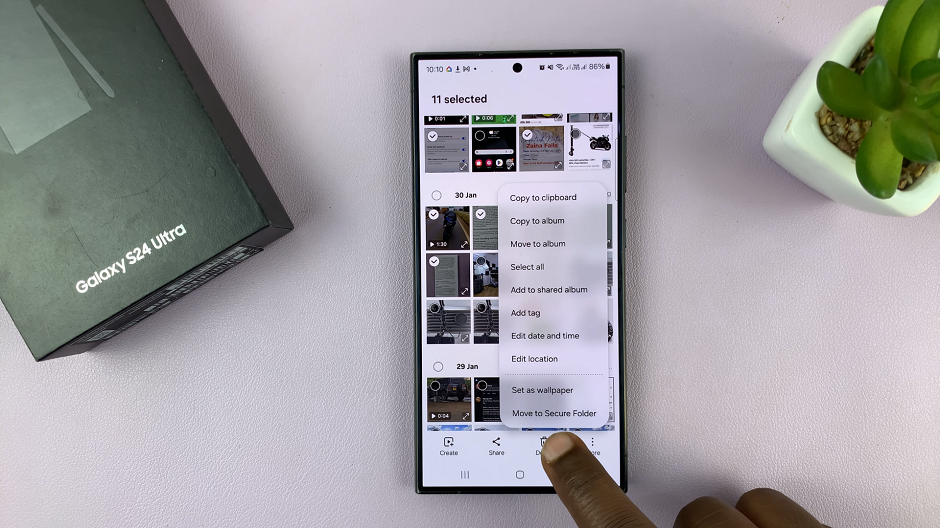
To access your items, simply open the Secure Folder app. Next, enter your PIN and select Gallery. you should see all your hidden photos and videos from your Gallery.
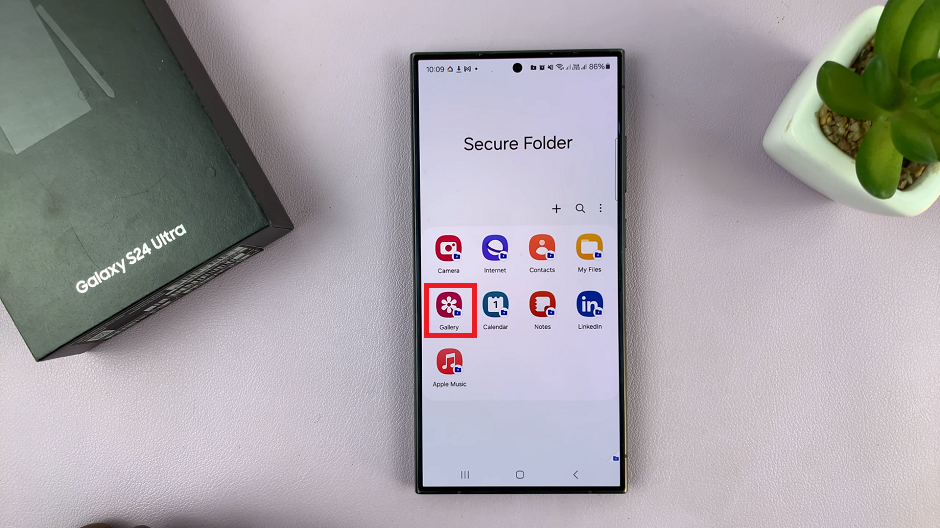
In conclusion, the Samsung Galaxy S24 series equips users with versatile tools to safeguard their privacy by hiding photos and videos securely. Take control of your digital privacy with confidence. Ensure that your personal media remains confidential and protected from unauthorized access.
Stay vigilant and proactive in managing your privacy settings. Enjoy a secure and personalized smartphone experience with your Samsung Galaxy S24, S24+, or S24 Ultra.