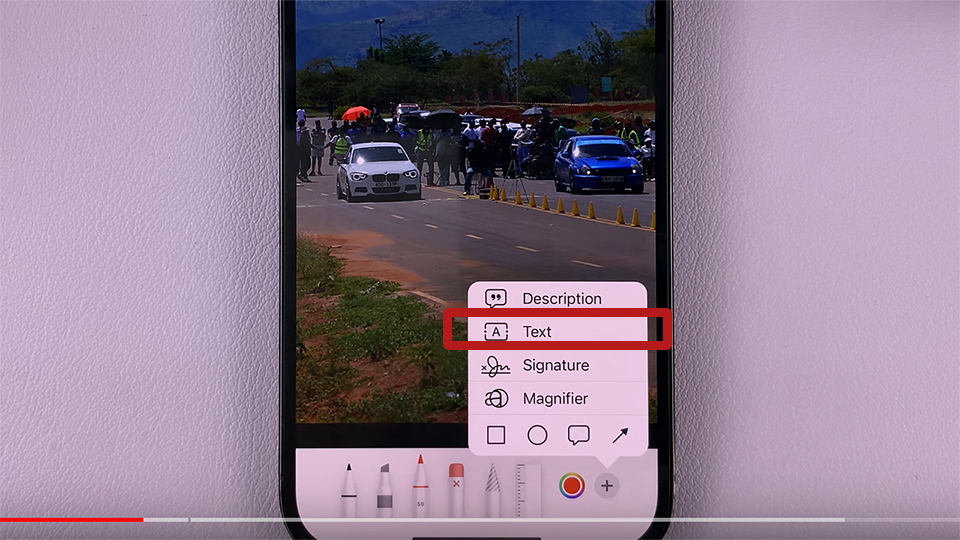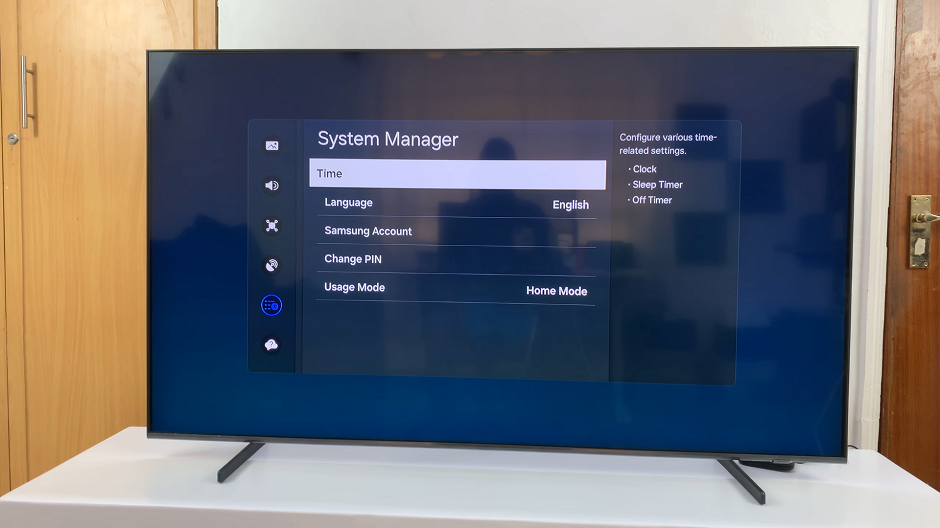Customizing the layout and appearance of your smartphone’s home screen can greatly enhance your user experience. One such customization option on the Galaxy S24 is the ability to change the grid size of your home screen folders.
This feature allows you to adjust the number of apps and widgets displayed within each folder, providing greater flexibility and organization.
In this guide, we’ll walk you through the comprehensive step-by-step process on how to change home screen folder grid size on Samsung Galaxy S24s.
Also Read: How To Mute All Notifications On Samsung Galaxy S24s
How To Change Home Screen Folder Grid Size On Samsung Galaxy S24s
To begin, you’ll need to access the home screen settings on your Samsung Galaxy S24. Long-press on any empty space on your home screen to enter the editing mode. Then, tap on the Settings icon located either at the bottom of the screen.
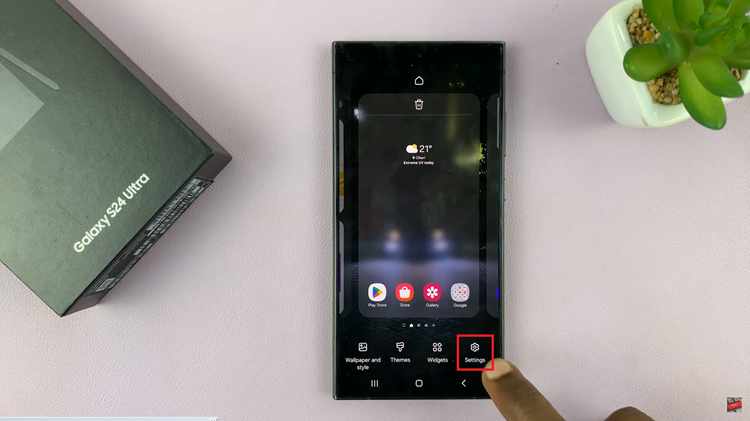
Once you’ve accessed the home screen settings, locate and tap on the “Folder grid” option. This will open a pop-up window displaying different grid size options. From the pop-up window, you’ll see several grid size options, such as 4×4, 3×4.
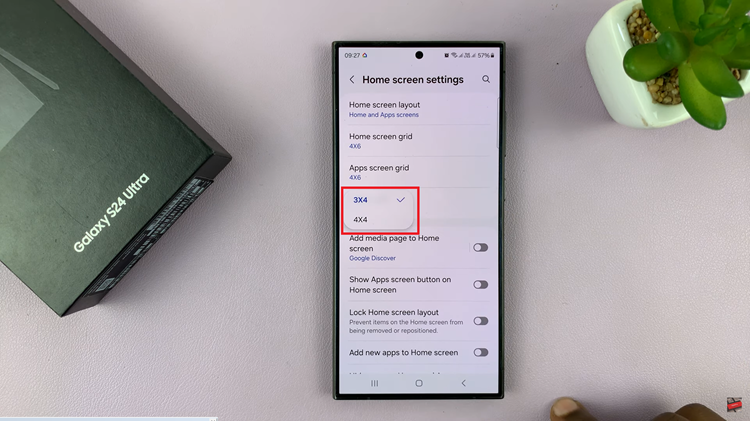
Choose the grid size that best suits your preferences and needs by tapping on the desired option. After selecting the desired grid size, the changes will be applied automatically to your home screen folders. You’ll notice that the layout of your folders has been adjusted to accommodate the new grid size.
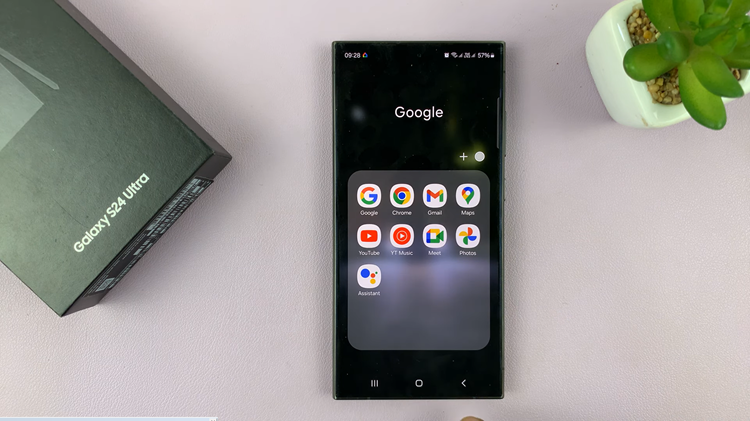
Customizing the grid size of home screen folders on your Samsung Galaxy S24 is simple. By following the steps outlined in this guide, you can easily adjust the grid size to suit your needs and preferences. This allows for greater organization and accessibility of apps and widgets.
Watch: How To Change Keyboard Size On Samsung Galaxy S24 / S24 Ultra