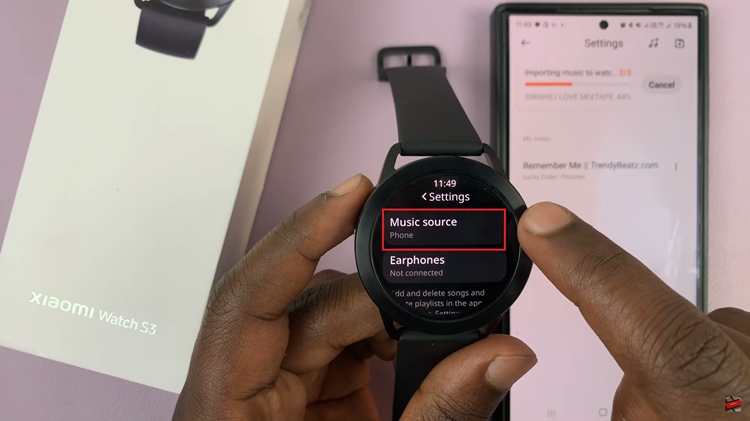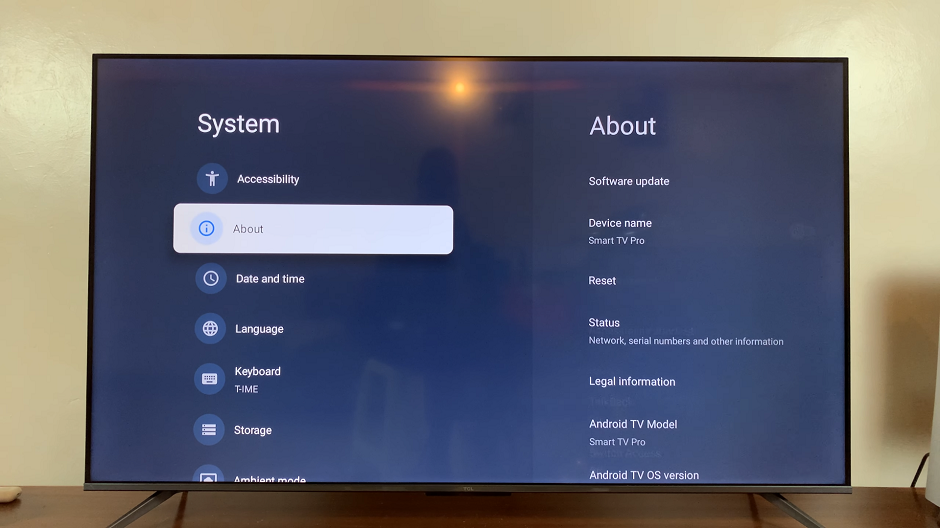The Samsung Galaxy S24 and S24 Ultra continue to raise the bar in terms of innovation and user experience. One of the standout features that contribute to the privacy and security of users is the Secure Folder.
This encrypted space provides a secure environment to store sensitive files, apps, and data, adding an extra layer of protection to your personal information.
In this guide, we will walk you through the steps to set up and make the most of the Secure Folder on your Samsung Galaxy S24, S24+, or S24 Ultra.
Watch: How To Install Apple Music On Samsung Galaxy S24
To Set Up Secure Folder On Samsung Galaxy S24
Begin by unlocking your Samsung Galaxy S24. Utilize your preferred method, such as fingerprint recognition or facial unlock. Then, open the “Settings” app on your device. Locate it either on your home screen or in the app drawer.
Within the Settings menu, scroll down to find the “Security & Privacy” option. Tap on it to proceed. Then, find the “More security settings” option and tap on it to proceed. Within the security settings, select “Secure Folder.”
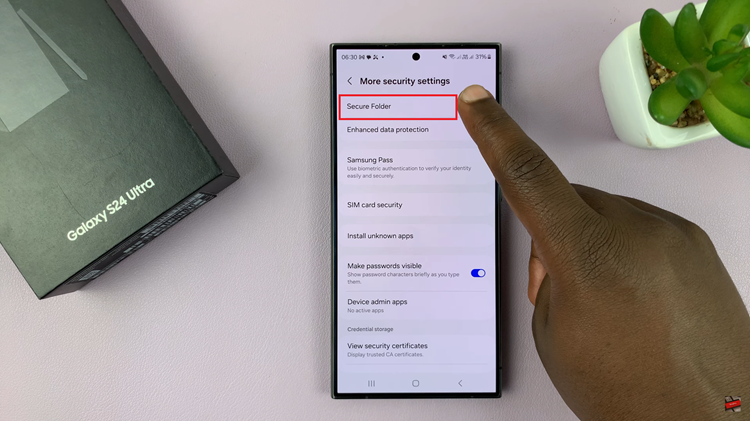
At this point, you’ll be prompted to create the secure folder. Tap on ‘Continue’ and follow the on-screen instructions that will appear. Once done, create a Secure Folder lock type that you’ll use to access the contents of the folder.
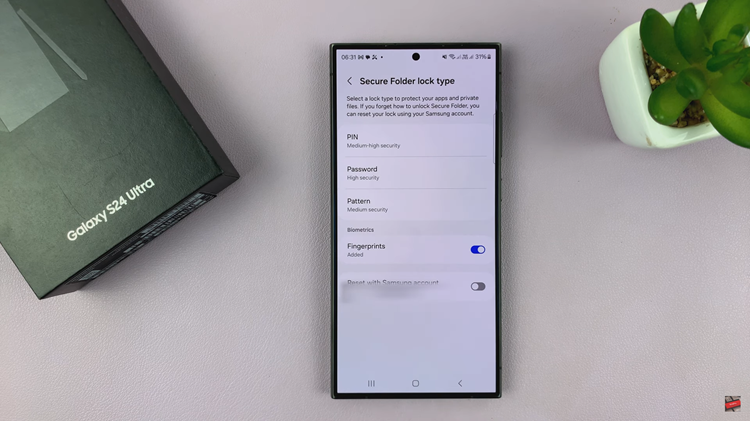
Afterward, add the applications that you’d like to hide within the secure folder. Once done, exit the settings menu and your folder will be created.
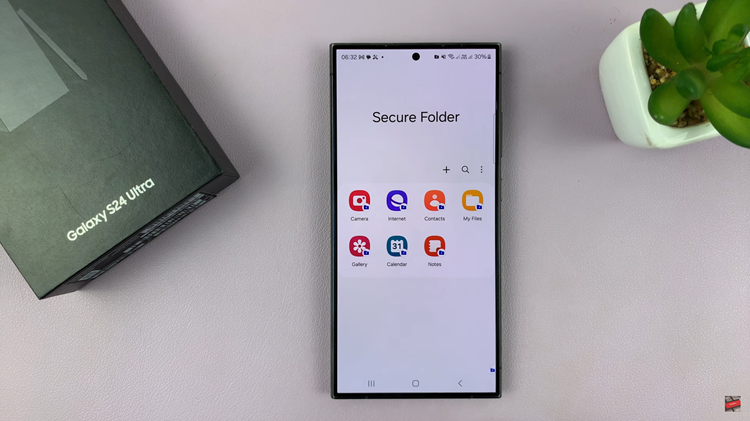
The Secure Folder on the Samsung Galaxy S24 and S24 Ultra is a powerful tool for safeguarding your sensitive information. By following these simple steps, you can set up your Secure Folder and customize it to meet your specific privacy needs.
Read: How To Turn ON & OFF Live Photos On Samsung Galaxy S24