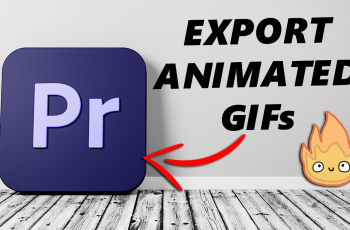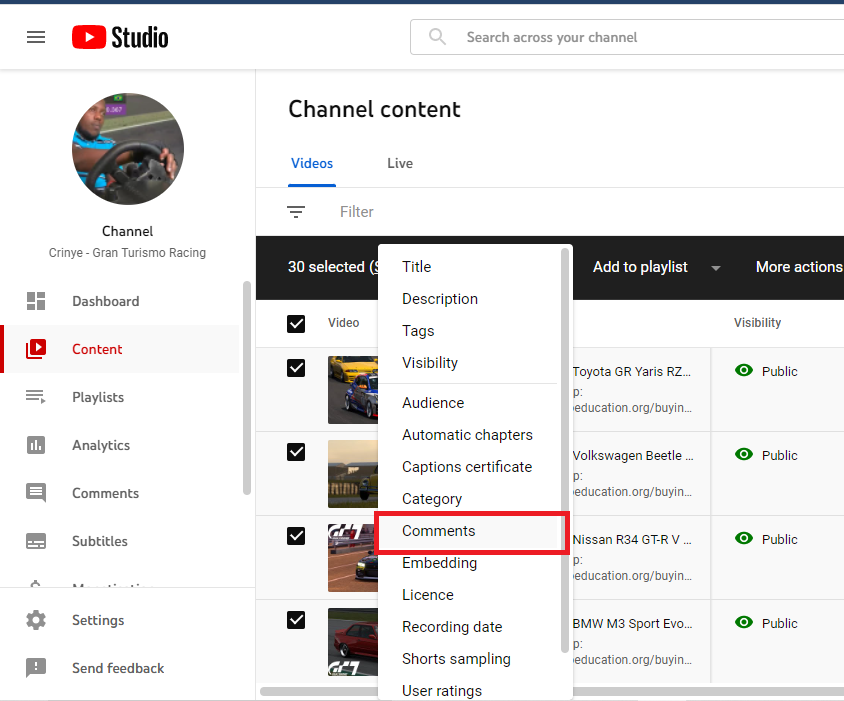The Samsung Galaxy A15 is a budget-friendly smartphone that combines performance and affordability. One of the perks of owning a smartphone is the ability to customize it according to your preferences, including choosing your default apps.
While the Galaxy A15 comes with a pre-installed web browser, you might prefer a different browser that suits your needs.
This guide will walk you through the simple steps to change the default browsing app on your Samsung Galaxy A15.
Watch: How To Set Up Secure Folder On Samsung Galaxy S24
To Change Default Browsing App On Samsung Galaxy A15
Start by unlocking your Galaxy A15 and navigating to the home screen. Then, locate and tap on the “Settings” app—usually found in the app drawer or by swiping down from the top of the screen.
Following this, scroll down within the Settings menu and select “Apps” to access the application settings. At this point, tap on “Choose Default Apps.” This is where you manage default applications on your device.
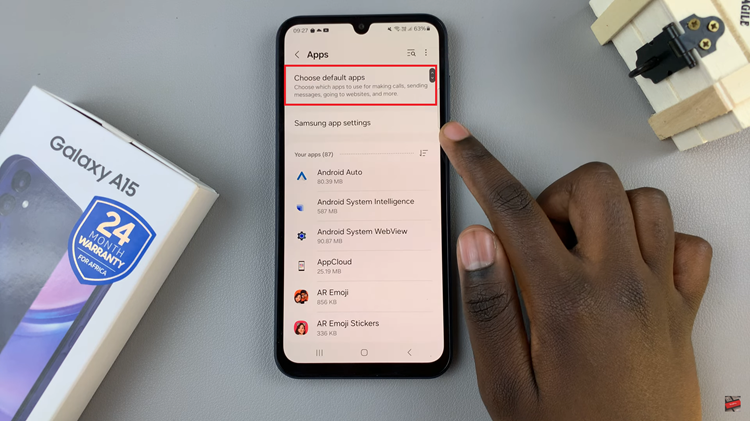
Within the Default Apps menu, find and select “Browsing App” to explore the available browsing apps. A list of installed browser apps will appear. Select the app you want to set as the default. Close the settings menu and open your chosen browser app to ensure the changes have taken effect.
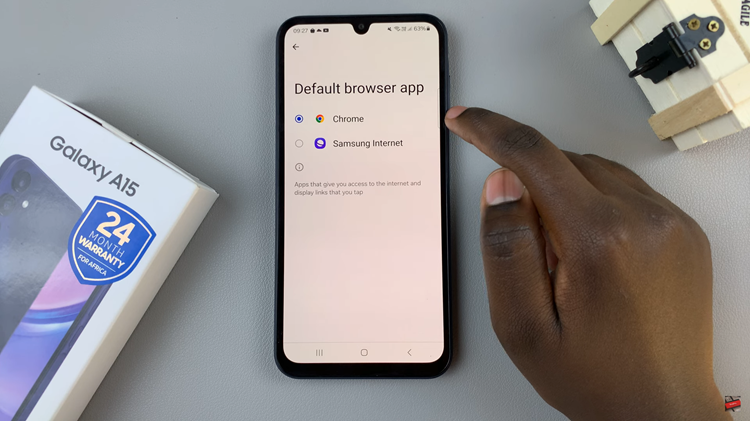
Customizing your Samsung Galaxy A15 to suit your preferences is a straightforward process, and changing the default browsing app is no exception. By following these simple steps, you can enhance your browsing experience on the Galaxy A15 with the browser of your choice.