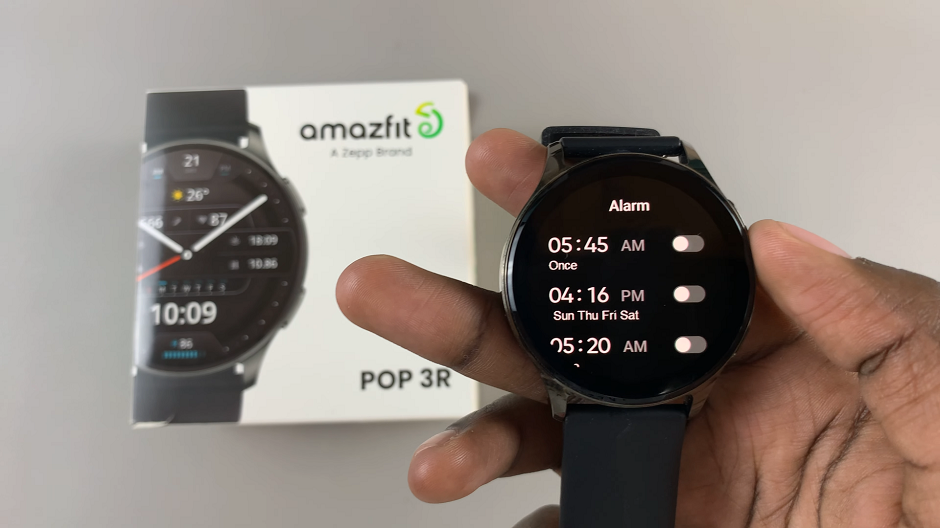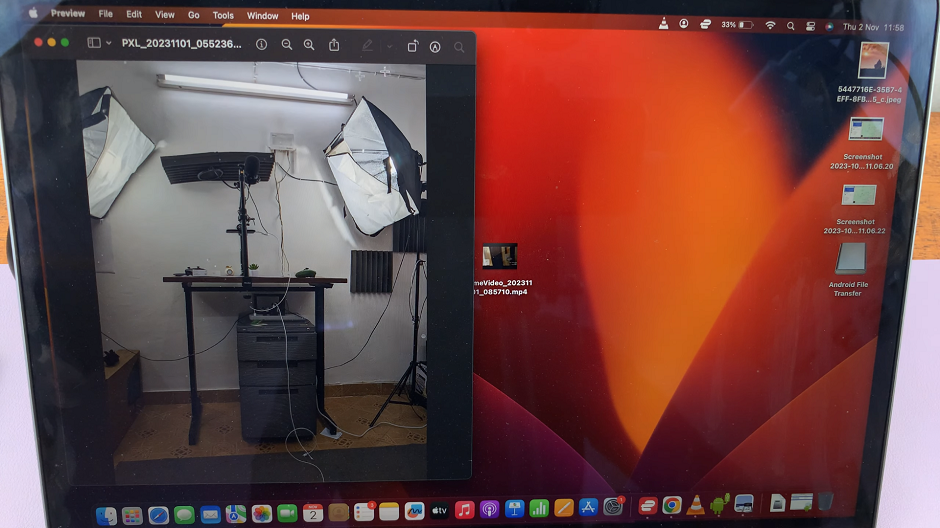Forwarding messages refers to the action of taking a message you have received and sending it to another person or group. This is commonly done in various communication platforms like email, SMS, messaging apps (e.g., WhatsApp, Facebook Messenger), and social media.
Forwarding text messages can be a very handy feature, allowing you to share information quickly and efficiently without needing to retype messages. Whether you need to send a piece of important information to a colleague, share a fun message with a friend, or relay a conversation to someone else, the process is easy to learn.
This guide will walk you through the steps to forward text messages from the Messages app on your iPad. Make the most out of your device’s messaging capabilities.
Watch: How To Add World Clock To Lock Screen On iPad
Forward Text Messages On iPad
Firstly, launch the Messages app from your Home screen. This app is typically represented by a green speech bubble icon. Then, navigate to the conversation containing the message you want to forward. Tap on this conversation to open it, displaying all the messages within.
At this point, locate the specific message bubble you wish to forward. Press and hold this message bubble until a pop-up menu appears on the screen. From the options provided in the pop-up menu, tap on “More…” to proceed. This action will put the message into selection mode, allowing you to select multiple messages if needed.
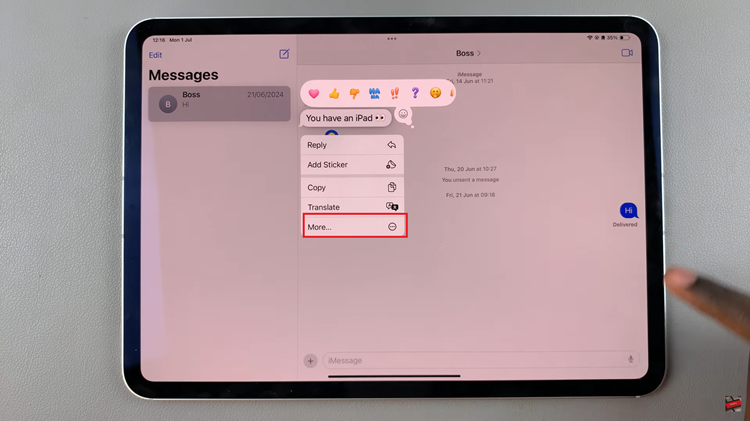
After selecting the desired message, look for the arrow icon, typically pointing to the right, located at the bottom right corner of the screen. Tap this arrow icon to move to the next step. A new message window will appear, ready for you to input the recipient’s information.
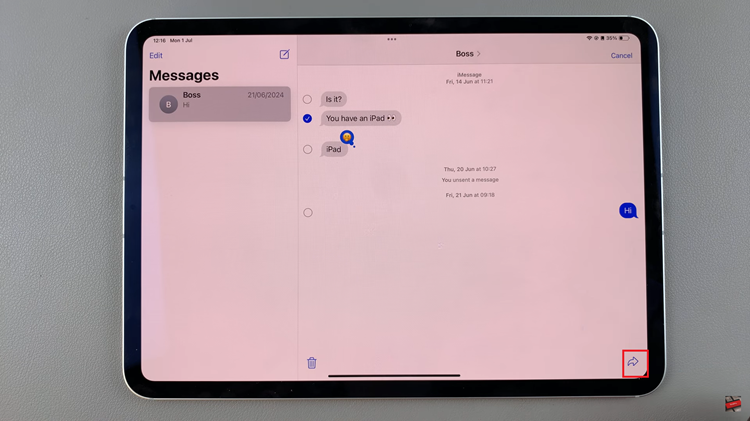
In this new message window, enter the recipient’s contact information. You can type in the name, phone number, or email address of the person you want to forward the message to. Alternatively, you can tap the + button to scroll through the contacts saved on your device and select a recipient from your contacts list.
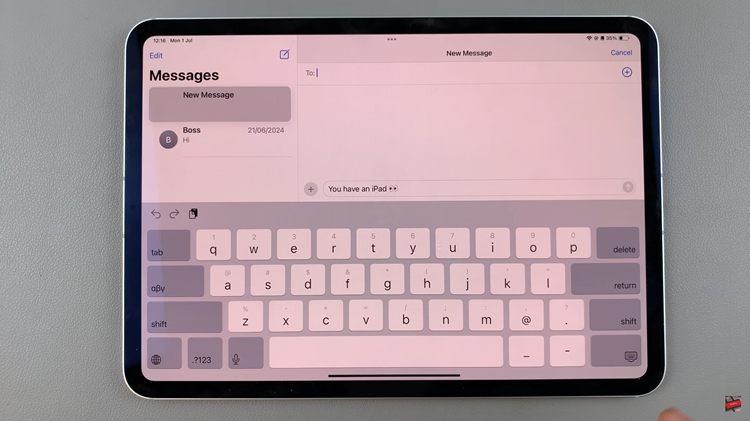
Finally, once you have entered the recipient’s information, tap the send button, which is usually represented by an upward-pointing arrow. This action will forward the selected message to the recipient, completing the process.
By following these detailed steps, anyone can forward a message on an iPad device and optimize how they utilize the messaging application.