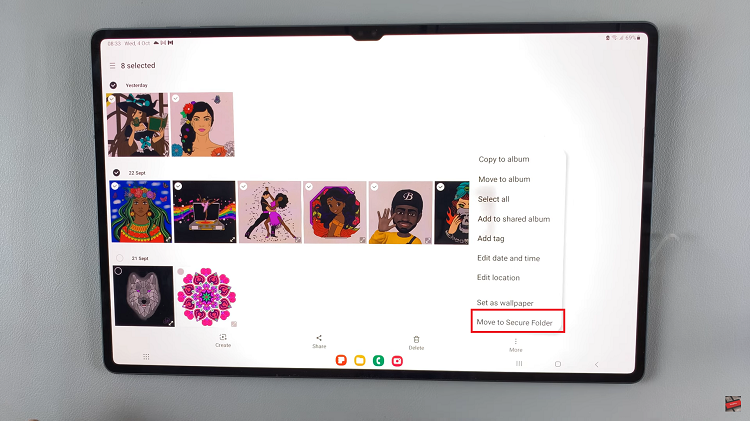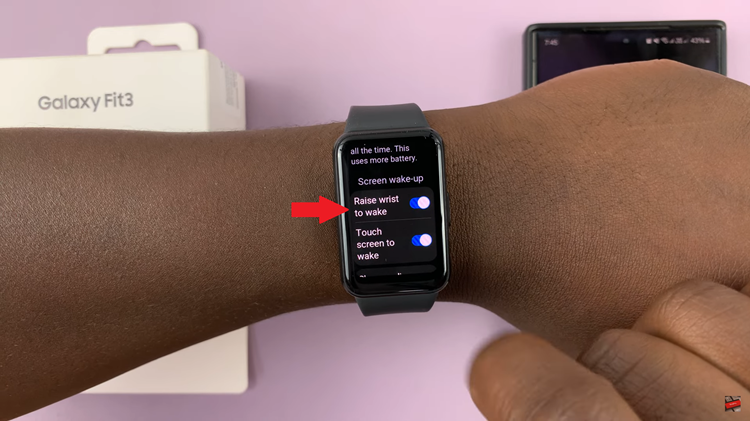Managing time across different regions is crucial in our interconnected world, whether for business meetings, family calls, or travel planning. With an iPad, you can conveniently keep track of multiple time zones right from your Lock Screen by adding a World Clock widget. This guide will walk you through the process step-by-step, ensuring you can effortlessly stay informed and organized no matter where you are.
In this tutorial, you’ll learn how to customize your iPad’s Lock Screen using the latest iOS features to integrate a World Clock widget. By following these instructions, you’ll be able to add and personalize the World Clock widget with your preferred cities, making it easier than ever to monitor global time differences at a glance.
Whether you’re a frequent traveler or simply need to coordinate with contacts across the globe, this feature will prove invaluable in enhancing your productivity and connectivity with just a few simple taps.
Watch: How To Take Burst Shot Photos On iPad
Add World Clock To Lock Screen On iPad
To customize your iPad’s Lock Screen with widgets, start by waking up your device and unlocking it using Face ID, Touch ID, or your passcode. Next, press and hold the Lock Screen until customization options appear. Tap “Customize” at the bottom of the screen to access the Lock Screen editor.
Within the editor, locate and tap the “Widgets” area. A menu for widget selection will appear. You can scroll through this list or use the search bar to find the Clock widget. Once found, tap on the Clock widget to proceed. Scroll through the available clock widgets until you find one that suits your preferences. Tap on it to add the widget to your Lock Screen.
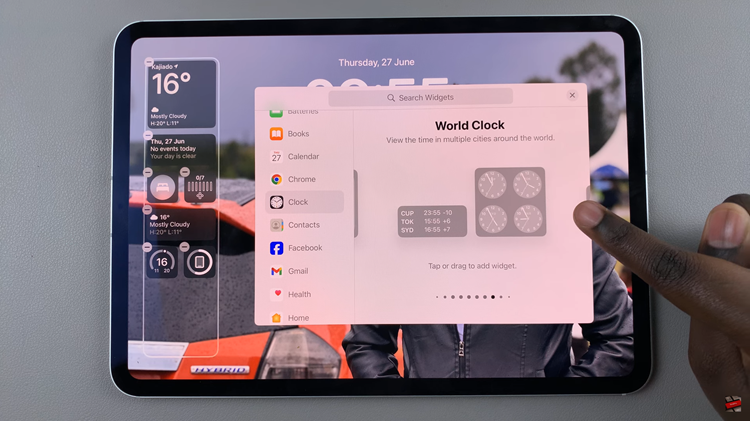
To further customize the Clock widget by adding cities, tap on the widget itself. Select the regions or countries for which you’d like to display the time. Once you’ve made your selections, close the widget settings by tapping outside the widget.
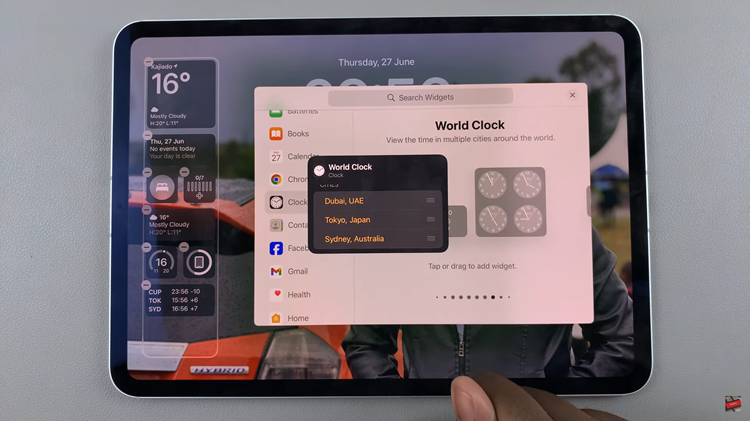
Finally, tap on “Done” located at the top right corner of the screen to save your changes and exit the Lock Screen editor. Now, when you lock your iPad and wake it up again, the Clock widget with your selected cities will be visible on your Lock Screen, providing you with quick access to multiple time zones.
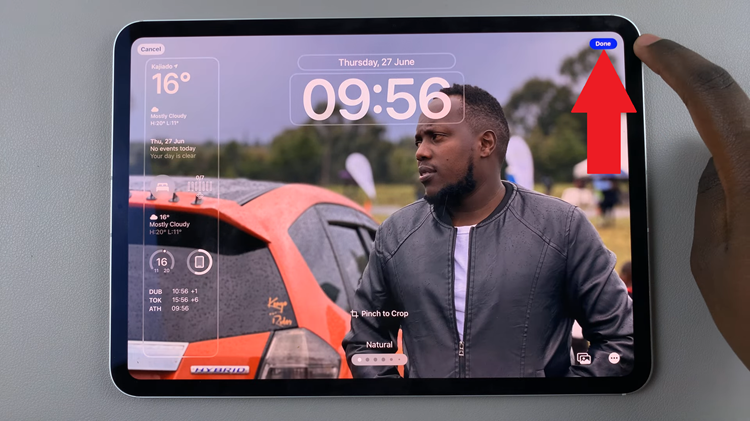
By following these steps, you can have quick and easy access to the time in multiple locations, right from your Lock Screen. Stay connected and organized, no matter where you are in the world.
Read: How To Add & Remove Calculator From Control Centre On iPad