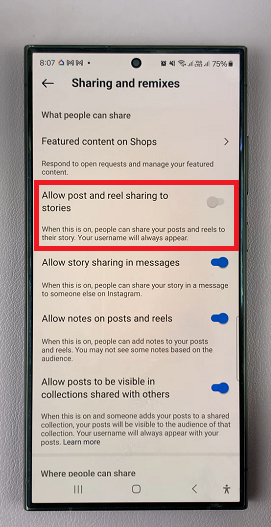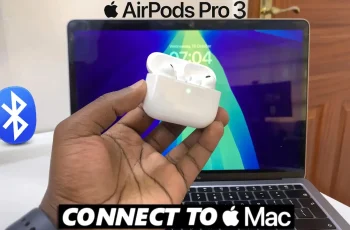Roblox is a popular online gaming platform that allows users to create, share, and play games created by other users. Like any software, Roblox regularly releases updates to improve its performance, fix bugs, and introduce new features.
However, sometimes users may encounter an error message that says, “Your version of Roblox is out of date,” preventing them from accessing the platform.
If you’re facing this issue, don’t worry – there are several steps you can take to fix the problem and upgrade Roblox to its latest version.
Watch: How To Change iTunes Backup Location On Windows
To FIX Your Version Of Roblox Is Out Of Date
Before trying more complex solutions, start with the basics which is Restarting the application and your device. Close the Roblox application and restart it. Additionally, if you’re using Roblox on a computer or mobile device, try restarting the device itself.
If restarting didn’t work, you might need to update Roblox manually. To do so, open the Roblox application. If a new version is available, you’ll likely see a pop-up prompting you to update. Follow the on-screen instructions to download and install the latest version.
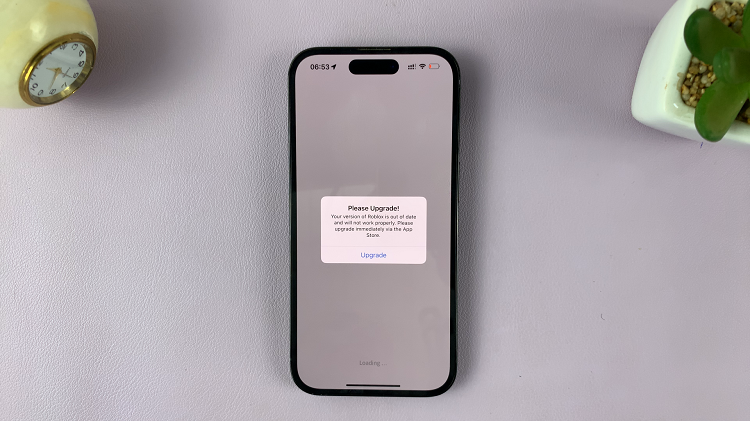
If you didn’t receive an update prompt, visit the official Roblox website. Download the latest version of the game and install it on your device. Make sure to follow the installation instructions carefully.
For mobile devices, open your device’s app store (App Store for iOS or Google Play Store for Android). Search for Roblox and check if an update is available. If yes, update the app.
In conclusion, encountering the “Your version of Roblox is out of date” error can be frustrating, but these are the steps you can take to fix it. If all else fails, don’t hesitate to reach out to Roblox support for assistance.
Read: How To Reorganize The Quick Settings Tiles On Pixel Tablet