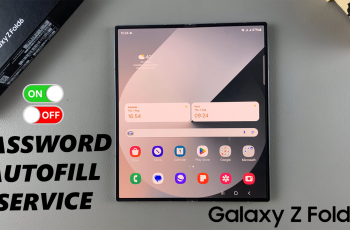The Samsung Galaxy Z Fold 6 is a testament to creativity, showcasing an amalgamation of the latest technology, a flexible foldable design, and a multitude of features. Examples include the option to control whether newly installed apps are added to your home screen.
For some, though, it is convenience—quick access without having to dig through the cluttered application drawer. Others may consider a more pared-down or tidy approach, letting their home screen real estate play host only to the apps they use most often.
The following is a step-by-step procedure to enable/disable the feature “Add New Apps on the Home Screen” on your Galaxy Z Fold 6.
Watch: How To Archive & Unarchive Messages On Samsung Galaxy Z Fold 6
Enable/Disable Add New Apps To Home Screen On Samsung Galaxy Z Fold 6
Start by unlocking your Galaxy Z Fold 6 and access the home page. From here, locate the Settings app from the home screen or app drawer (denoted by a cogwheel icon). Tap on it to proceed. Then, scroll down and select “Home Screen.”
At this point, scroll down and find the “Add New Apps To Home Screen” option. Here, you’ll notice a toggle switch next to it. Toggle this switch ON & OFF to enable & disable this feature to suit your preferences.
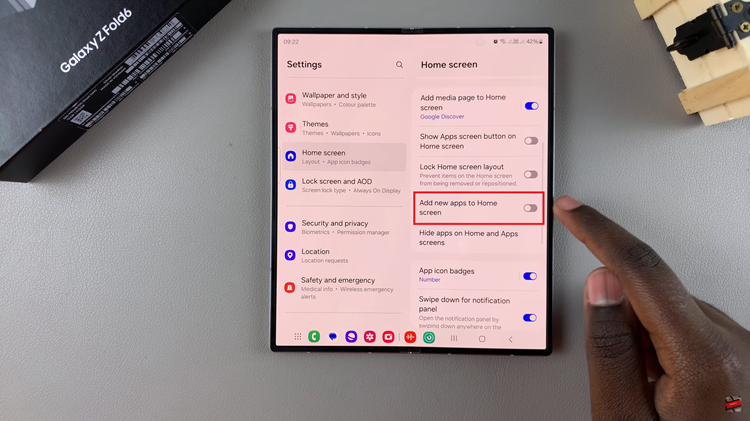
By following these simple steps, you can easily manage whether new apps are automatically added to your Samsung Galaxy Z Fold 6’s home screen, keeping your device organized according to your preferences.
Read: How To Enable/Disable Screenshot Toolbar On Samsung Galaxy Z Fold 6