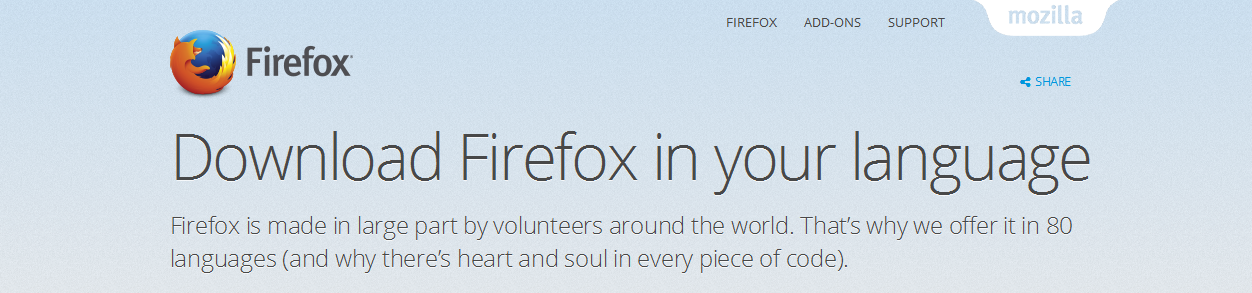The bookmarks toolbar in Firefox allows users to easily access their most desired bookmarks. If you have bookmarked a page or several pages that you visit often, you don’t want to keep scrolling through your list of bookmarks to find it.
You can put it one click away on the bookmarks toolbar as explained below:
That will enable the bookmarks toolbar. You are now ready to add bookmarks. Open the page you want to add as a bookmark in a new tab. Click and drag that tab, and release it on the bookmarks toolbar. It will be added there immediately.
Another way to do this, open your bookmarks. Scroll through till you find the one you want to add to the bookmarks toolbar. Click and drag the bookmark and release it on the bookmarks toolbar.
You can also right click anywhere on the Bookmarks toolbar and select ‘New Bookmark’. A small window will pop up where you can enter the details of your new bookmark.
You can also re-arrange the bookmarks in the bookmarks toolbar the way you want the to appear. From now on you can access your most used bookmarks by just one click.