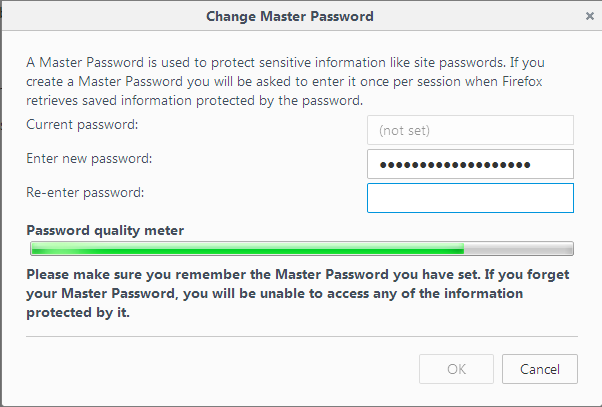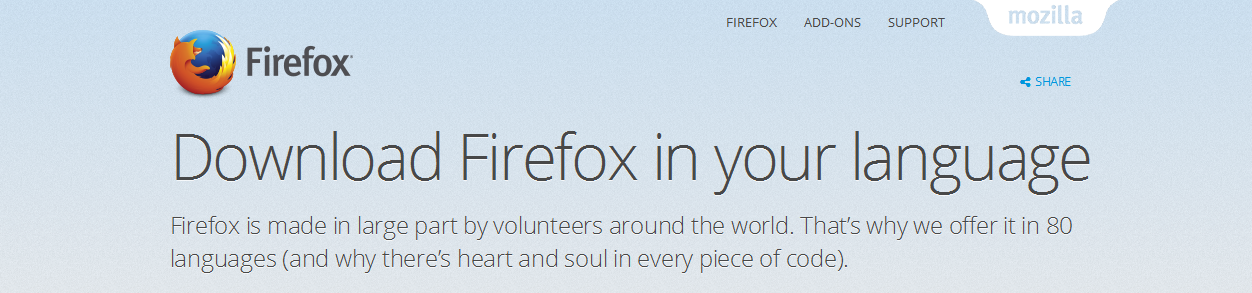When you are encountering problems like hanging or slow speed with your Firefox browser, resetting it often solves this problem.
It might be one of your add ons or settings causing the hitch. Resetting is alwats a good idea when you want to troubleshoot and fix these problems.
NB: Reset is now know as Refresh on Firefox. They changed the name of the function but it still does the same thing.
To Refresh your Firefox browser launch Firefox and click on the menu in the upper right side and from the menu, click o0n the ‘Help symbol’. Another menu will appear ; click on ‘Troubleshooting Information’.
Or you can simply copy this link: about:support ,place it in the address bar and press the Enter key.
You will see the Troubleshooting Information page. On this page, click on the ‘Refresh Firefox‘ button in the upper right side.
What Happens when You Refresh Firefox?
- All the installed extensions and themes will be removed.
- Your added search engines will be removed.
- Your download history will be removed.
- Your preferences will be set to default.
- All your customizations will be removed.
- Plugin settings will be removed.
What Will Not Happen When you Refresh Firefox?
- Your bookmarks will not be deleted, modified or moved.
- Your browsing history will not be removed
- Your saved passwords will not be removed or compromised.
- Open tabs and windows will not be affected.
- Your we form auto-fill information will stay put.