Facebook is a great place to socialize meet old friends, new people and sometimes, just like in life, you need to block some people off temporarily and some times, permanently. Remember you can always control the audience of the stuff you share on Facebook.
Facebook however, allows users to block other Facebook users completely. A blocked user will not be able to contact you in any way via Facebook.
How To Block Someone On Facebook
There are several ways of blocking other users on Facebook. All these methods will achieve the same result.
There is a privacy shortcut button in your Facebook homepage that looks like a padlock. Click on it once, from the drop down menu, select ‘How Do I Stop Someone from bothering me?’ In the text box that appears, type in the name of the person you want to block. Facebook will suggest names for you as you type to make your work easier.
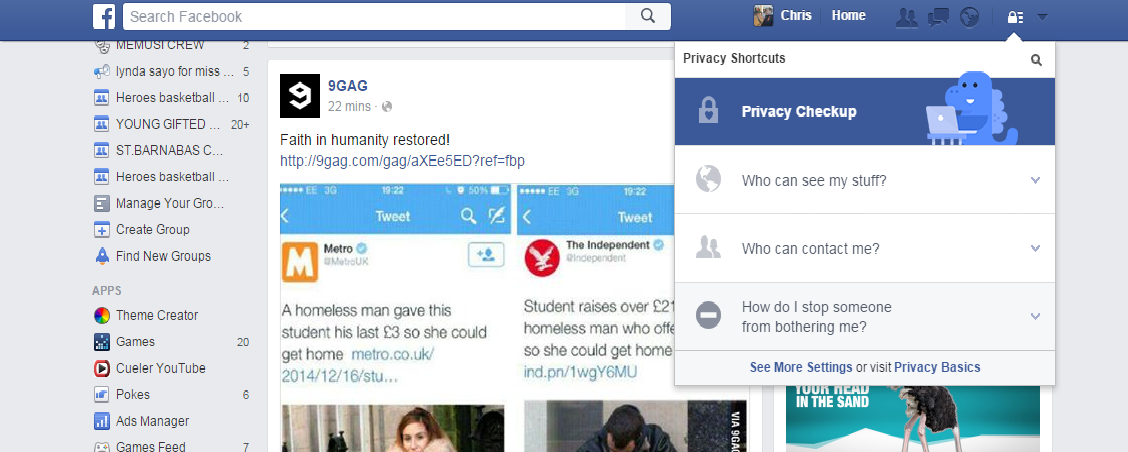
Another way you can block a Facebook user is by going to the settings page of your Facebook account. Click on the little down arrow on the upper right side of the Facebook page and select settings from the drop down arrow. Select ‘Blocking’ from the left side pane of the settings page. Enter the name o0f the person you want to block in the textbox provided. This page will also show you a list of all the blocked contacts in your account.
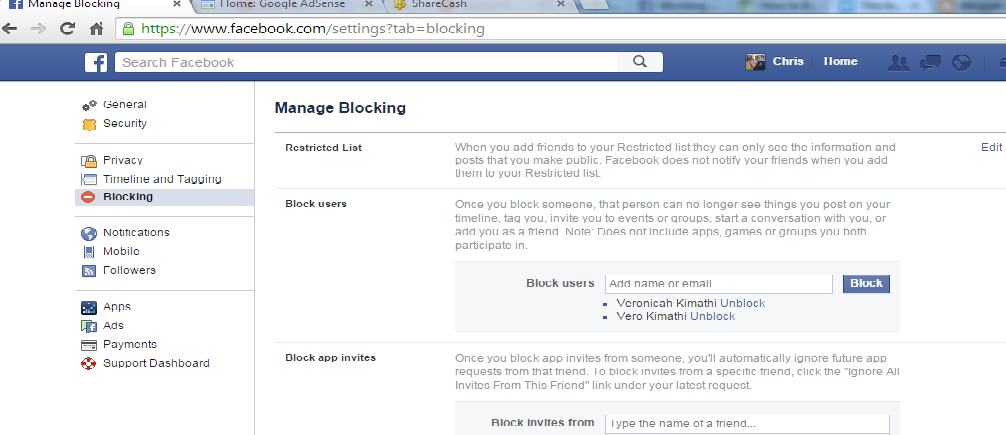
You can also open the profile page of the person you want to block. On the profile page, Click on the cog icon in their cover photo. From the drop down menu, click on ‘Report/Block’ and follow the instructions to block that user.
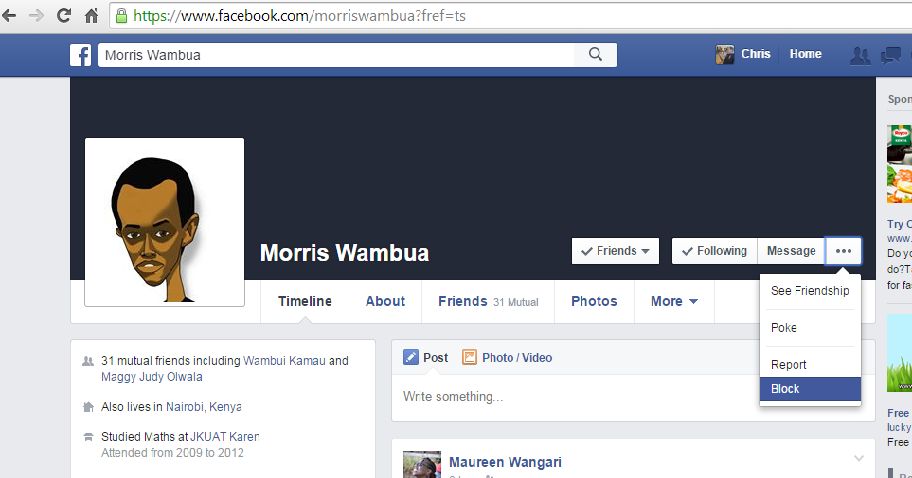
Once you’ve blocked someone, you will not appear in Facebook search results for that person.
They will not appear in your search results either. People will not be notified when you block them.
Sometimes, you can try to block someone but for some reason, you cannot find their profile. It could be because they have temporarily deactivated their accounts, or you are not friends on Facebook. If you’re having trouble finding the person you want to block, you can also block someone by submitting their email address in the settings page.
When You block Someone On Facebook, that person can still see your profile if they log out facebook. Since you are blocking the Facebook profile, if a user logs out, and our profile privacy setting is ‘public’ that user can see your profile but cannot interact with you.
Your profile can also be searched on Google and other search engines by people you have blocked. If they are signed in and try to see you profile, they will see a message like this.

Things you might see after blocking Someone:
- Your message history with someone you’ve blocked.
- If the blocked person tags a mutual friend in a photo, you might see this story on your friend’s Timeline.
- Photos or tags of the blocked person added by other people.
- Events to which both you and the blocked person are invited.
- You could see someone you blocked in a Facebook game chat room.
