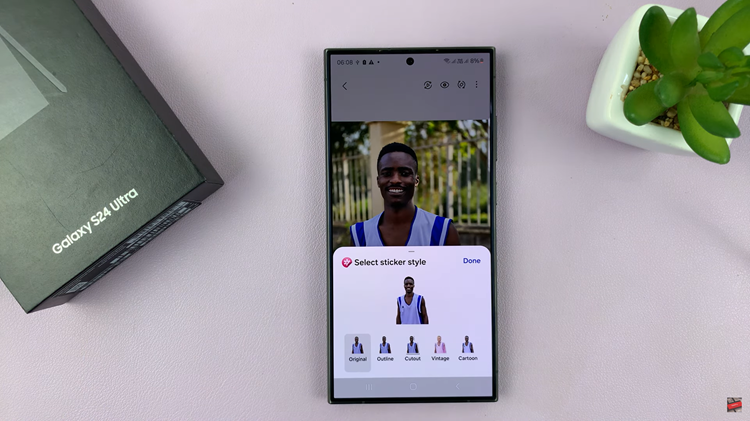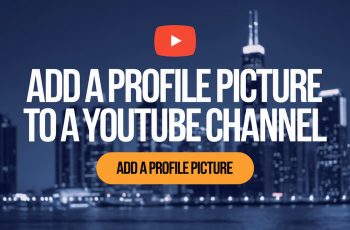With the recent iOS 16.4 update, Apple has introduced the voice isolation feature for cellular calls. The voice isolation feature works exactly as notice cancellation on some earbuds or AirPods. When the feature is enabled, the device’s microphone will filter out any background noise around the speaker, preventing it from being transmitted to the other side of the call.
It works well when you’re in a noisy background. You can only access this feature when you’re on a call with someone. Not only that, but you need to have the latest iOS 16.4 update installed on your iPhone. Follow the steps below to know how to activate the voice isolation on iOS 16.4
Watch: How To Dim Flashing Lights On iOS 16.4
Enable Voice Isolation Feature On iOS 16.4
Normally this feature is only accessible when you’re on a call with someone. And secondly, make sure you have the iOS 16.4 update installed on your iPhone.
Firstly, launch the Phone application and make a call to anyone from your contact list. Once you’re on the phone call with the individual, swipe from the top right corner to access the Control center. At this point, you’ll see ‘Mic Mode‘ on the list of options.
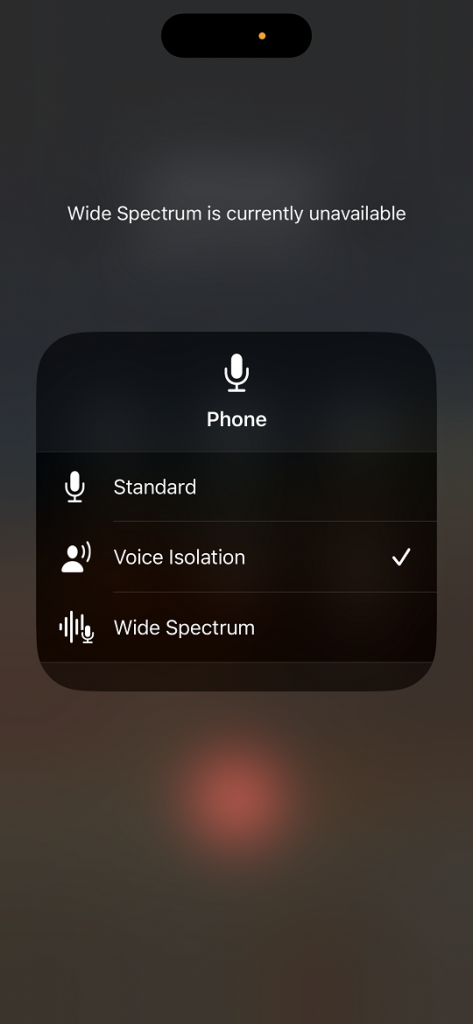
Next, tap on ‘Mic Mode‘ and from the menu that appears, tap on ‘Voice Isolation‘. There’s another option ‘Wide Spectrum‘ that you can also choose from if you’d like the background noises to be heard while on the phone call.
And that’s how to go about it. Let us know in the comment section if you have any questions or suggestions. If you found the article helpful, consider sharing it with your friends.