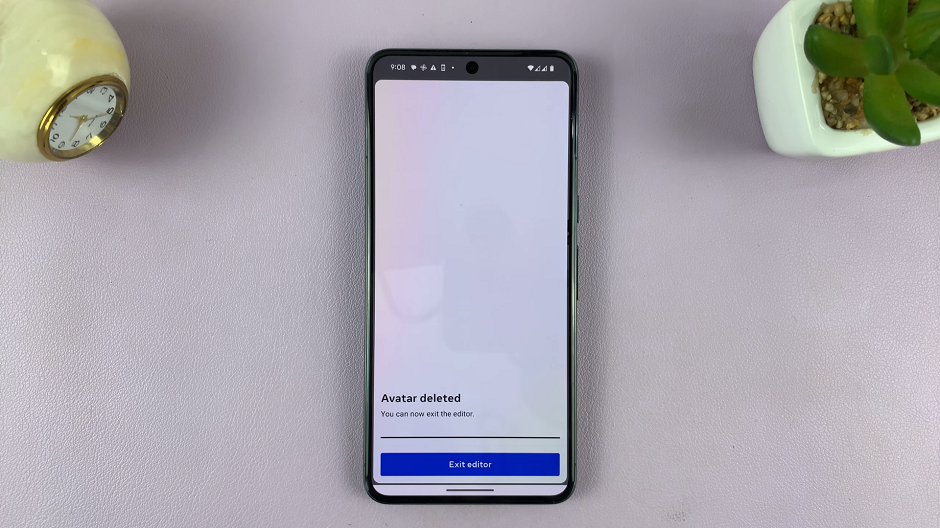In the era of smartphones, turning your favorite photos into custom stickers has become a popular way to personalize your digital experience. Samsung Galaxy S24, equipped with advanced features, allows users to easily convert their photos into stickers.
This capability adds a unique touch to your digital experience, enabling you to infuse your personality into your photos.
In this guide, we’ll walk you through the comprehensive process on how to turn a photo into a sticker on Samsung Galaxy S24s.
Also Read: How To Turn ON 5G On Samsung Galaxy S24s
How To Turn Photo Into Sticker On Samsung Galaxy S24s
Begin by opening the Gallery app on your Samsung Galaxy S24. Navigate to the photo you wish to turn into a sticker. Long-press on the selected photo to reveal a pop-up menu. From the pop-up menu, locate and select the “Save As Sticker” option.
This action initiates the sticker creation process. You will be prompted to choose a sticker style according to your preferences. After making your selection, tap on the “Done” button to save the sticker.
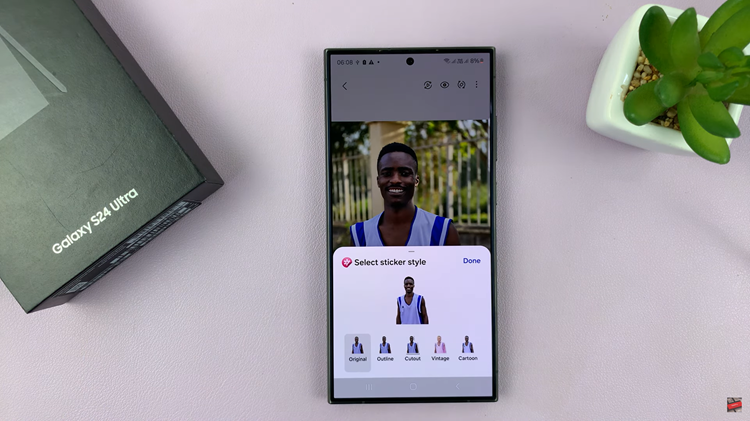
Now that your sticker is saved, select a different image and enter the editing mode. Within the editing options, tap on the “Stickers” button. Here, you should find the sticker you saved in the Sticker collection. Simply drag and drop the sticker onto the selected photo.

Once placed on the screen, move it around and resize it according to your liking. After you’ve positioned the sticker to your satisfaction, tap on the “Save” button to apply the changes to the edited photo.
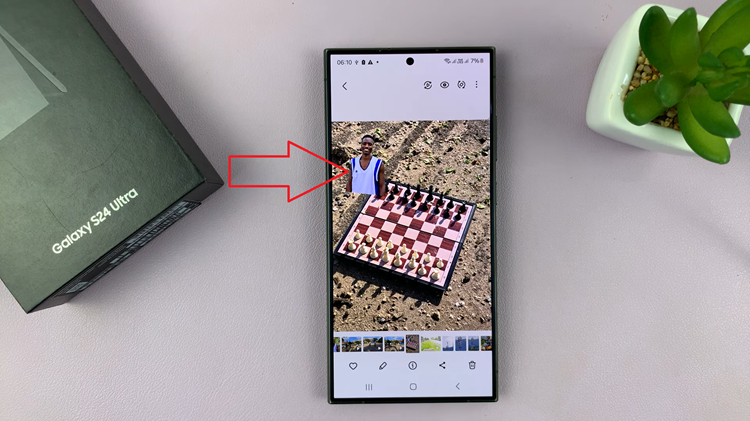
The Samsung Galaxy S24 offers a user-friendly experience for turning photos into stickers, allowing you to add a touch of personalization to your digital content. With just a few simple steps in the Gallery app, users can unleash their creativity and turn ordinary images into custom stickers.
Also Watch: Samsung Galaxy S24/ S24 Ultra – How To Enable Camera Flash Notification Light