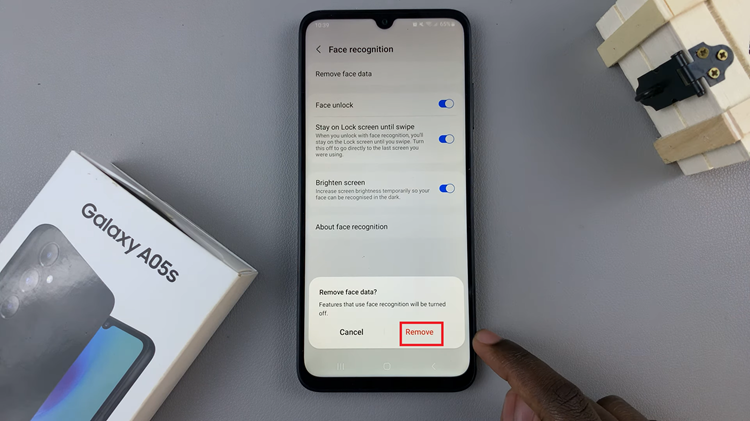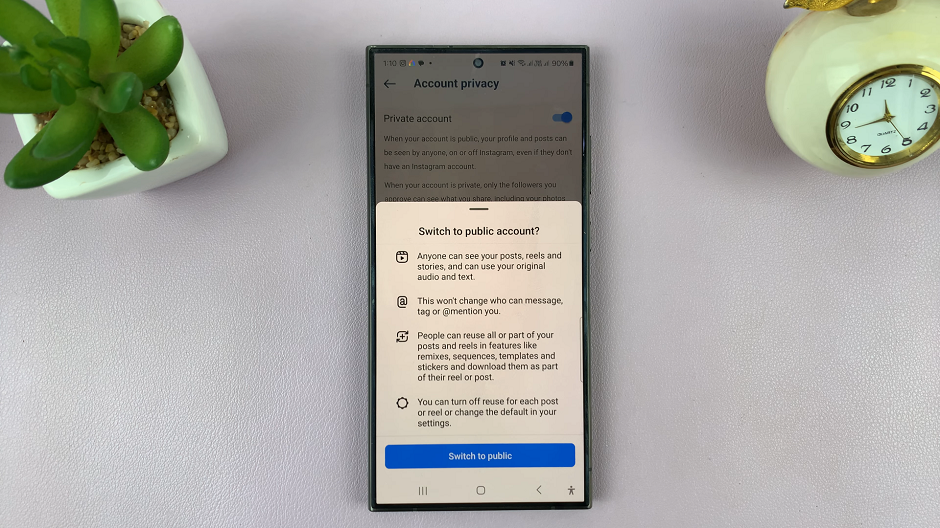In this article, we’ll walk you through the steps to enable Quiet Mode on Instagram and customize it to suit your needs.
In our hyper-connected world, managing digital distractions is more important than ever. Instagram, a major social media platform, recognizes this need and has introduced a feature called Quiet Mode.
This function allows users to mute notifications, helping them focus, relax, or simply take a break from the constant influx of social media updates.
What is Quiet Mode?
Quiet Mode is a feature on Instagram designed to give users more control over their digital experience. When enabled, it silences notifications and sends an auto-reply to direct messages, letting others know you’re taking a break. This can be particularly useful during work hours, study sessions, or personal downtime.
Read: How To Unmute Someone’s Instagram Stories
Enable Quiet Mode On Instagram
First, launch the Instagram app on your smartphone. Tap on your profile icon at the bottom right corner of the screen to go to your profile page.
On your profile page, tap the three horizontal lines (hamburger icon) at the top right corner.
Select Settings and Privacy from the menu that appears.
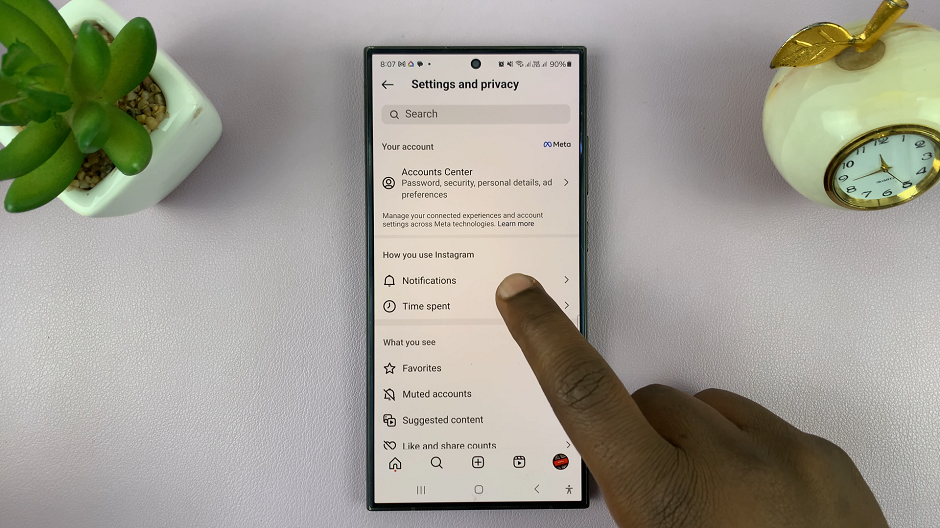
Under Settings and Privacy, tap on Notifications. This will take you to a page where you can manage all your notification preferences.
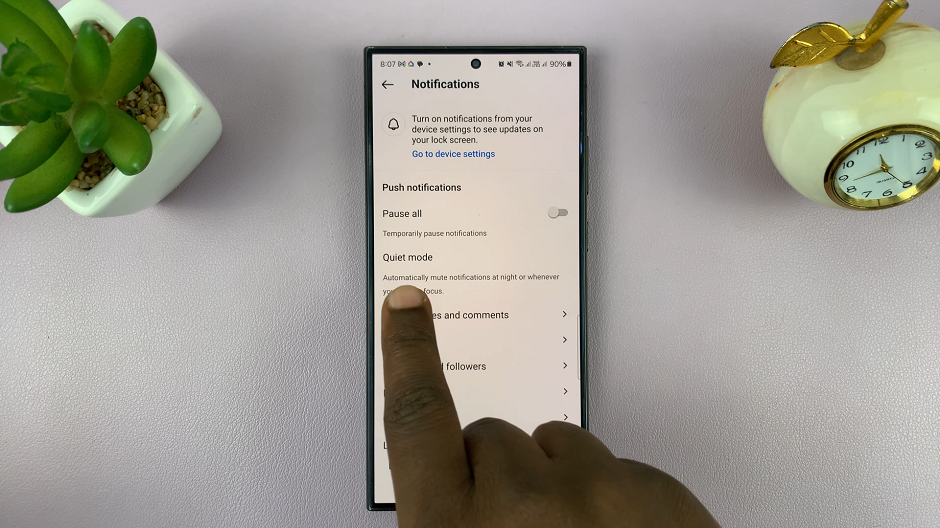
Look for Quiet Mode under the Notifications settings. Tap on it to access the Quiet Mode options.
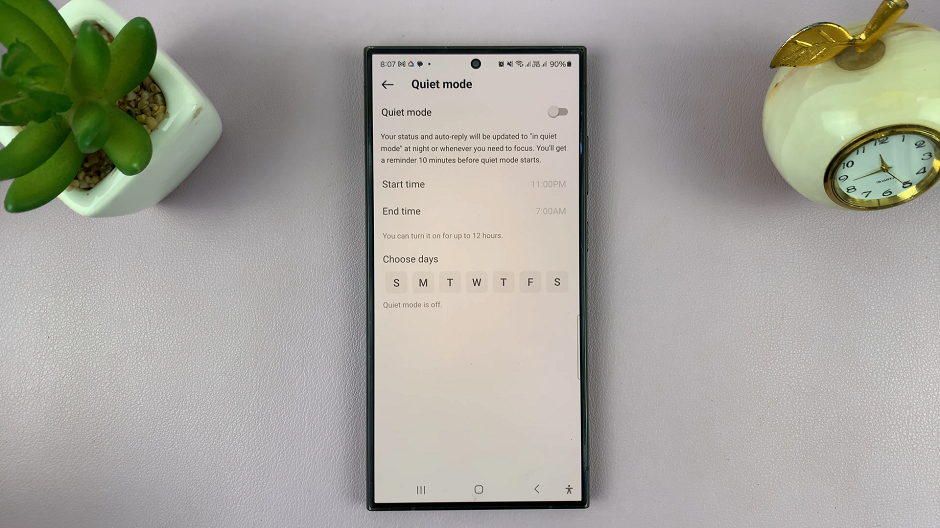
Turn on Quiet Mode by toggling the switch. You’ll have the option to set the start and end times for Quiet Mode. Choose the hours that best fit your schedule, up to 12 hours. For example, you might want Quiet Mode active during your workday or overnight.
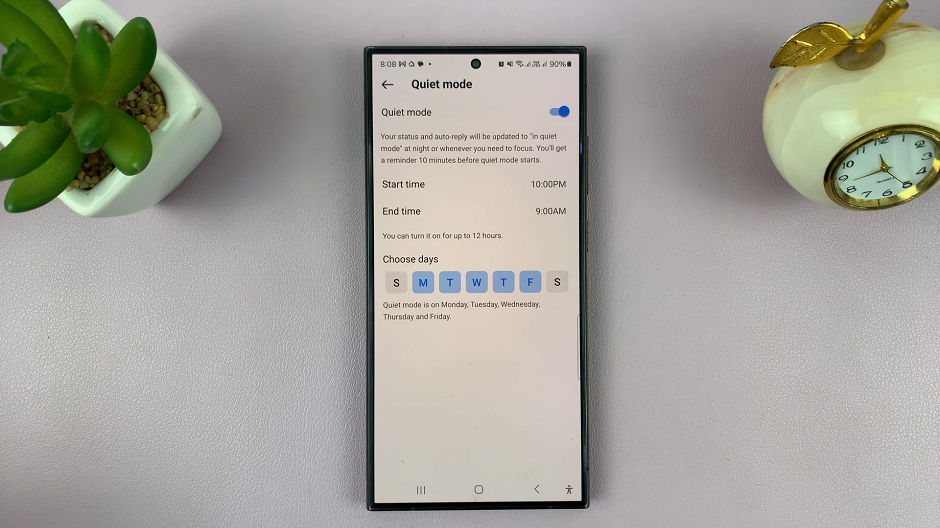
You can also use the days selector to choose the days of the week when you want quiet mode active. Once you enable quiet mode, a In Quiet Mode sign will appear below your profile name.
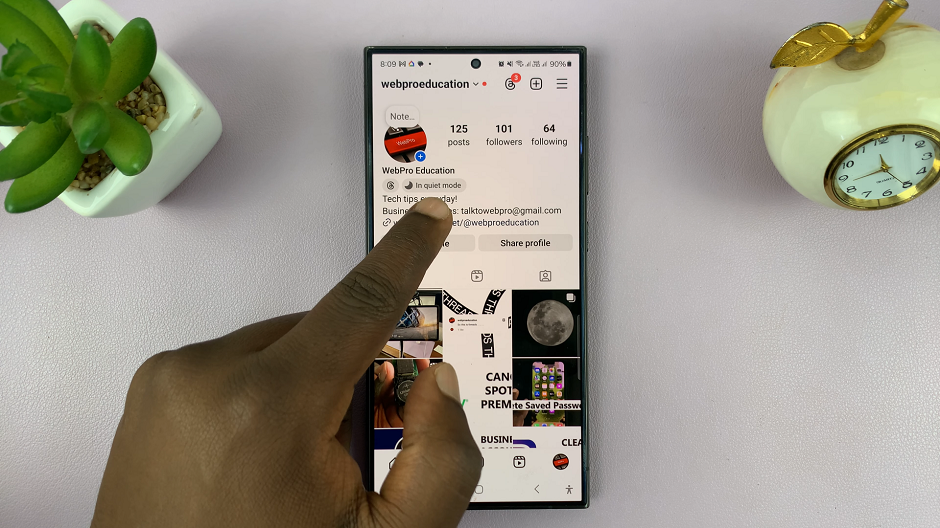
You will not be able to receive any posts, notifications or even DMs within that period. Not until you open Instagram manually to check. Quiet Mode will automatically activate and deactivate based on the schedule you’ve set.
Also, anyone who DM’s you will know you are in quiet mode, because they will be notified as such.
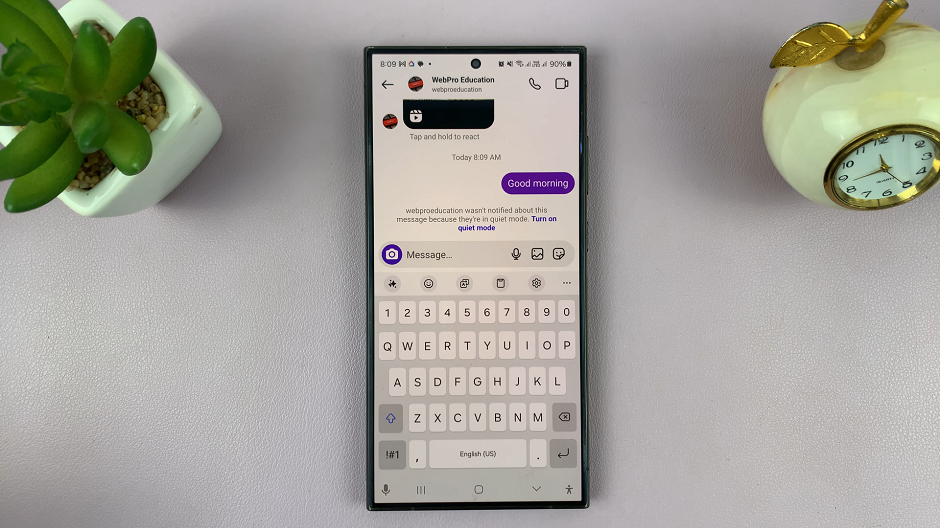
Tips for Using Quiet Mode Effectively
Set Boundaries: Determine which times of the day you are most productive or need the most downtime, and schedule Quiet Mode accordingly.
Communicate: Let your friends and followers know that you’re using Quiet Mode to manage your availability. This helps set expectations for response times.
Regular Breaks: Use Quiet Mode to remind yourself to take regular breaks from social media. This can improve your mental health and overall well-being.
Work and Study: Enable Quiet Mode during important tasks to minimize distractions and improve concentration.
Quiet Mode on Instagram is a valuable tool for anyone looking to manage their digital life more effectively. By following these steps, you can easily enable and customize Quiet Mode to help you focus, relax, or simply take a break from the constant notifications. Give it a try and experience a more balanced and controlled social media presence.