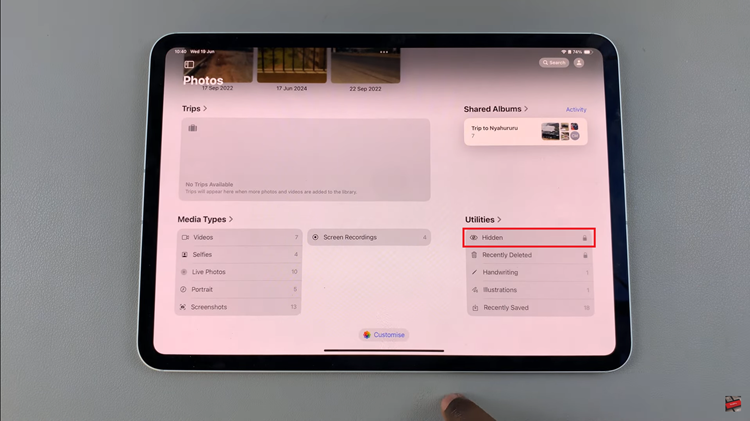In the vast landscape of social media, Instagram stands as a vibrant hub for connecting with friends, sharing experiences, and building communities.
However, for some users, the decision to keep their accounts private can limit their reach and engagement.
If you’re ready to broaden your horizons and make your Instagram presence more accessible to the world, transitioning from a private to a public account is the key.
Understanding the Difference
Before diving into the process of changing your account’s privacy settings, let’s clarify the distinction between private and public Instagram accounts. A private account restricts who can view your posts and stories, requiring users to send a follow request that you must approve before they can access your content. On the other hand, a public account allows anyone to view your profile and content without needing approval.
The decision to switch from a private to a public Instagram account should align with your goals and objectives. Consider why you initially chose to keep your account private and how opening it up to the public may benefit you. Whether you’re seeking to expand your social network, promote your brand or talent, or simply share your creativity with a wider audience, making your account public can facilitate these aspirations.
Read: How To Hide Instagram Notifications From Android Lock Screen
Stop Instagram Account From Being Private
To begin, launch the Instagram app on your smartphone. Tap on your profile icon at the bottom right corner of the screen to go to your profile page.
On your profile page, tap the three horizontal lines (hamburger icon) at the top right corner.
Select Settings and Privacy from the menu that appears.
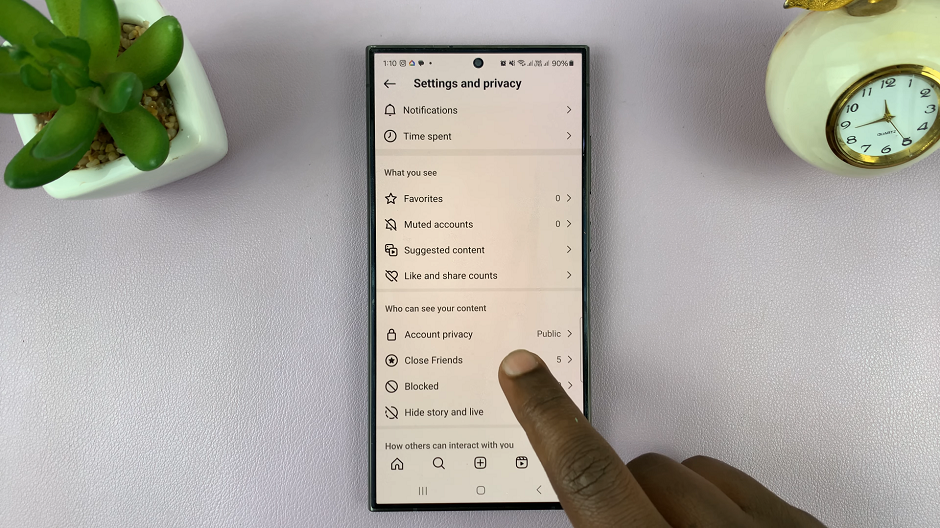
Under Settings and Privacy, look for and tap on Account Privacy. You’ll find a toggle switch labeled Private Account. Simply toggle this switch off to change your account from private to public.
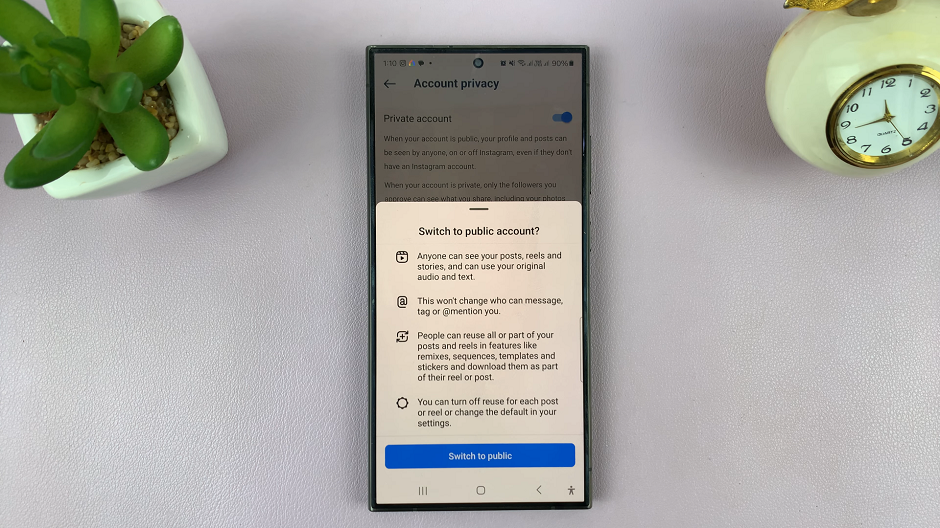
Before toggling off the Private Account setting, Instagram will prompt you to confirm the change. Read through the pop-up message and Confirm your decision by tapping on Switch to Public. The Private Account option will now be turned off and your account will be public.
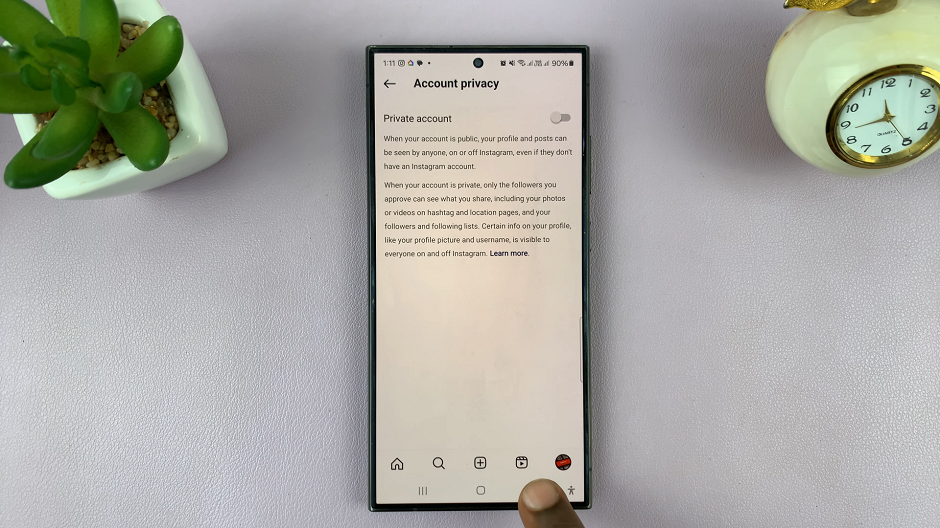
Embracing the Benefits
By making your Instagram account public, you open yourself up to a host of benefits:
Increased Visibility: Your content will be discoverable by a broader audience, potentially leading to more followers, likes, and engagement.
Enhanced Networking Opportunities: Public accounts allow you to connect with individuals and communities beyond your immediate circle, fostering new relationships and collaborations.
Improved Brand Exposure: For businesses and creators, a public Instagram account serves as a valuable platform for promoting products, services, and personal brand initiatives.
Transitioning your Instagram account from private to public can be a transformative step in expanding your online presence and maximizing your social media impact. However, it’s essential to consider the implications and ensure that this decision aligns with your goals and comfort level.
Whether you’re a social media enthusiast, an aspiring influencer, or a business owner looking to amplify your brand, embracing the openness of a public Instagram account can unlock a world of opportunities.
Watch: FIX – Ethernet Cable Plugged In But No Internet On Windows PC / Laptop