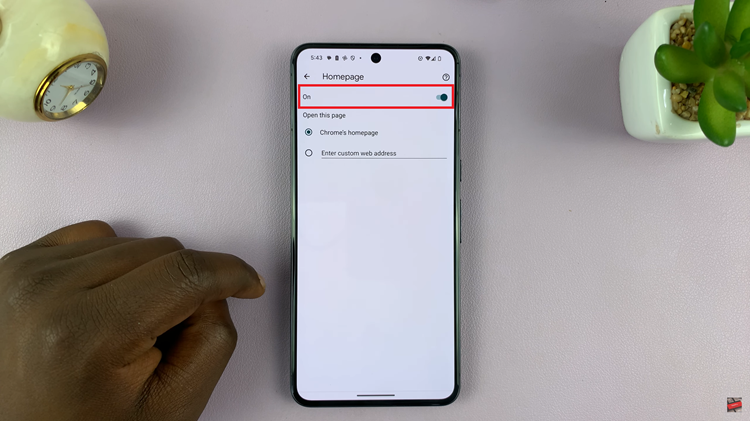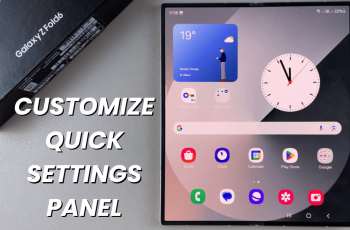In this article, we’ll delve into the simple yet crucial process to enable PUSH notifications from the Xiaomi Smart Camera C500 Pro.
In the ever-evolving landscape of smart home technology, the Xiaomi Smart Camera C500 Pro stands out as a powerful tool for bolstering home security. With its advanced features and intuitive design, this smart camera offers unparalleled peace of mind to homeowners.
One of its most valuable capabilities is the ability to send PUSH notifications directly to your smartphone, keeping you informed of any activity detected by the camera in real-time.
Why PUSH Notifications Matter
Before diving into the technical details, let’s take a moment to understand the significance of PUSH notifications in the realm of home security. Unlike traditional methods of monitoring, such as periodic check-ins or email alerts, PUSH notifications offer instantaneous updates.
This means you receive alerts on your smartphone the moment the camera detects motion or any other predefined event. This ensures you stay informed no matter where you are.
Read: How To Reset Xiaomi Smart Camera C500 Pro
Enable PUSH Notifications From Xiaomi Smart Camera C500 Pro
Begin by launching the Xiaomi Mi Home app on your smartphone or tablet. Ensure that your Xiaomi Smart Camera C500 Pro is connected to the app and accessible within your device list.
Once you’re in the Xiaomi Mi Home app, locate the Xiaomi Smart Camera C500 Pro in your device list. Tap on the camera to access its settings menu. Tap on the three dots in the top-right corner to access the Settings menu.
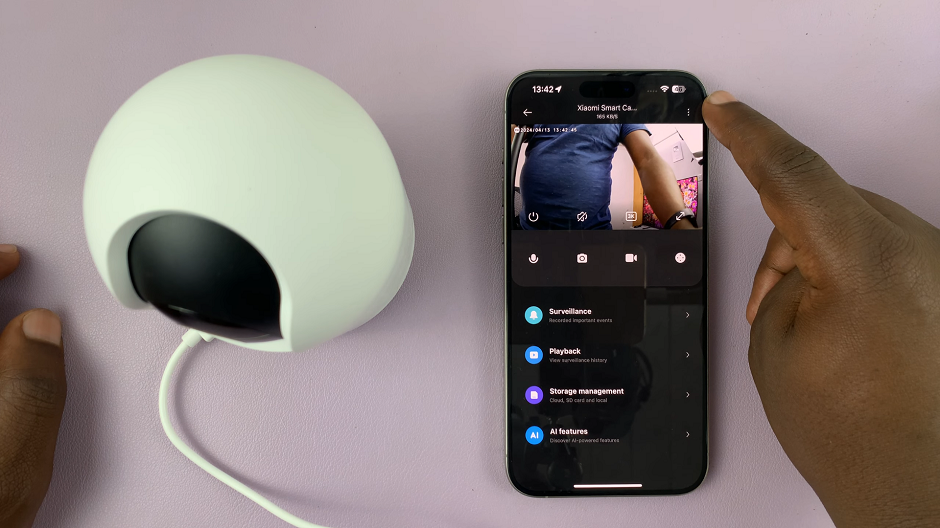
Within the settings menu, look for the option, Home Surveillance Settings and tap on it.
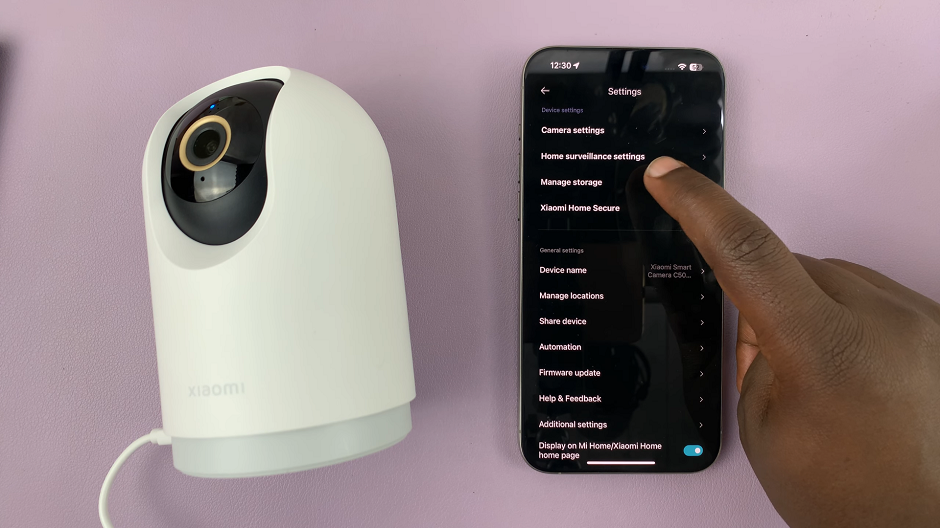
To enable all notifications, tap on the toggle next to Detection Push Notifications. Once you do this, an option will appear, labelled Event Notification Type.
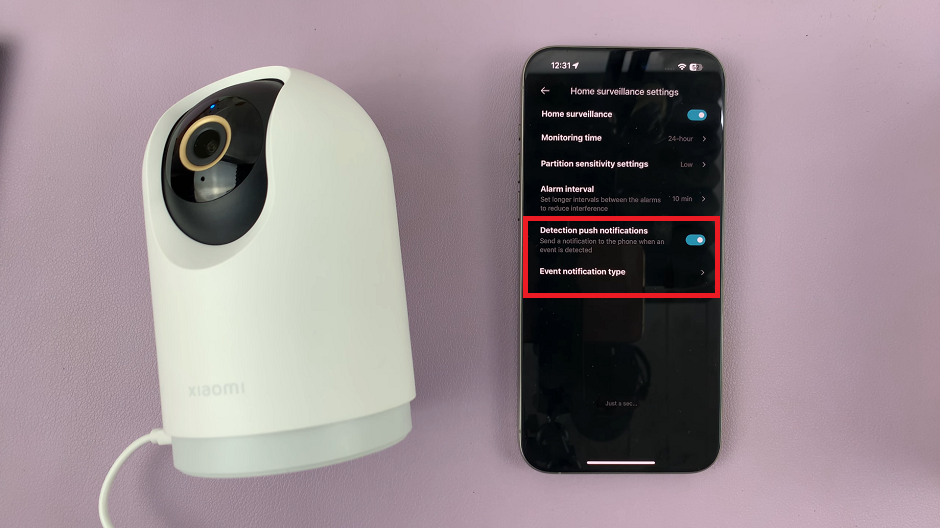
Tap on the Event Notification Type option. Here, you’ll find options to customize the types of notifications you receive, including motion detection alerts, sound alerts, and more.
You’ll likely encounter toggles next to various notification options. To enable notifications for a specific feature, simply toggle the corresponding switch to the On position. For example, if you wish to start receiving motion detection alerts, locate the motion detection notification toggle and switch it on.
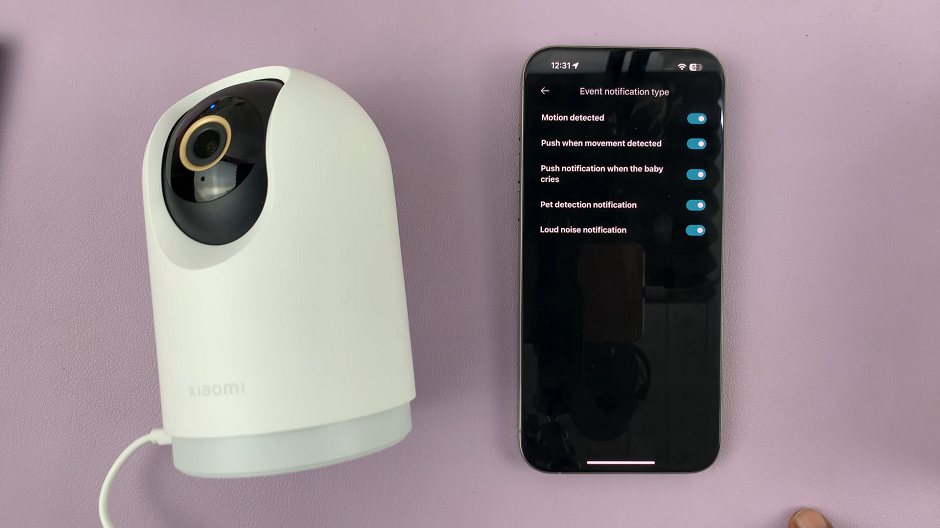
Your changes will be saved instantly.
Test Out Notifications
To ensure everything is working as intended, conduct a test. Triggering an event that would normally prompt a notification, such as walking in front of the camera or producing a loud noise within its vicinity.
Enabling PUSH notifications on the Xiaomi Smart Camera C500 Pro is a simple yet essential step in maximizing its effectiveness as a home security tool. By receiving real-time alerts directly to your smartphone, you can stay informed of any potential threats or activity detected by the camera. This will allow for swift action when necessary. Whether you’re at home, at work, or on the go, the peace of mind provided by PUSH notifications ensures that you’re always in control of your home’s security.